This is gonna be a quick one, folks. Are you ready? This’ll be fast, but heck yeah it’s handy. So you know how you’ll be selecting text within Pages, for example, on your Mac, and you click and drag to do so, but then sometimes you accidentally let go of your dragging too early? If so, you may end up only selecting part of the last word.
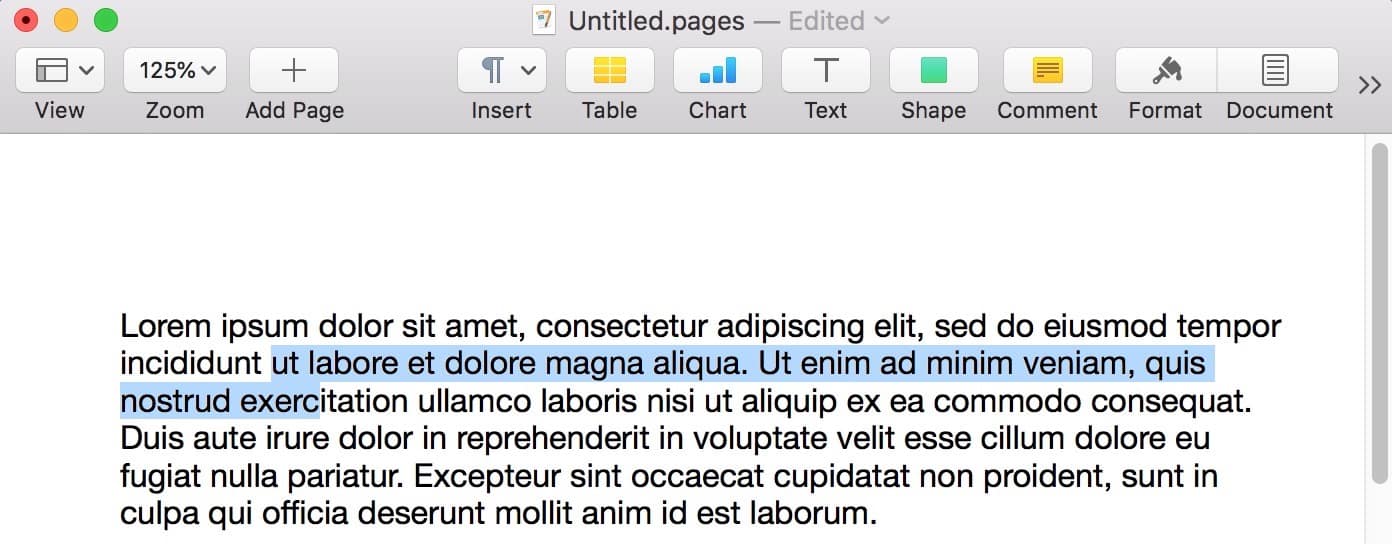
In this case, I think most Mac users would go back and re-create their selection, but you actually don’t have to. If you just hold down Shift on your keyboard, you can click to extend (or shorten!) your existing selection, like so:
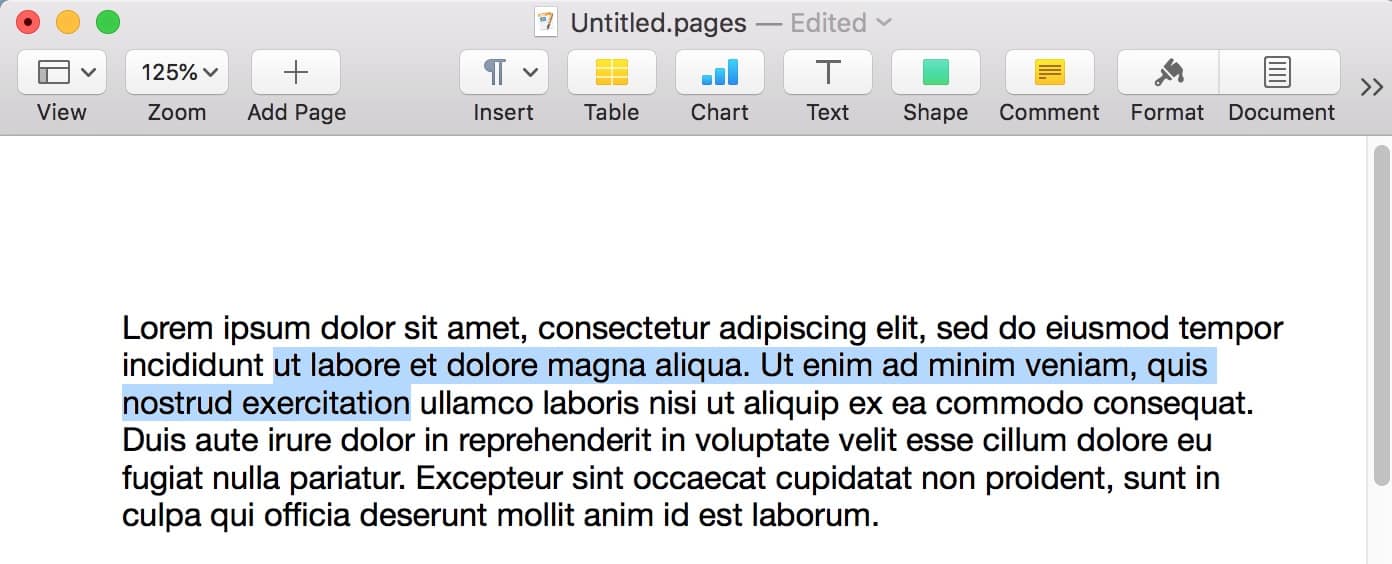
So I dragged from the second line to the third line of my text above to create the original selection, and then I held down Shift and clicked after the word I’d cut off to extend that selection. And you don’t have to just click—keep holding Shift down, and you can click and drag either before your selection or after it to change the selection area.
Of course, this goes hand-in-hand with a few more commonly known shortcuts; you can double-click a word to select it, say, or triple-click to select a whole paragraph. Or, you know, if you want to become a freaking text-selection wizard, check out the shortcuts available on Apple’s support article on the subject (under the “Document shortcuts” header on that page). I mean, you can use Option–Shift–Down Arrow to extend a selection downward a paragraph at a time?!
If you already knew that, I seriously salute you.
Thank you for the reminder, some of this stuff goes back to day 1 of the Macintosh if not to the Apple II.