Although Apple hasn’t released macOS Catalina yet, it did update its browser to Safari 13. It has a new downloads section where websites have to ask permission to download stuff.
Download Permissions
- Open Safari. Make sure it’s Safari 13 by going into the menu bar and clicking Safari > About Safari.
- Open Safari preferences by pressing Command (⌘) + Comma (,).
- Click on Websites. In the left sidebar, click on Downloads.
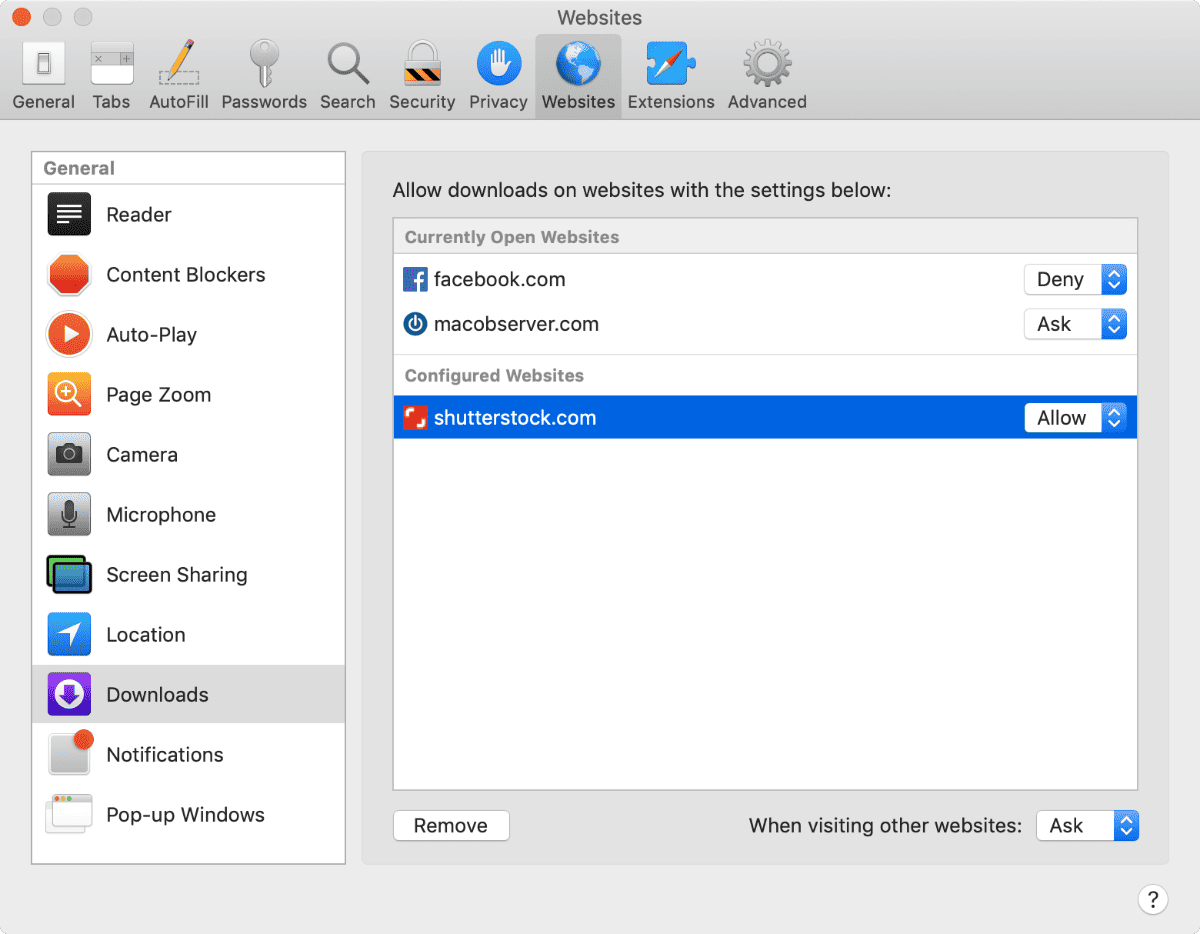
Whenever you download files with Safari 13, the website will have to ask you permission. You can select different options: Ask, Deny, Allow. Ask makes the website ask you every time. Allow means that it can download files to your computer. Deny means that it can’t download files.
Further Reading: