On the right side of your Dock is a handy little area where you can drag folders for easy access to their contents.
I’ve mentioned before that you can change the way these folders look and act, but one thing I do a lot is Command-click them. This opens the folder in question in a Finder window rather than trying to use the Dock’s kinda weird view options.
I’m sorry, Apple. I just don’t like navigating files that way.
If you’re like me and would just prefer to have those Dock shortcuts open their items in a Finder window, there is actually a one-click way to do that, with no modifier keys required. What you’ll do first is create an alias of the folder by right-clicking on it and picking from the contextual menu (or by pressing Command-L when it’s selected).
Then you’ll drag your new alias onto the right side of your Dock.
Voilà! That little shortcut will now open a Finder window with a single click. Hooray for not navigating through those strange Dock grid or fan views! And if you’d like more info about aliases and how they work, you can read Apple’s support article on that.


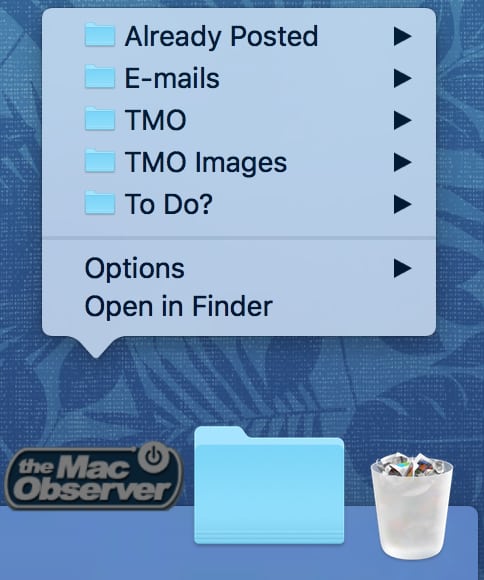
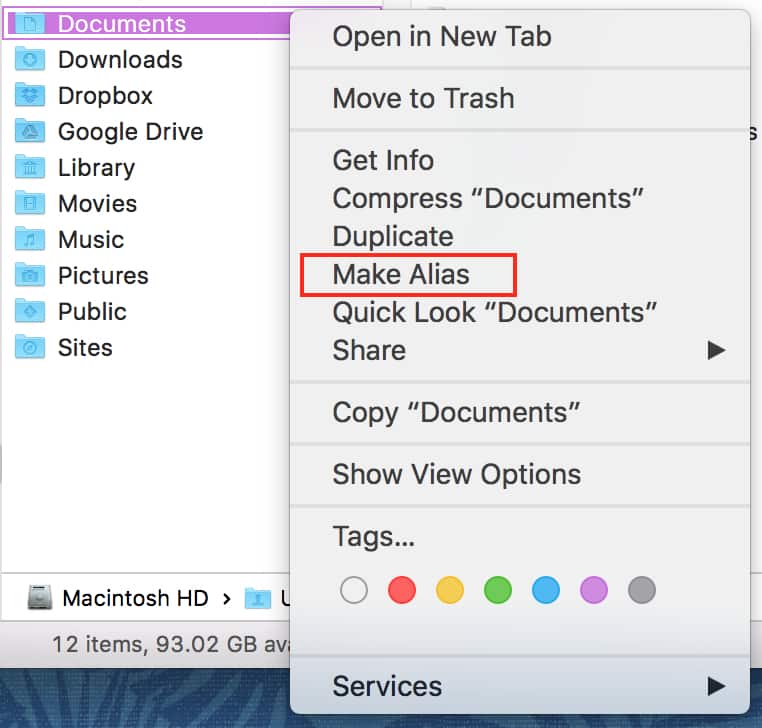
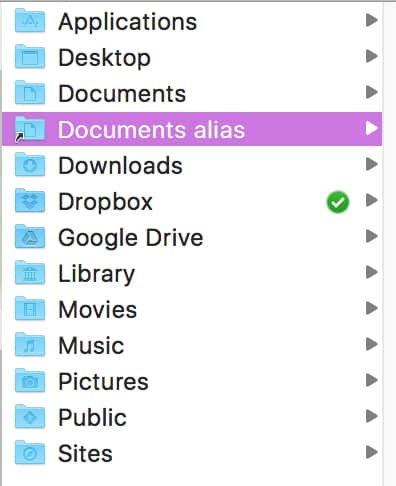
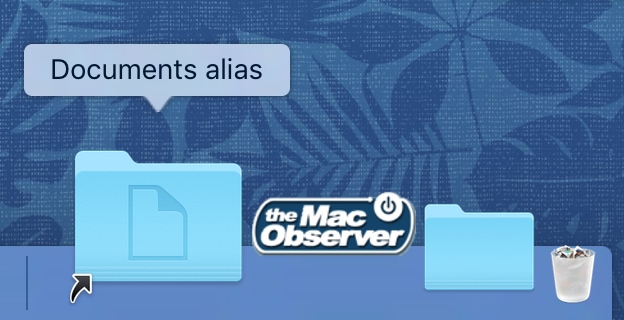
Thanks! Don’t know how I missed this. The Dock Folder views have always been annoying, glitz for on stage demos. My “minds eye” is expecting to see the normal Finder view of the Folder not a stack or list tied to the dock.
Hello