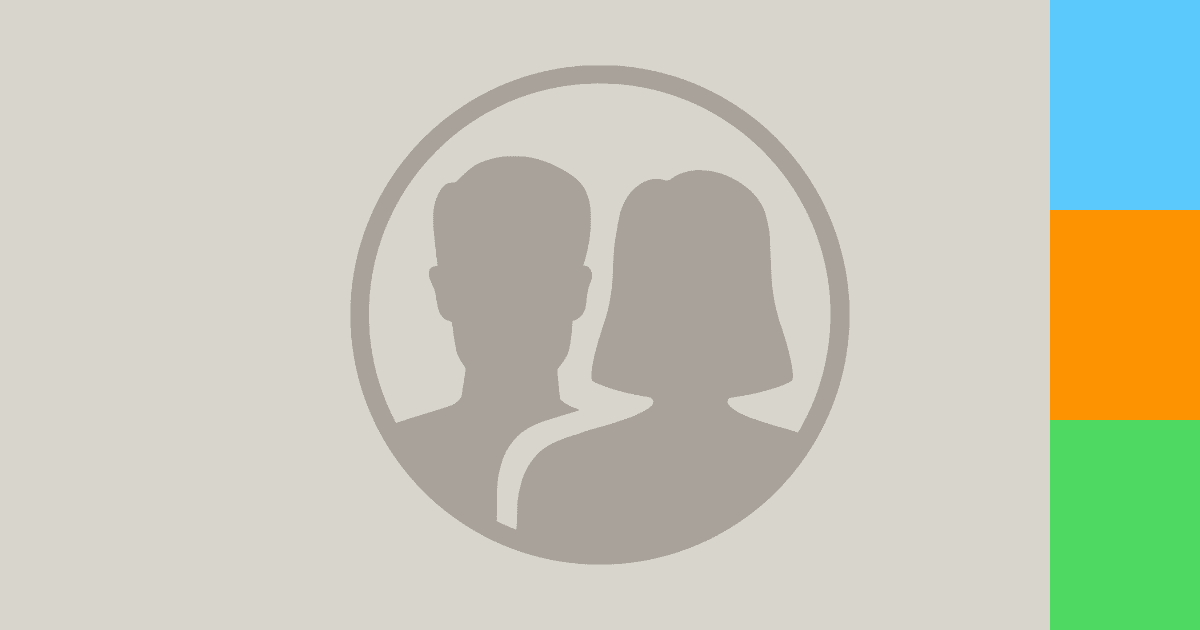One of the many fields you can fill in when adding someone’s details to the Contacts app is their address. Not only does this make sure you know where to send that Birthday card to, it actually allows you to search for their address directly in Apple Maps, using the name you’ve saved, when you go and visit that person.
Search and be Directed to Contact’s Address in Apple Maps
If you already have an address saved for an entry in the Contact’s app, head over to Apple Maps, type their name as it’s saved into the search bar, and the address will come up in the results. Tap on it, and you will get the usual options guiding you on how to get there.
If you want to add an address to an existing entry in Contacts, search them in the Contacts app, tap on the name, then tap edit in the top right hand corner. Scroll down and you will be able to add the relevant information into the Address section. You will then be able to access it in the Maps app as described above.
You will also notice that when these details are saved, a small map and a pin at the address in question appears in Contacts in the entry for that person (or business). Tap on that and Apple Maps opens, offering you directions.
It’s worth noting that while this often works it’s not 100 percent full proof. I recommend making sure the data is very accurately recorded in the address section, with the right details in the right field – state, Zip Code etc – to help it work as best as possible.