The Apple Watch is an excellent tool that tracks your activities and provides health insights. Out of the many useful features, Heart Rate Recovery (renamed to Cardio Recovery after the watchOS 9 and iOS 16 update) is one of the best of many useful features. However, it is often overlooked by many.
In this guide, we’ll help you track and see your Heart Rate Recovery on your iPhone and Apple Watch. And also help you understand the benefits of using Heart Rate Recovery/ Cardio Recovery.
Understanding and Measuring Heart Rate Recovery
Let’s address the first question everyone might have, “What is Heart Rate Recovery or Cardio Recovery?” All of us are aware that our heart rate increases when we are exercising or undergoing highly intensive physical activity. Once you stop exercising, your heart rate comes back to normal. We know this because we can feel it in our bodies.
Now, the Heart Rate Recovery feature tracks how much your heart rate decreases in the first minute after you finish your exercise. It takes into account your peak heart rate during exercise and then how much it drops in the first minute after you’re done exercising. You can check the “Beats Per Minute” dropped in the first minute and the second minute in the Health app on your iPhone.
If your Heart Rate Recovery is quick and if the recovery span decreases over some time, it means that you’re physically fit and constantly improving. However, if your heart rate recovery is very low, it might be an indicator of poor cardiovascular health. It would be a great idea to get checked to avoid any cardiovascular diseases.
We suggest you refer to this page that offers in-depth insight into Heart Rate Recovery on the Apple Watch. Moreover, you should not rely on the Apple Watch statistics and conclude. It is recommended to visit and consult a professional. Just treat the Apple Watch metrics as indicators. Furthermore, use set and use Apple Watch heart rate alarms feature.
Viewing Heart Rate Recovery/ Cardio Recovery on iPhone
Heart Rate Recovery has been renamed to Cardio Recovery. Earlier, HRR was in the Fitness app. However, since it was renamed to Cardio Recovery with iOS 16 and watchOS 9 update, it has been moved to the Health app. So, here’s how to View your Heart Rate Recovery/ Cardio Recovery on your iPhone.
Time needed: 2 minutes
Steps to check Cardio Recovery on iPhone.
- Open the Health app on your iPhone and tap the Browse tab at the bottom right corner.
- Head to the My Watch tab and select the Heart option (has a heart icon) from the list on the Browse page.
- Navigate to the Cardio Fitness option which will mostly be located under the Past 7 Days menu.
- Now, you can check your Heart Rate Recovery Data or Cardio Recovery data by tapping the Day, Week, Month, 6 Months, Year option.
In case you’re on iOS 15 or below, follow the steps mentioned below to check Heart Rate Recovery on your iPhone.
1. Open the Fitness app on your iPhone.
2. Head to the Summary tab.
3. Select any workout from the Summary screen. Or, you can even tap the Activity rings, select a day, and swipe down to find your workout.
4. On the next screen, you will find the Heart Rate Recovery. You can swipe left on the Heart Rate section for more details.
You might also be interested in learning how to fix your Apple Watch if the heart sensor stops working.
Viewing Cardio Recovery on Apple Watch
If you want your Apple Watch to track your Heart Rate Recovery/ Cardio Recovery accurately, you need to end the workout recording on your Apple Watch as soon as you end it in real life. Because, if you wait for a few minutes and stretch and relax and then end the workout, the measurements won’t be accurate. And, you would’ve already recovered from your peak heart rate.
With that said, here’s how you can view Cardio Recovery on Apple Watch in the Heart Rate app.
1. Open the Heart Rate app on your Apple Watch.
2. Scroll down and tap the Post-Workout (watchOS 9) or Recovery (watchOS 8) option.
3. Here you can check the details of Heart Rate Recovery/ Cardio Recovery. It’ll display the number of BPM (Beats Per Minute) and the recovery rate for one-minute intervals.
The Importance of Consistent Heart Rate Recovery Tracking
As mentioned earlier, it isn’t a good sign if your Heart Rate Recovery is very slow. There are factors like age, intensity of exercises, etc., that contribute towards Heart Rate Recovery. However, if these numbers are consistently low, you should consider visiting a doctor. It’s better to be safe than sorry.
Here are some general tips to improve Heart Rate Recovery / Cardio Recovery.
- Get quality sleep every night.
- Drink enough water.
- Avoid Alcohol and other intoxicants.
- Meditate daily as it will help reduce stress.
- Focus on your diet and eat healthy food.
In case you have any doubts regarding Heart Rate Recovery or Cardio Recovery, please let us know in the comments. Also, if you notice that your recovery rate is very poor, please consult a doctor.
FAQs
You can view your Heart Rate Recovery Chart on your iPhone. Head to the Health app > Browse tab > My Watch tab > Heart > Cardio Fitness > Check Heart Rate Recovery or Cardio Recovery by tapping the Day, Week, Month, 6 Months, Year option.
Cardio Recovery is the new name for Heart Rate Recovery and the feature is available in the Apple Health App. This applies to people using iPhone’s running on iOS 16 or above and Apple Watches running on watchOS 9 or above. If you’re on iOS 15/ watchOS 8 or older, you can still find the Heart Rate Recovery in the Fitness app.
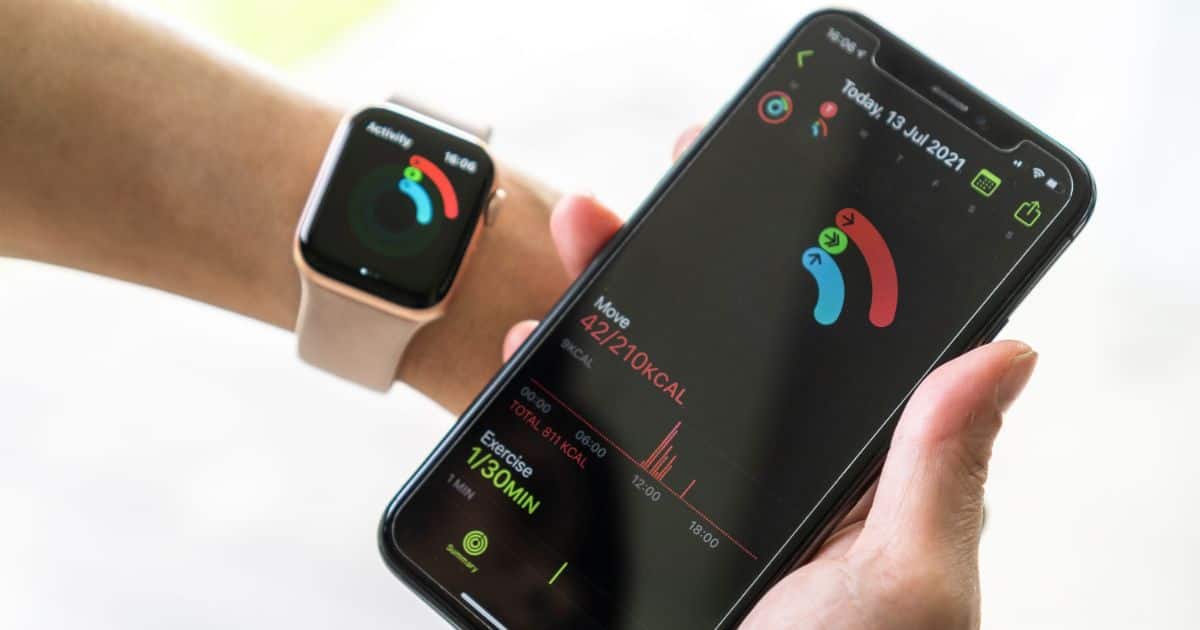
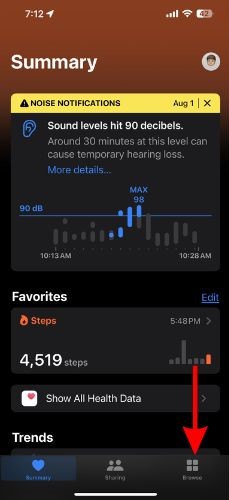

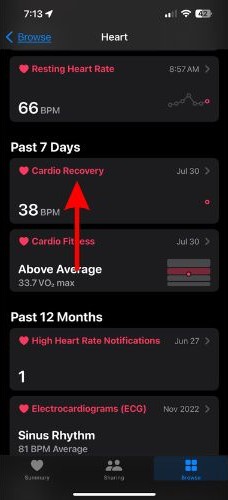
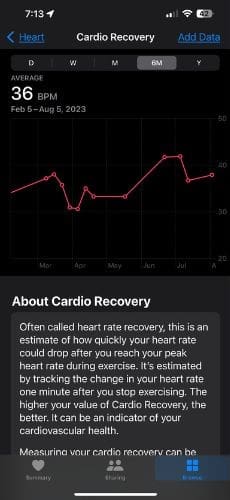
Great question, Lee.
There is no average recovery time, per se. Much depends on the baseline fitness of the individual, how much cardiovascular exercise they get, and a number of other factors.
In general, shorter is better. The better your cardio conditioning, the faster will be your recovery time.
What is more important for the individual is learning what their own recovery time is, based on their level and duration of effort, and monitoring it for changes over time. This is much the same as we instruct parents of children with asthma, to know what is that child’s individual respiratory performance, like peak flow. Similarly, cardiac performance will vary by individual.
There is some general guidance, publicly available, that you can use to assess your level of effort, and then simply observe your recovery time for light, moderate and high levels of effort. This is the same guidance that many fitness outfits also use as people develop an exercise regimen. https://www.scientificamerican.com/article/cardiovascular-system-science-investigate-heart-rate-recovery-time1/
Bottom line: if you find your recovery time is increasing over time for the same level of effort, or if you have questions or concerns about it, talk to your doctor. Your recordings will be helpful.
Thank you Doctor, I will check the link.
Melissa:
This is a great tip, and you’re exactly right; heart rate recovery is an important metric and an indicator of heart health as well as the risk for…bad stuff. Everyone should be encouraged to look at this indicator, particularly those at risk for, or with a history of, cardiovascular disease.
That said, just some feedback. I note that my AW Series 3 and iPhone X are no better than my Series 2 and iPhone 6s at tracking my heart rate for my more extreme workouts (when my heart rate goes above 180). For workouts like weight lifting or core training, or even walking, I get a great record. When I go ballistic with something like Insanity Max 30, I will get an average heart rate, and the heart rate app on my Health app will have a few measurements, including Min and Max, but I don’t get the tracking. Instead, I get a message on the Activity Workout section saying that there were insufficient numbers of measurements and to make sure that my AW has good contact. I played with the fitting of the AW enough to know that there is no adjustment I can make to capture those readings.
My assessment is that Apple need to work on the pulse rate monitor and/or the Activity app software to better capture those for more vigorous workouts, which is where you really need to see your recovery.
Hope that’s useful.
What would be a healthy, well average, recovery time? I understand that for legal purposes you might not be able to give such information ourside or a doctor/patient relationship.
Thanks! And by telling us to scroll down I noticed for the first time that the app shows me the route I took on my “Outdoor Walk”.