It’s easy to take and share notes in iBooks for both iOS 11 and macOS High Sierra. Easy, that is, if you know how. So, let me show you how!
Firstly, I love taking notes in iBooks. I’d never desecrate a printed book with highlights, but I’ll do it all day long on an ebook. And Apple’s iBooks has the best ebook note-taking features that I’ve used.
Sharing iBooks Notes in iOS 11
iBooks started in iOS, and the ability to share or expert notes is a little better on iOS than it is in macOS High Sierra. Still, it’s not as intuitive or obvious as it should be, because you have to tap on “Edit Notes” before you can share. That is—in a word—frakking stupid. Make that two words.
Start with a note. Years before the Game of Thrones TV show, I figured out who John Snow was, and I did it, in part, thanks to the ability to take notes in iBooks. Every time I came across a reference to Rhaegar, Lyanna, the birthing bed, the bed of blood (hey, I didn’t write this stuff), and other references to Ned Stark’s early years and his sister, I highlighted them. The notes shown below are from Dance of Dragon, and deal mostly with Rhaegar and Lyanna.
To view all my notes in the book, I tap the table of contents icon, then the Notes tab at the top. That gives me a view like this:
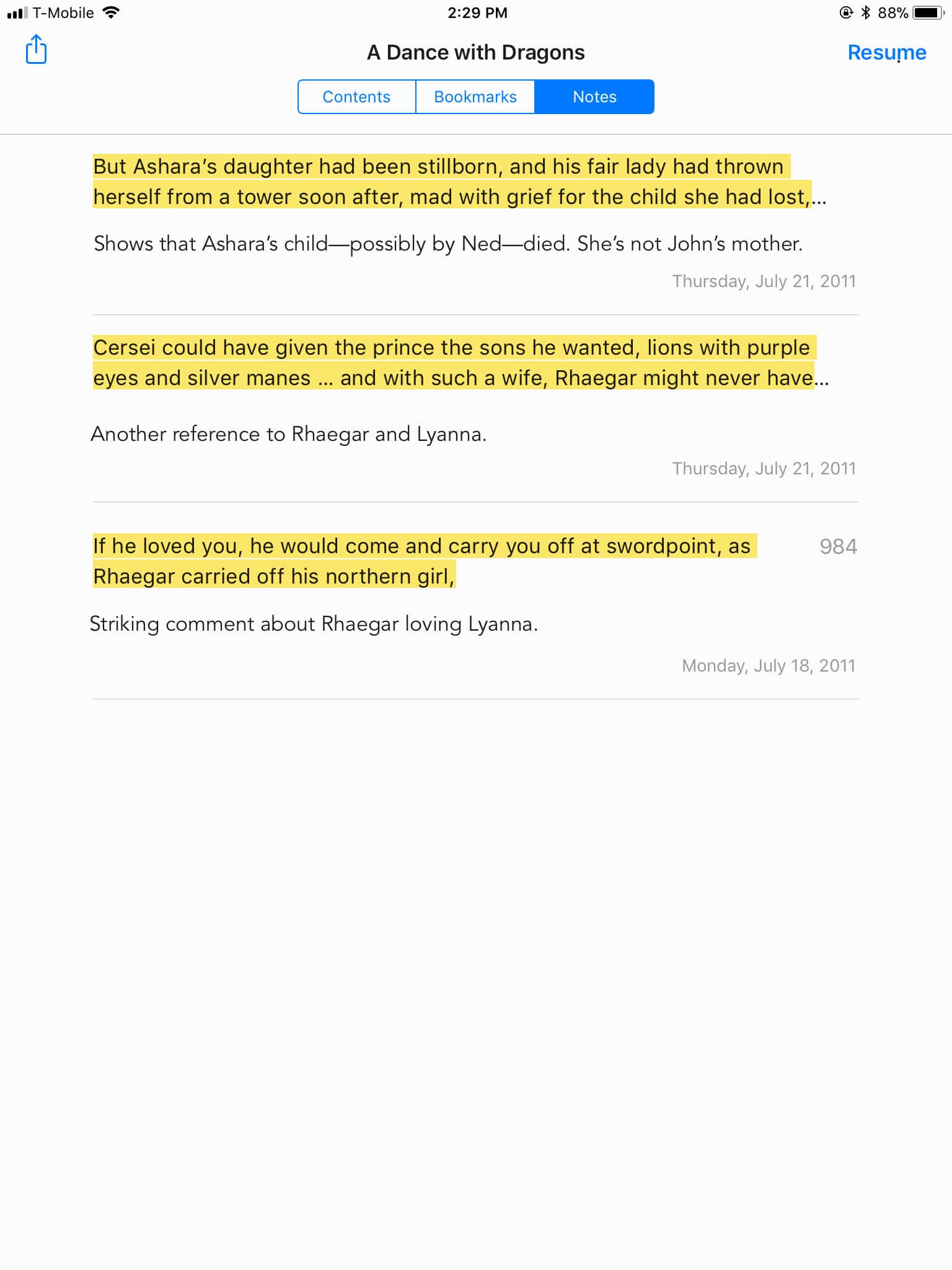
Now, tap the Share icon in the upper left.
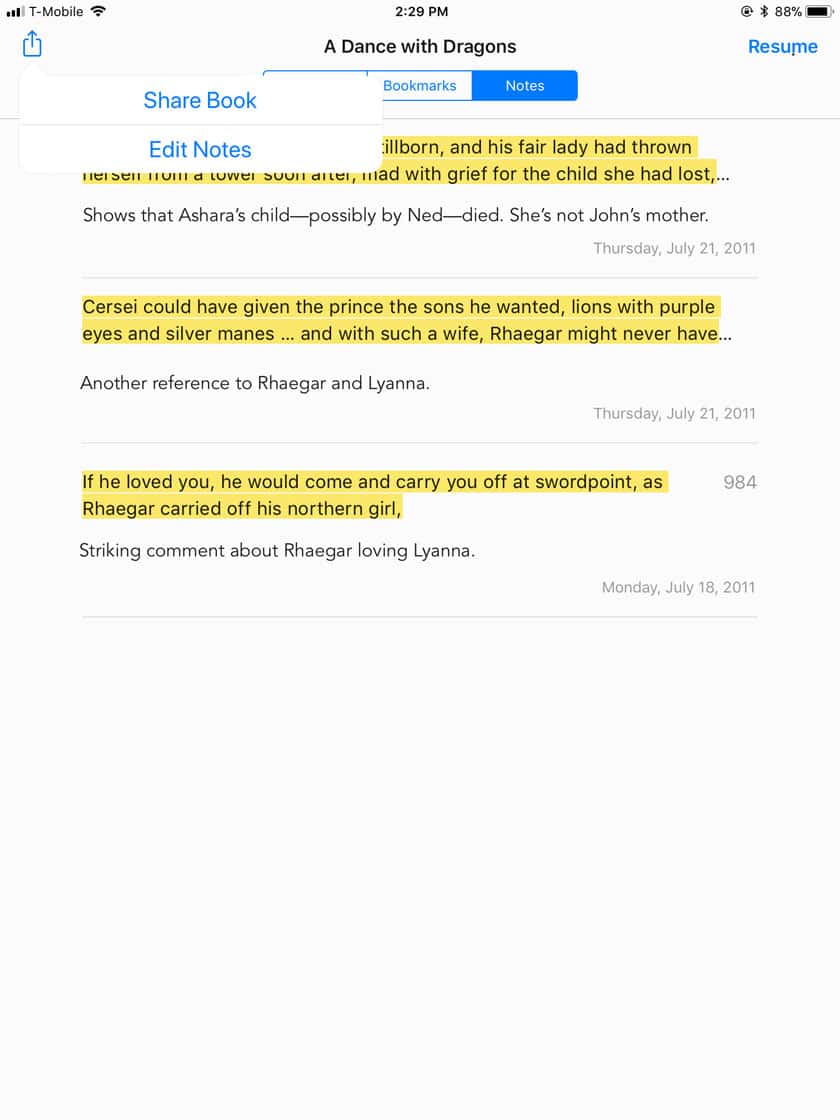
You might think this would be how you share or export your notes. And it is, but there’s the stupid step to get through. You have to Tap Edit Notes > Select All, as shown below.
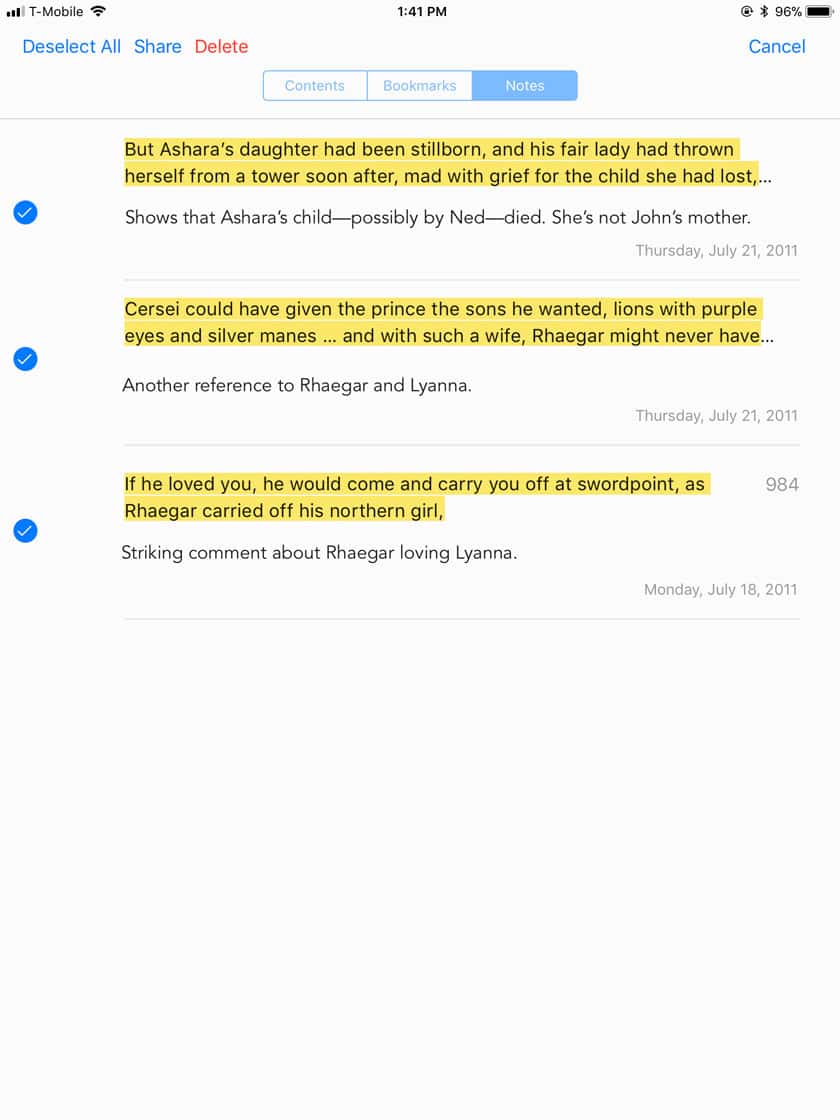
All of my notes get a check mark from being selected, and the Share button lights up. When you tap Share, you get a new menu with one option by default, Mail, as shown below.
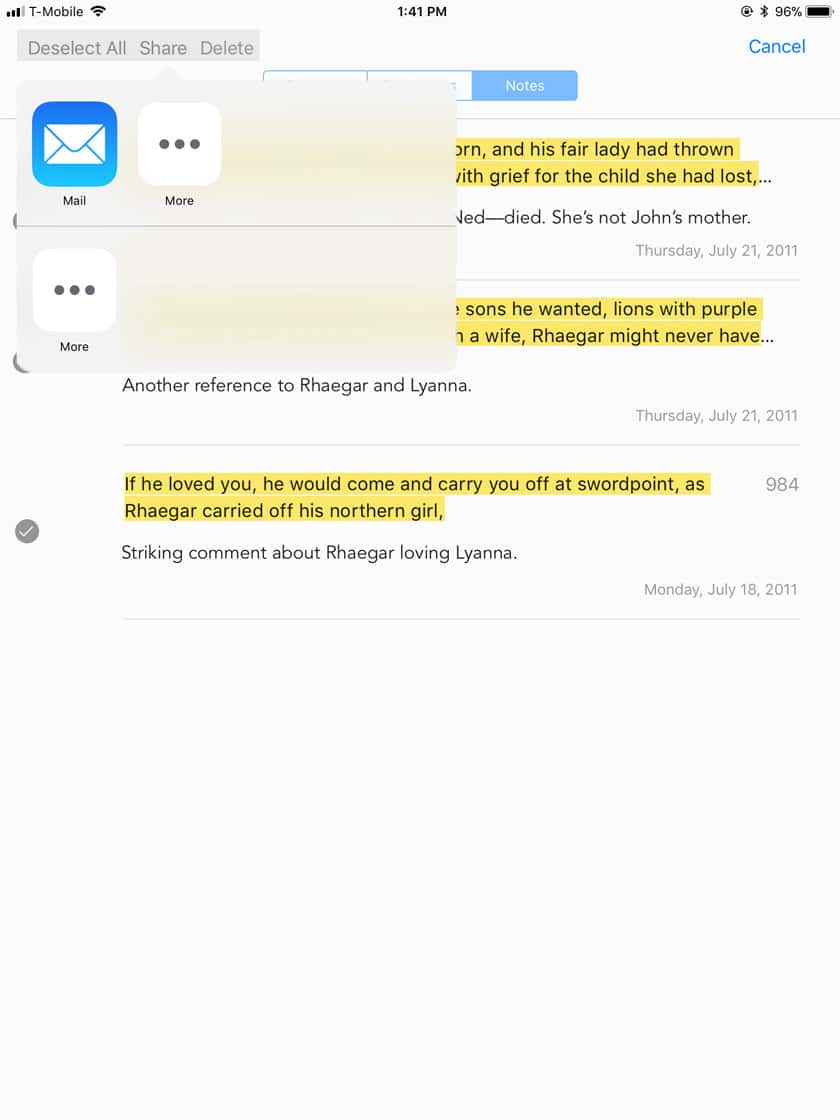
Tap the Mail icon, and an email sheet will open where you can decide where to send it.
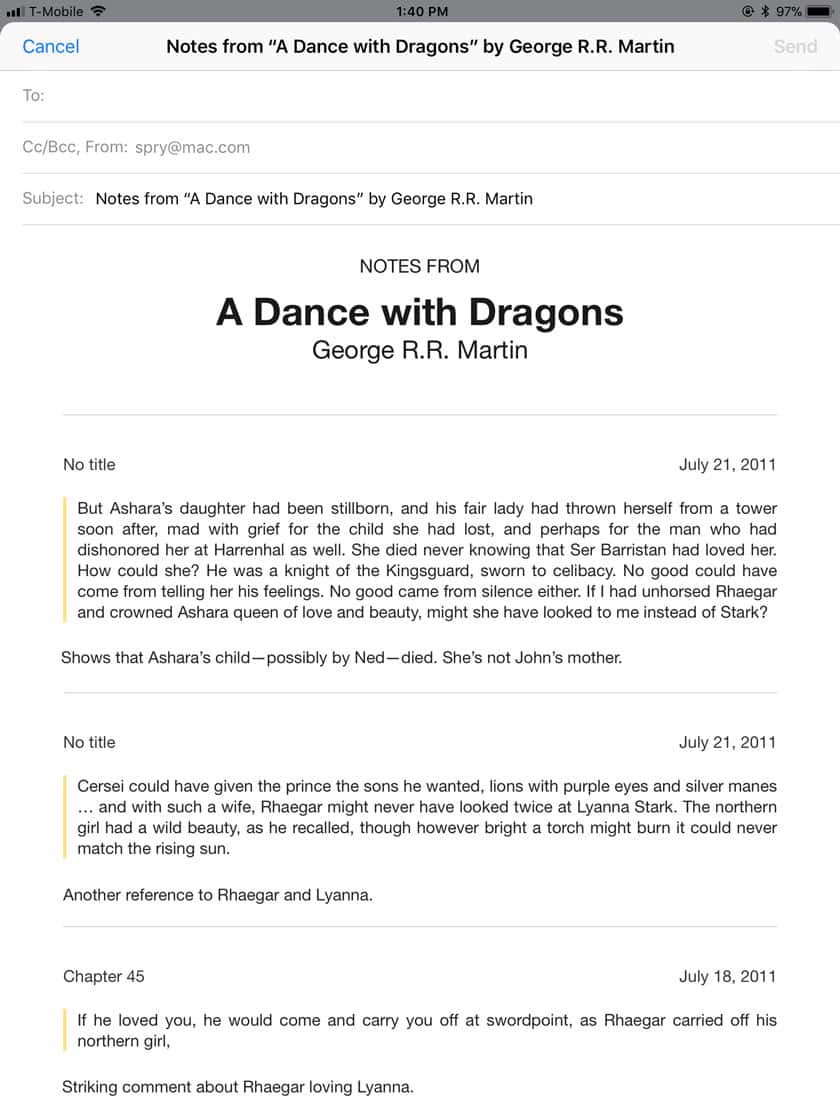
That’s it!
Sharing iBooks Notes in macOS High Sierra
You can share notes from iBooks in macOS High Sierra, too, but it’s even less obvious. First, get to your notes by tapping the Notes icon. Click on a note to select it. If you then right click on the note (you can also just right-click to select in the first place), you get the option to Copy, or to share via Mail, Messages, Notes, Twitter, or Facebook, as shown below.
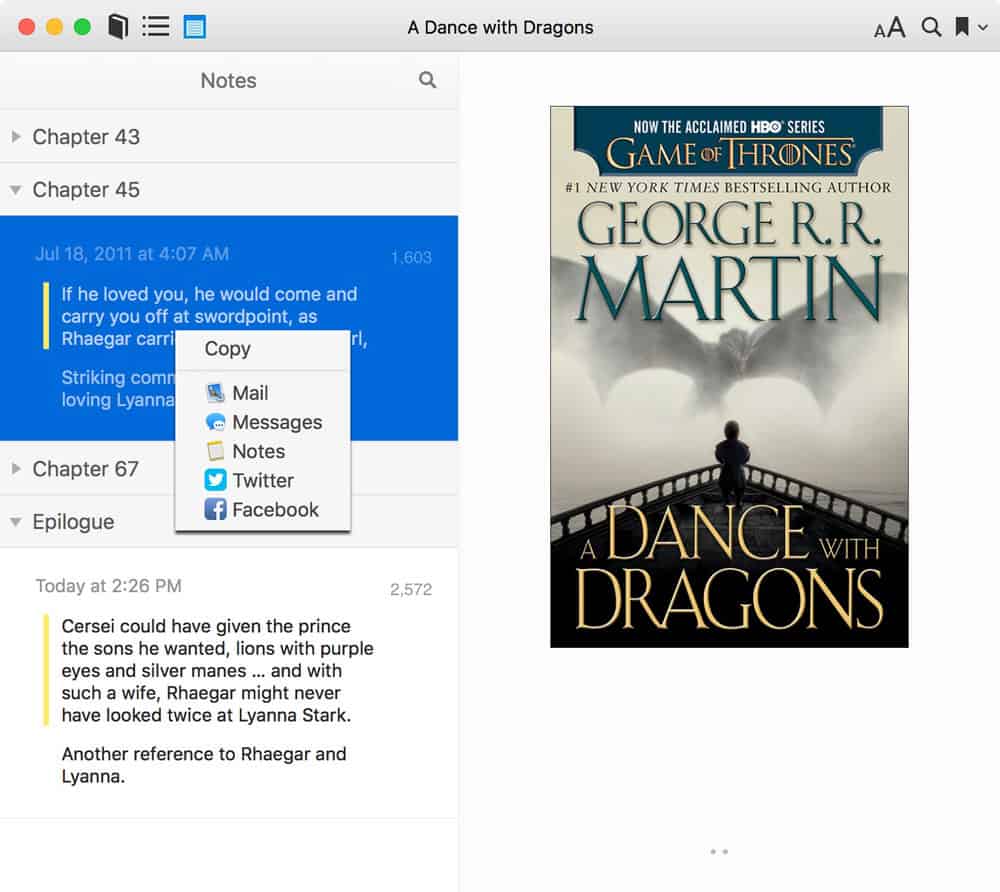
Here’s the bad news. You can only export/share one note at a time. While you can shift-click or option-slick to select multiple notes at one time, rick clicking on any of them deselects all but the one you’re right-clicking on. You’d have to share one note at a time and then copy-paste each of them into an email or other app to share them all at once.
Which is—in a word—frakking stupid. Make that two words.
But, at least you can share them.

If you sync your iBooks on the Mac to iOS iBooks, does it still rename all your iOS iBooks files to the cryptic ones in the Mac iBooks? I have hundreds of saved pdf files in iOS that I’ve save from the web and have them meaningful names. Last time I synced in iTunes, it wrote over all those names with the names of the files on the Mac which are the embedded original moronically uninformative ones the article authors used when they were published.
Which Apple Executive is in charge of iBooks?