If you’ve ever paid attention to Finder’s sidebar—specifically its “Shared” section—you may have noticed devices advertising themselves for connection there.
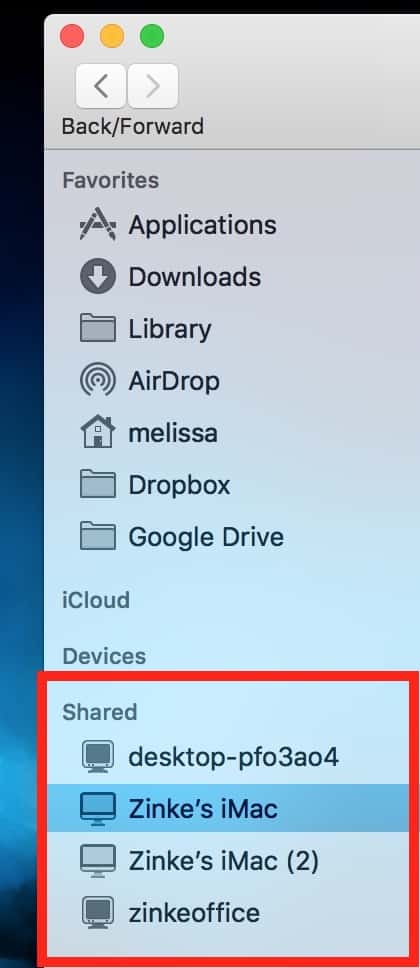
If you’d prefer your own computer not to do this, it’s easy to turn off. And you should, because unless you actively need to connect from other devices, there’s no reason for your Mac to announce itself in this way—especially if you’re at a coffeeshop or airport (or salon)! The likelihood that someone could connect to your Mac like this is pretty low, but depending on your guest settings, someone could potentially copy unwanted files to your drive, for example. Yuck.
So to check your own setup, then, open System Preferences from the Apple Menu at the upper-left corner of your screen, and then click on “Sharing.”
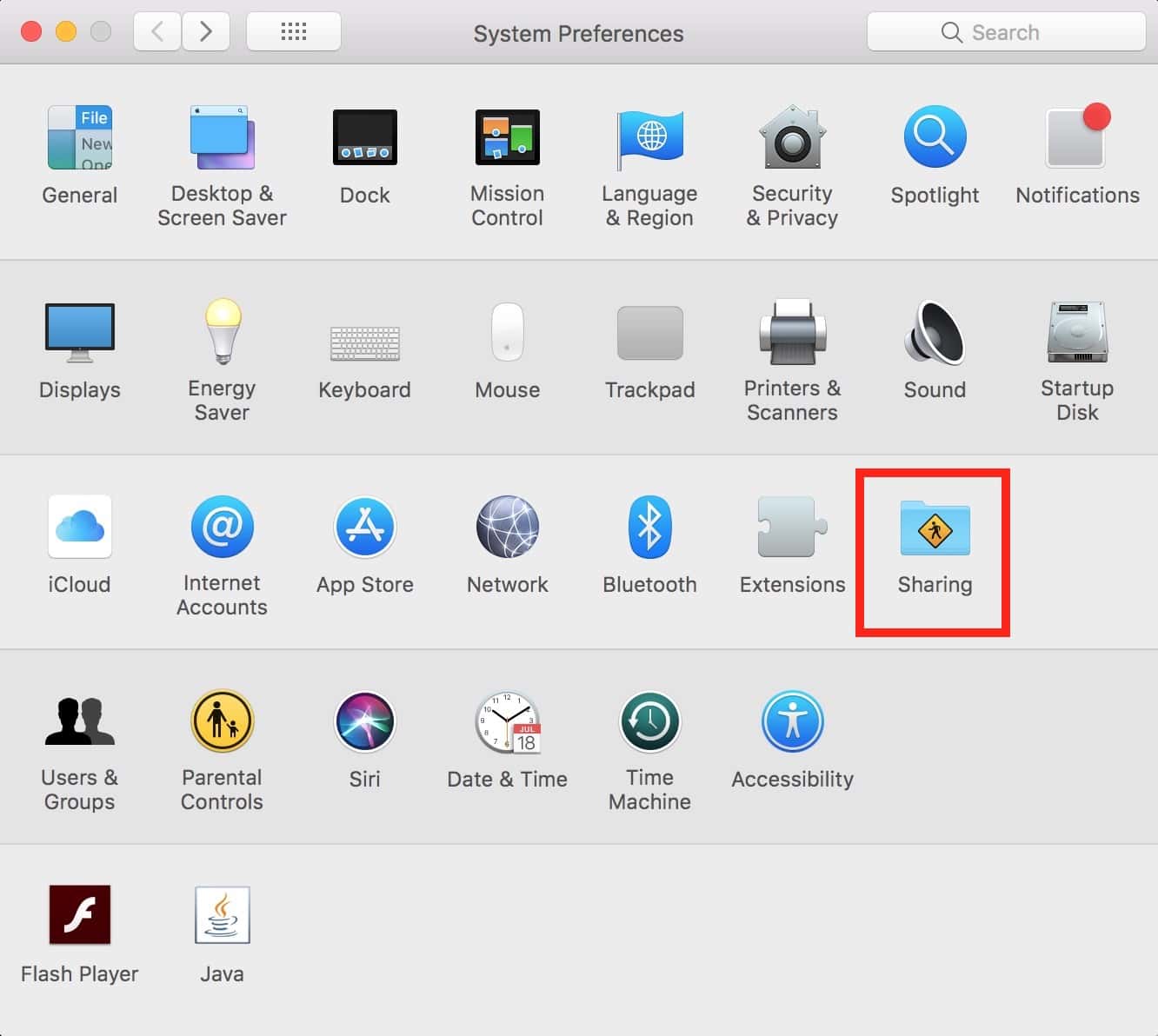
Within that pane, you’ll find a host of options. At the top is the name your Mac uses when it advertises itself on the network; if you do plan to leave the “File Sharing” option (highlighted near the middle) on, it might be a good idea to change this to something generic just for security’s sake. (If your Mac’s name is “Chester’s Laptop” and your password is “chester1,” for example, that’s not the most secure system.)
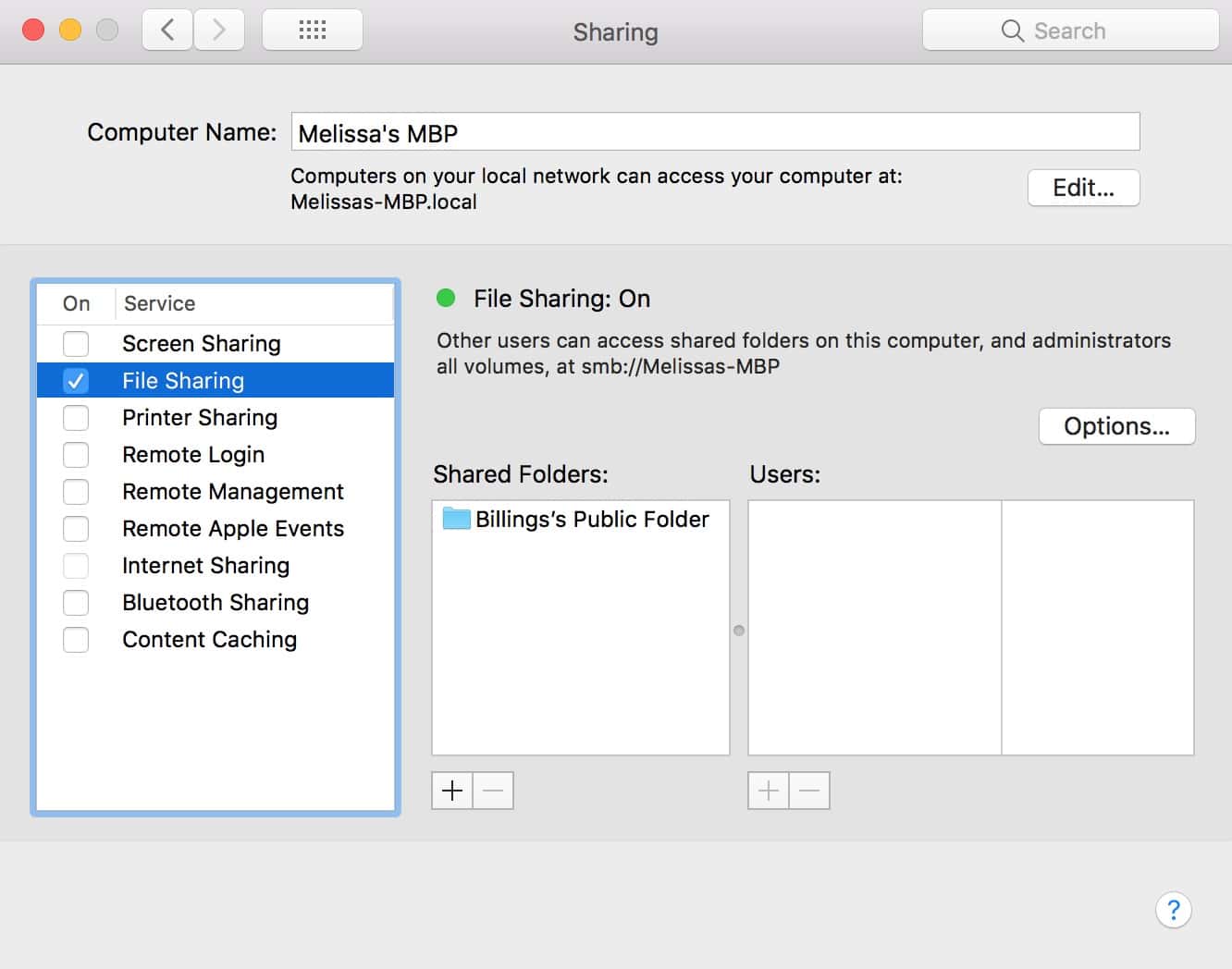
But in any case, “File Sharing” is the choice here that we’re concerned with. If that’s on, your Mac will show up as an available device on whatever networks you join, so I’d recommend toggling that off if you don’t need it. In fact, I’d suggest turning everything within the left-hand list of this pane off if you’re not specifically using those options.
But after you switch things, you can just close out of System Preferences, as there’s no “save” or “apply” button—your changes will happen automatically. And you’ll be just a tiny bit safer as you sprint through that jet-setting, Starbucks network–joining lifestyle of yours.
Or at least no one will know your computer’s name is “Badass Mama’s Laptop.” That’s important too.

Can a sharing profile be setup so settings can be recalled??? Maybe a good thing to have!
Thanks Melissa!