The death of the Home Button on iPhone X means learning new tricks, like how to take a screenshot. Without a physical button to press along with your Side button, you might be wondering how you can capture a picture of your iPhone display. Thanks to sleuthing by iMore and others during the hands-on time after the announcement of the new handset, we’re pretty sure we know how to take a screenshot on iPhone X.

New Uses for Old Buttons to Take a Screenshot on iPhone X
The new key combination to take a screenshot on iPhone X should be fairly intuitive for most. You’ll press and hold the Side button, and at the same time click the Volume Up button.
The Volume buttons are used instead of the Home button in several other applications, so this is little surprise. I’m not sure why, but rebooting the iPhone X doesn’t seem to make use of the Volume buttons at all.
The only issue I foresee with this button combination will be timing. If you hold the Side button long enough, Siri activates. Then again, holding the Home button on older devices also activates the virtual assistant, and we’ve gotten used to the timing there.
About Your Screenshot on iPhone X
Of course, the nifty new markup features in iOS 11 will work fine with your iPhone X screenshots. You’ll be able to annotate and/or instantly share your images, without having to find them in Photos.
If the Simulator is any indication, screenshots taken on iPhone X will not have the infamous notch displayed. Instead, you’ll see the status bar, which has apparently been rearranged for the new device.
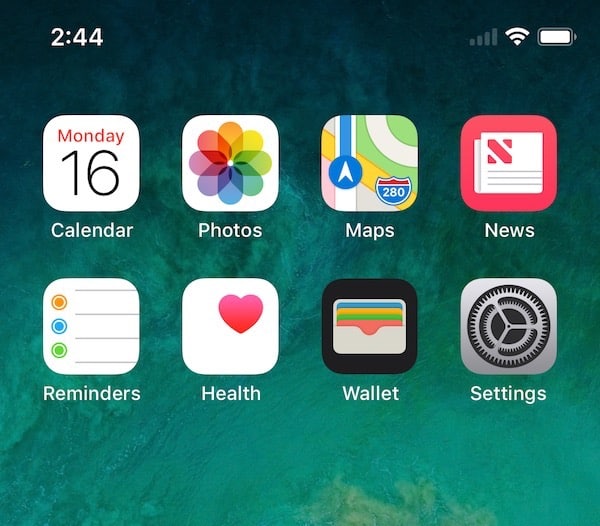
Instead of the Wi-Fi and Signal Meter being on the left of the screen and the time on the right, those appear to now be transposed with one another. I see that now in iMore’s images, but somehow missed it during the reveal.
