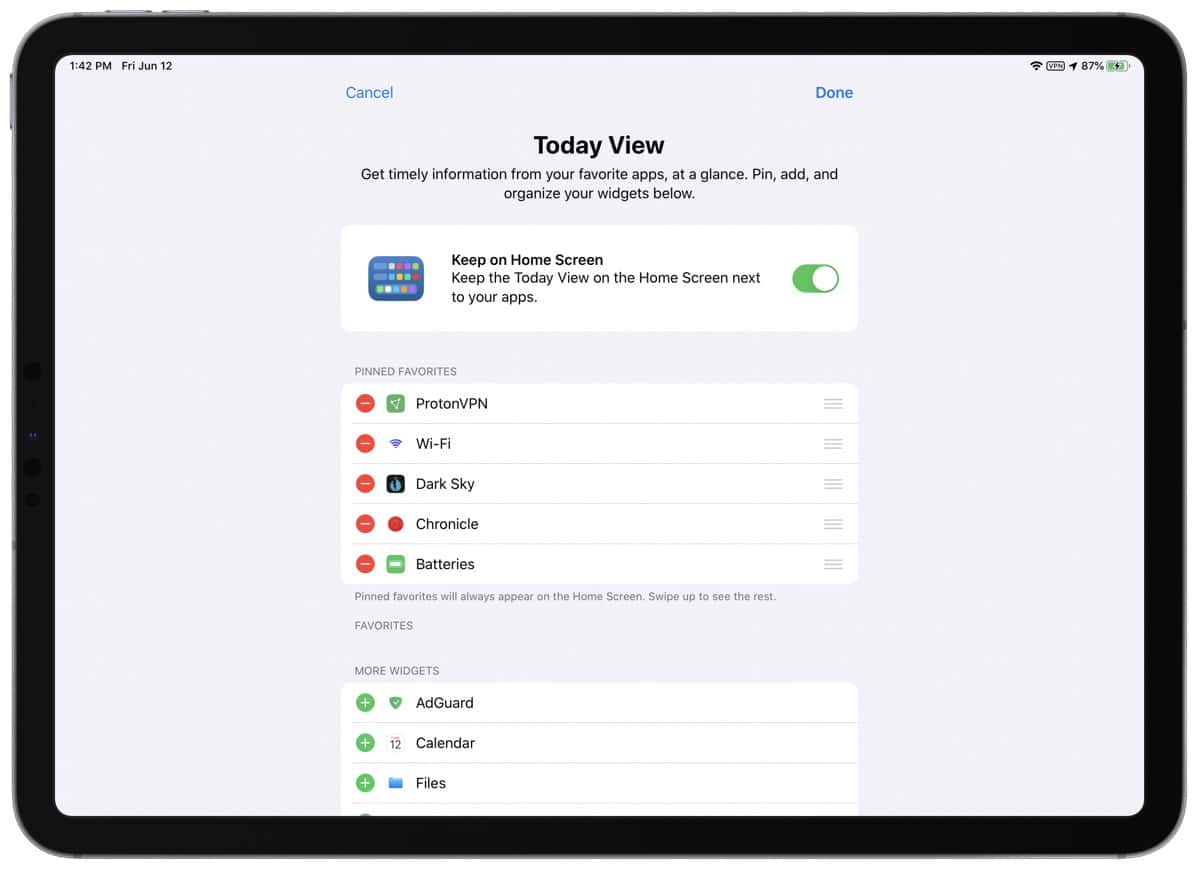The Today View on iPhone and iPad is an area of your home screen that acts as a dashboard for apps to give you useful information. Here’s where to find it and how to add widgets to it.
Today View on iPhone and iPad
On both devices you can find the Today View by navigating to your home screen and swiping right. If you have multiple screens, keep swiping right until you see a list of widgets with a search bar at the top. On the iPad you can keep the Today View on your screen instead of having to swipe.
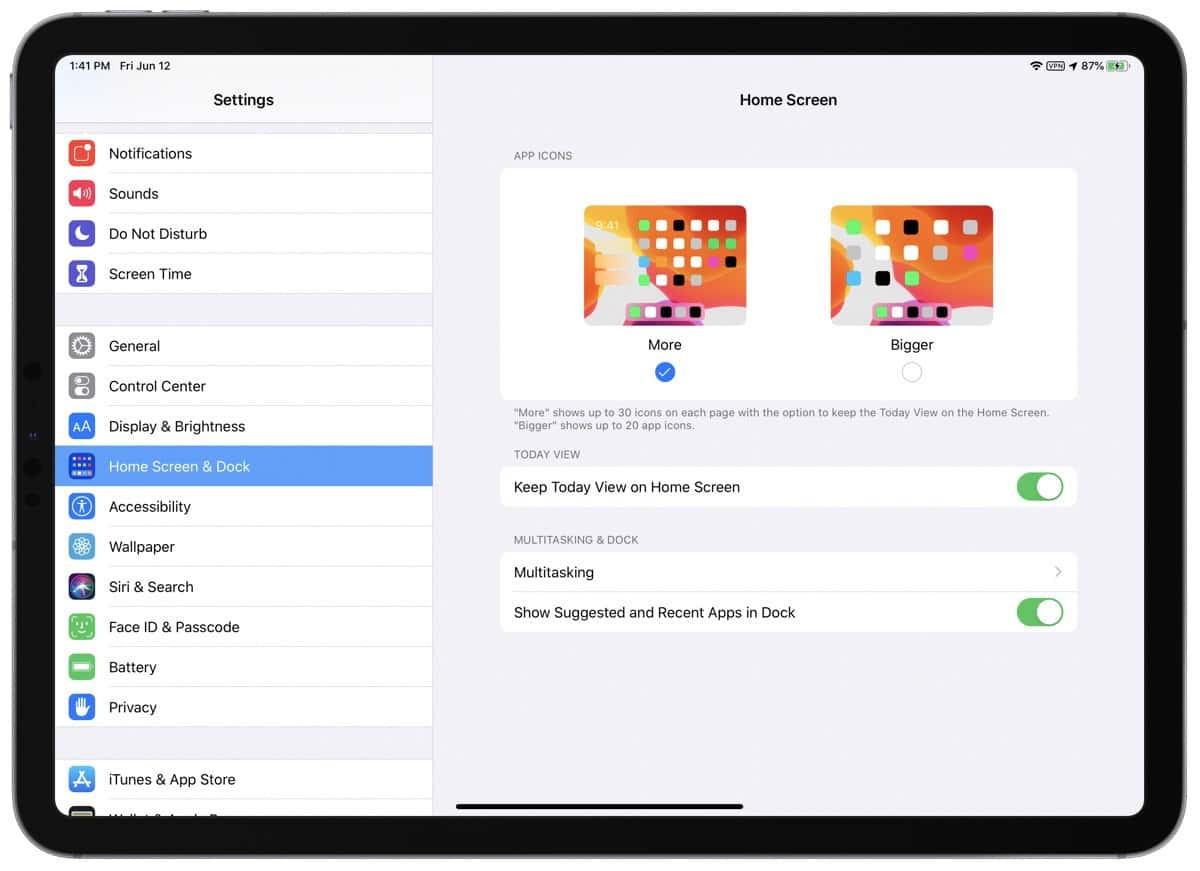
- Open Settings.
- Go to Home Screen & Dock.
- Enable the toggle for Keep Today View on Home Screen.
Apple has a list of widgets there by default, but you can add and remove them at will. Not all apps will offer a widget, but you can scroll to the bottom, tap Edit, and see the list of widgets available. Tap the plus (+) button to add one or the minus (-) button to remove one.
As one example, if you use the Shortcuts app frequently you can add shortcuts to the Shortcuts widget to quickly access the ones you use the most. There are other widgets to see upcoming reminders, upcoming calendar events, checking the weather, viewing your recently opened files in the Files app, and others.
If you’ve used macOS long enough to remember the Dashboard (removed in macOS Catalina) the Today View on iPhone and iPad offers similar functionality.