Bad weather can really throw your plans into disarray. Wouldn’t it be great if you could get notified when rain or snow is about to start in your area? Thanks to the hyperlocal forecasting Apple’s purchase of Dark Sky brought its Weather app, you can. Here’s how to turn those notifications on.
Turning On Rain and Snow Notifications
Not knowing about this feature, you might not have allowed Weather app to send you notifications. That’s got to be changed if you want to know when precipitation is about to start or end. That’s easy to do, because Weather will point you in the right direction.
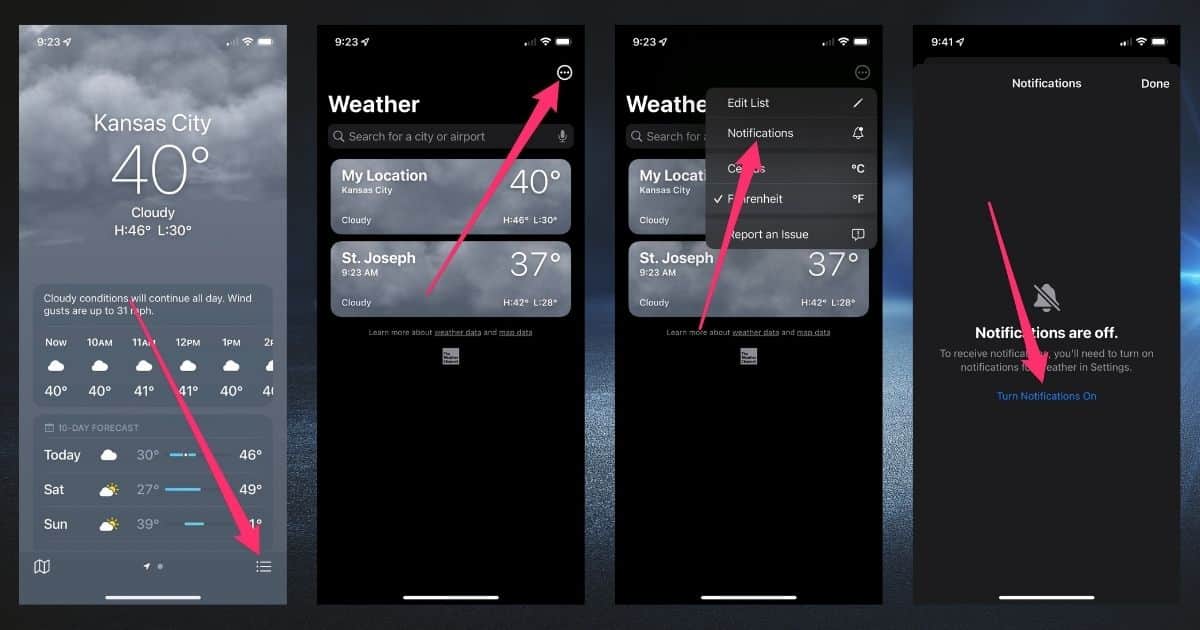
First, in the Weather app, tap the menu icon at the bottom right of the screen, the one that looks like the List icon in most word processors. This will show you all of your saved locations in Weather.
Next, tap the top right icon, which is 3 dots inside a circle. In the menu that appears, tap Notifications. If you don’t have Notifications turned on for Weather, you’ll see a blue link labeled “Turn Notifications On”.
Tap that link, which takes you straight to the Notifications preferences for Weather. Toggle on “Allow Notifications,” then return to the Weather app.
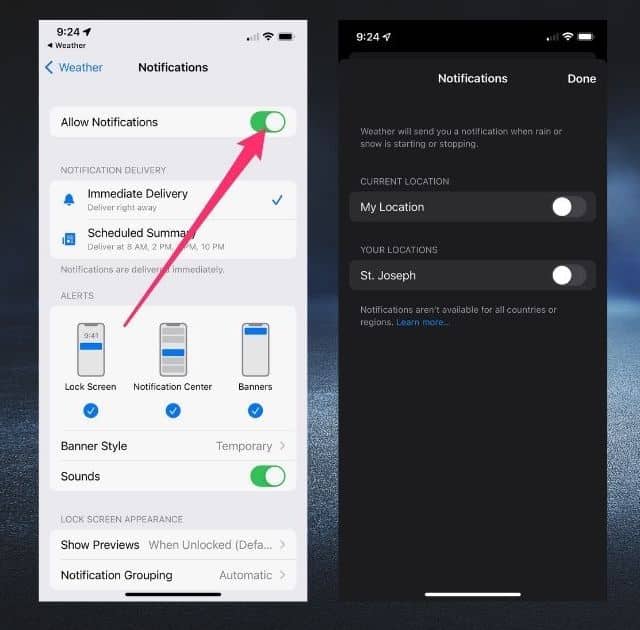
The Weather notifications screen should now give you toggles for your current location as well as any locations you’ve saved in the app. Toggle on the ones for which you’d like rain and snow notifications.
Get More Details From the Map
You can also get a bird’s eye view of weather in the map. Just tap the bottom left icon, which looks like a folded map. Weather can provide quite a bit of information for you, both in your current and saved locations.
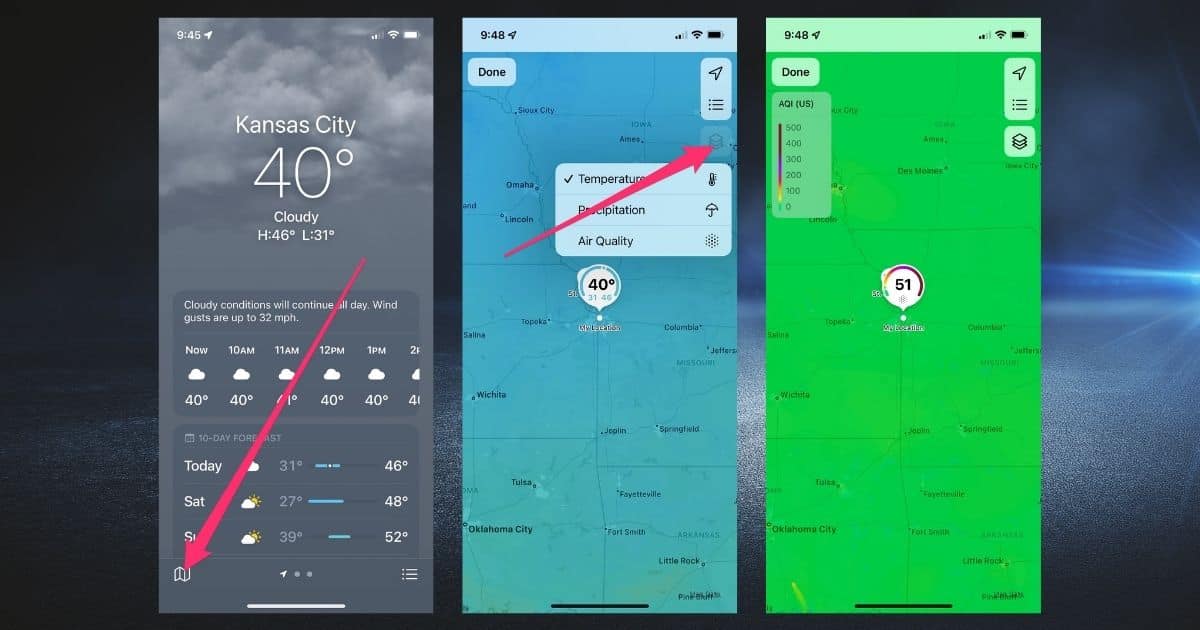
The default overlay will give you temperature trends, but a tap of the layers icon allows you to choose from Temperature, Precipitation, and Air Quality.
