Among other changes in iOS 11, Apple has shifted things up a bit when it comes to enabling or disabling AirDrop. Let’s take a quick look at the two ways you can turn on or off AirDrop in iOS 11, to make sharing images and other files with your friends, family and colleagues easier.
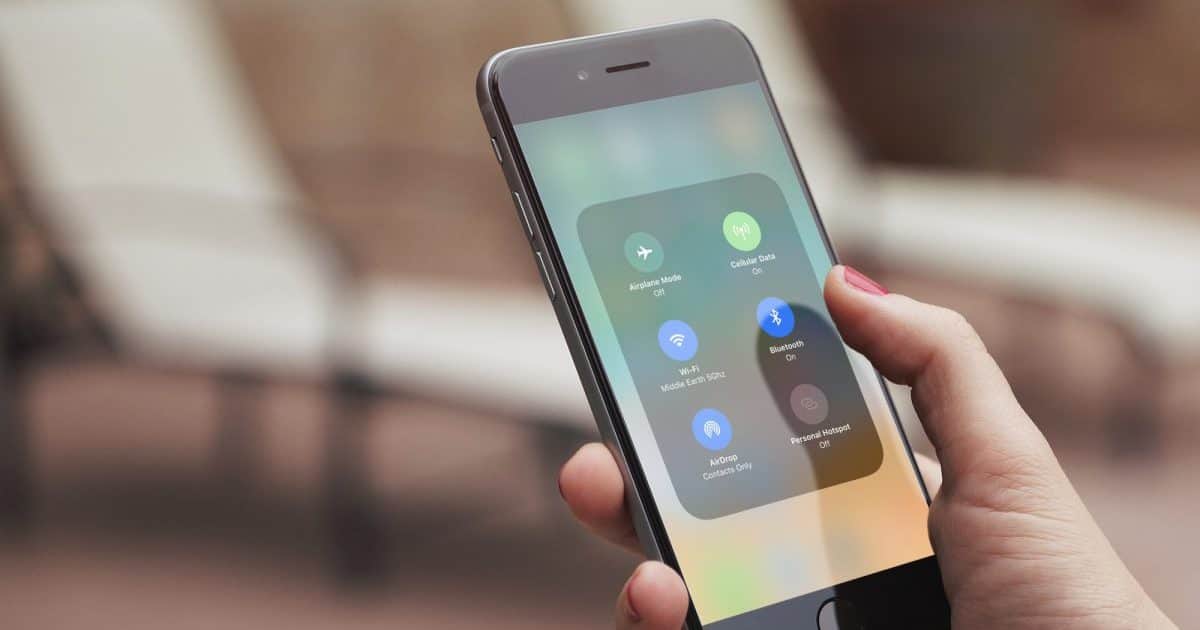
Toggling AirDrop in iOS 11 — the Control Center Method
The first, and arguably easiest, way to toggle AirDrop in iOS 11 is through the Control Center. Just open the Control Center by swiping up from the bottom of the screen. The platter in the top left corner will show you Airplane mode, Wi-Fi, Bluetooth, and Cellular Data, if you have it on your iOS device.
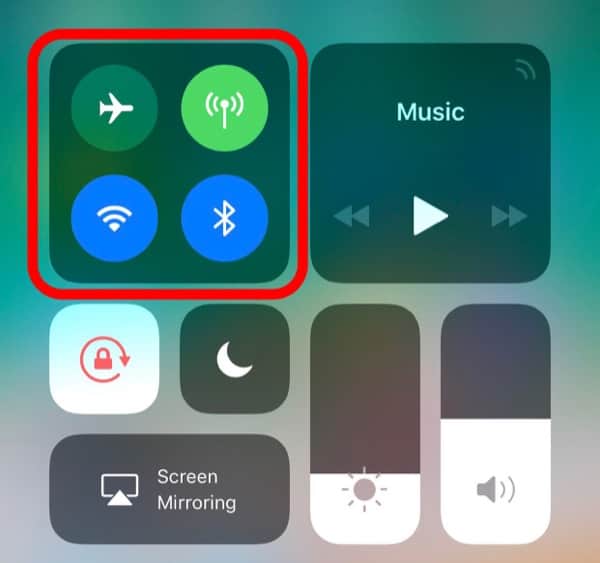
If you long-press or 3D Touch deep press on that platter, it will open up a couple more options for you. One of those is AirDrop, which you can just tap on.
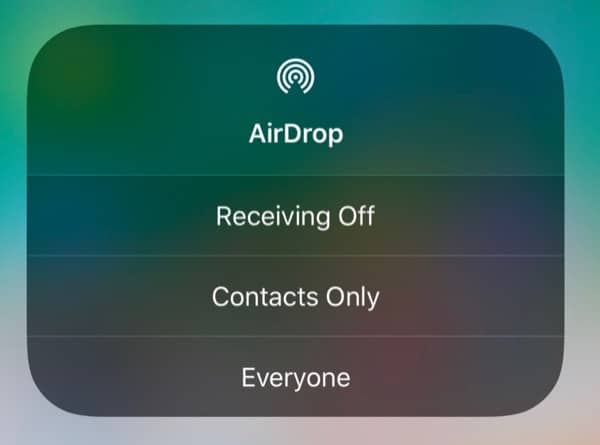
Then, choose whether you want the feature off, available to everyone, or available to just your contacts.
Turning AirDrop Off and On Through Settings
If you prefer, you can also find the toggle for AirDrop in the Settings app. Open Settings -> General -> AirDrop.
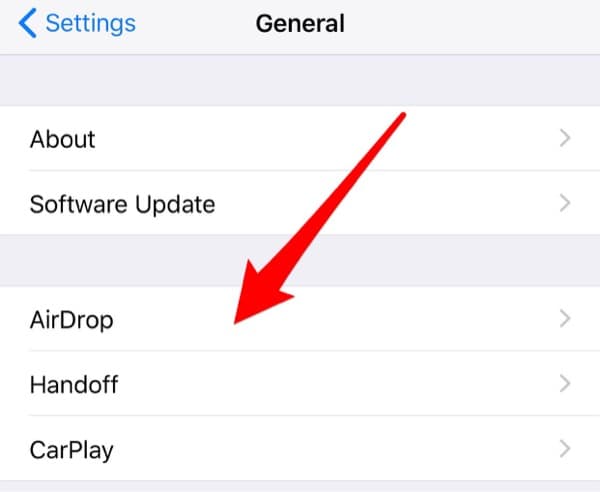
Then you can find the same configurations for AirDrop as in Control Center: Everyone, Contacts Only, or Off.
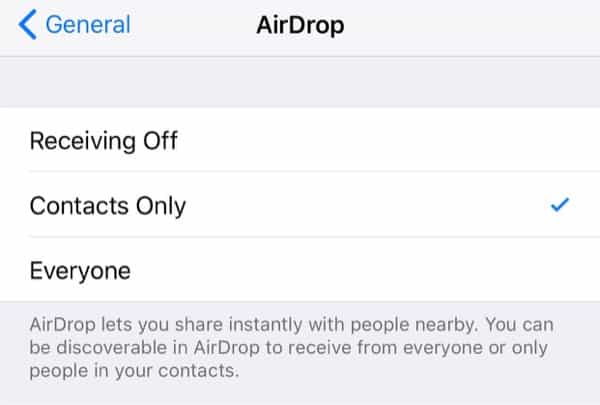
Enjoy AirDrop in iOS 11
That’s all there is to it, folks. I’ve been using AirDrop on iOS 11 since the first beta versions. I have found AirDrop itself to be much more reliable and easier to use than under iOS 10. The only real trick is finding where to turn it off and on. Now you know everything you need for to make that happen. If you aren’t on the beta/gold master release, iOS 11 will be available for you to download on September 19.