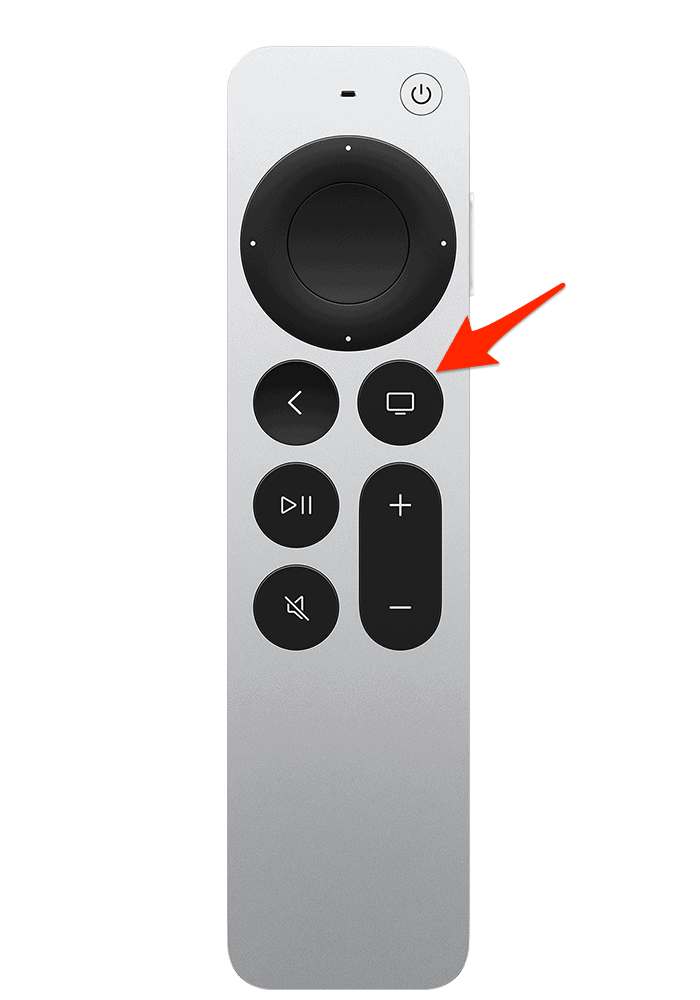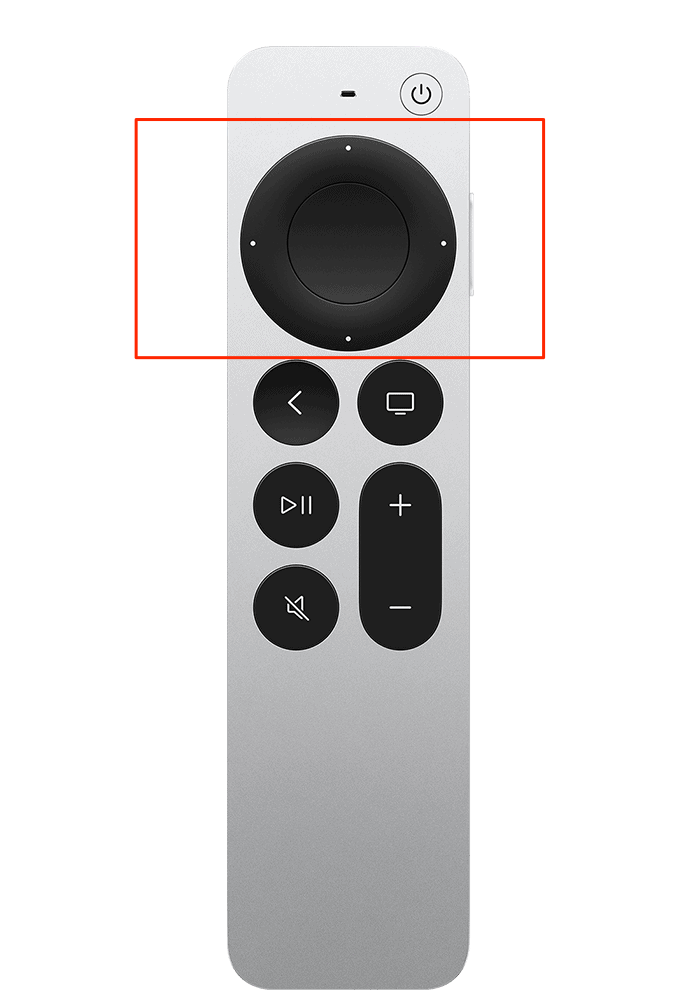Like any gadget, your Apple TV might have some app troubles now and then. This could mean an app that won’t respond, works really slow or acts weird and messes up your user interface. Here’s how to quit a misbehaving app on your Apple TV.
How to Force Quit an App on Apple TV
Time needed: 1 minute
Here’s how to force quit a misbehaving app on Apple TV HD or 4K using the Siri Remote:
- Press the Home button on the remote to return to the Apple TV’s Home screen.
- Double press the Home button to invoke the app-switching view.
- Navigate to the problematic app by swiping left or right on the remote’s Touch surface.
- Swipe up on the Touch surface to force-quit the selected app in the app-switching view.
- To exit the app switcher and return to the Home screen, press the Home button on the remote.
Other Potential Solutions
If closing the app doesn’t fix it, you might need to free up some space by getting rid of apps you don’t use. Just go to Settings > General > Manage Storage on your Apple TV, and then pick the apps you want to delete.
How Do I Fix a Frozen App on Apple TV?
To fix an app that’s frozen, first try closing it with the steps we talked about. If it’s still not working right, try deleting the app and then installing it again.
You might think you need to regularly close apps to save memory, but actually, tvOS is pretty good at managing that on its own. So, unless an app is really causing problems, you don’t need to worry about closing it; let tvOS handle it.
For further reading, check out how to fix Apple TV Siri remote volume not working.