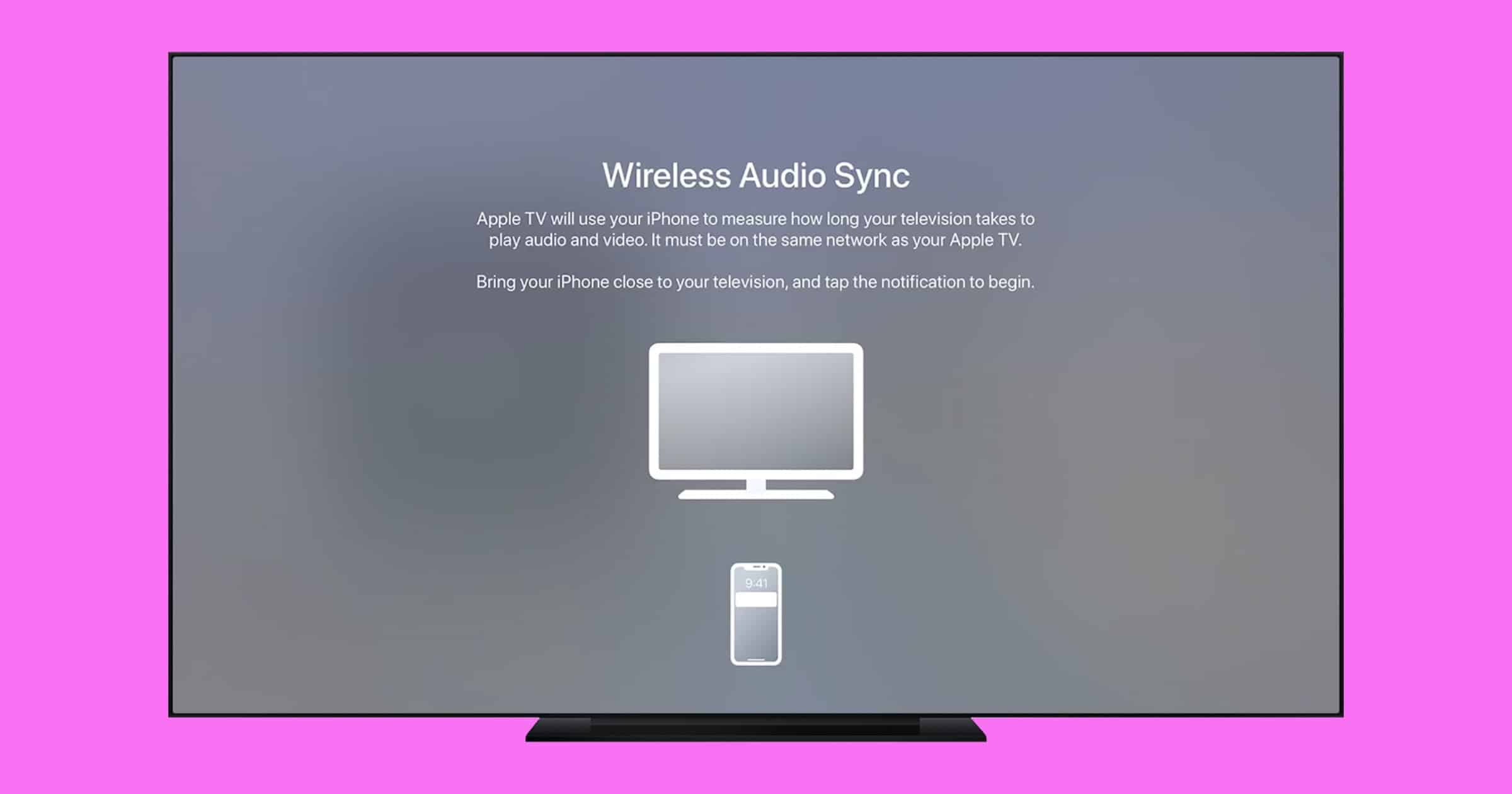You may want to set up wireless audio sync on Apple TV under certain conditions. Mac Geek Gab listener Roy S. found an Apple support webpage that tells us what to do.
Wireless Audio Sync on Apple TV
You may need to use wireless audio sync on Apple TV if your audio is out of sync when you perform one of these actions:
- Play TV audio with your AV receiver or sound bar and HomePod or AirPlay speakers at the same time.
- Listen to your TV audio with Bluetooth speakers or Bluetooth headphones.
- AirPlay TV audio to your HomePod or AirPlay speakers.
- AirPlay TV audio to your HomePod or AirPlay speakers and use the TV speakers at the same time.
- Keep your iPhone near your Apple TV. Then, on your TV go to Settings > Video and Audio. Scroll down to find Wireless Audio Sync.
- Look for a Wireless Audio Sync window to appear on your iPhone, then tap Continue,.
- If you see an authentication code appear on your iPhone, enter it on your Apple TV.
- Listen for a special audio tone your Apple TV will play. It will will always play from your TV speakers even if you set your audio output to AirPlay.
- Tap Done on your Apple TV once it says the audio sync is completed.
Troubleshooting
Apple does share things to look out for if your audio still won’t sync:
-
- If the notification on your Apple TV says Audio Sync Failed, turn the volume up on your TV and move your iPhone closer to the TV. Then try to sync again. If it still fails, contact Apple Support.
- If you replace your TV set, Apple TV, AV receiver, sound bar, or any other related component after you’ve synced, you need to run Wireless Audio Sync again.
- If you have Match Content turned on, calibrate other display formats by switching formats and running Wireless Audio Sync on each one.