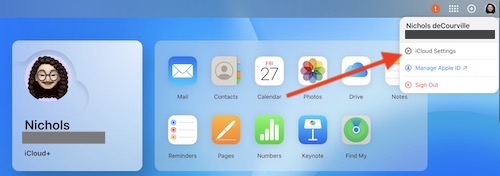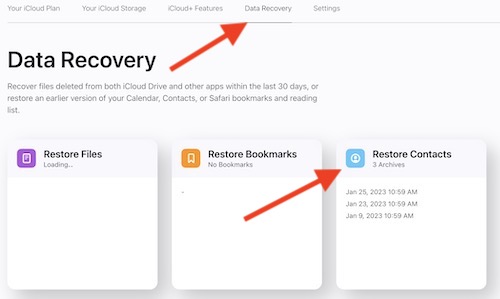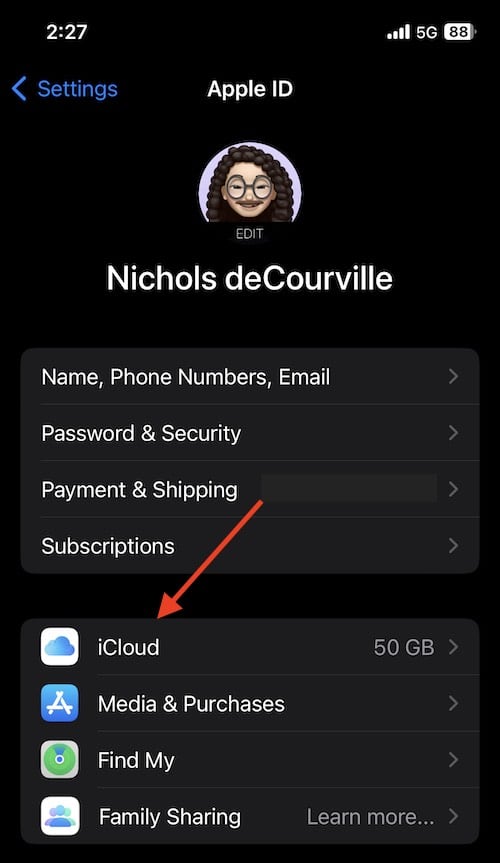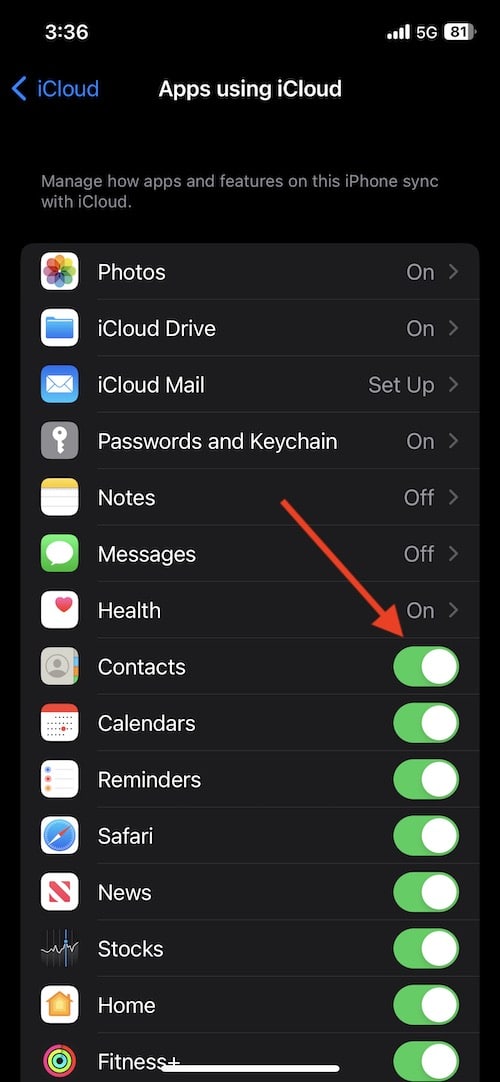There may be an instance when a users needs to recover their contacts from an iCloud account for their iPhone. For whatever reason, you may be missing crucial or important contacts on your iPhone. When it comes to phone numbers and contacts, there are some people where having their number is an absolute necessity. Fortunately, there are some solutions. However, they will involve having an iCloud backup.
While losing a contact or phone number can be extremely detrimental to someone’s day, that doesn’t mean that all is lost. For users that make sure they have a backup of their iPhone on their iCloud, these users will have some options to restore their contacts back onto their iPhone.
Looking at iCloud
When it comes to iCloud, it can be a real life-saver. Keeping your iPhone or other important devices constantly backed-up to iCloud can truly save users from some rather disastrous situations. Of course, Apple naturally provides 5GB of storage when you sign up for an Apple ID, but the company also provides additional storage options for a premium as well.
For those that have lost their contacts, having an iPhone backup will be the solution. Users are either able to restore their device from a previous backup to get their contacts back, or you can simply merge your contacts from an iCloud backup alongside the contacts you already have in your phone.
How to Restore Contacts from an iPhone Backup
To restore lost contacts from iCloud to your iPhone, follow these steps.
- First go to iCloud.com and sign in with your Apple ID.
- Click on your profile picture in the top right corner and select iCloud Settings.
- Choose Data Recovery from the top of the menu.
- Click Restore Contacts.
- You will receive a pop-up. Choose your most recent backup and select Restore.
- You will receive another pop-up window. Click Restore again.
While it is not currently possible to only restore select contacts from a backup, replacing everything with your latest backup will at least bring your contacts back to your iPhone. Existing contacts that are on your iPhone will be apart of a new backup. Additionally, do not edit or change your contacts while the backup is occurring, this can extremely mess-up the process.
How to Merge Contacts with an iPhone Backup
Additionally, users also have the option of merging the contacts on their iCloud backup with the ones that are on their phone. This may be more beneficial for users that only want to update their contacts rather than restore their device completely.
Using this method, you will keep the contacts that are on your device, while also restoring ones from a previous backup.
Time needed: 2 minutes
How to merge contacts from iCloud to iPhone.
- From your iPhone, go to Settings > [Your Name].
- Select iCloud.
- Within the Apps Using iCloud section, turn on the toggle next to Contacts.
It will go from gray to green if it is on. If Contacts is already on, turn it off and back on. Make sure you select “Keep on my iPhone” if prompted.
- You will receive another pop-up. Select Merge to sync your contacts from iCloud alongside the ones on your phone.
When you are done, you should see your existing contacts, as well as the ones that were already on your iPhone.
Trying either one of these tips, users should have relatively no problem bringing back contacts. Considering there are some contacts a user may not be able to get back, the importance of being able to restore a user’s contacts is rather crucial.
Conclusion: Recover Your Contacts from iCloud to Your iPhone
Losing your contacts can be a rather stressful occurrence. However, thanks to iCloud constantly making backups, your contacts are in good hands. Whether you want to start over with your contacts from a recent backup, or you simply want to merge your numbers, friends and family with a recent backup, iCloud has you covered either way.
This is also why it is important to make backups of your devices as often as you can. Of course, this may involve cleaning your iCloud from time to time. Even if you just keep the 5GB of iCloud space that Apple provides for free, it is a good idea to ensure that your iCloud storage is relatively clean, and that you are able to make backups of your device as often as you can.