The release of macOS Monterey is imminent. You can refresh Software Update on your Mac to see when it’s ready to download and install.
Refresh Software Update on Your Mac
To refresh Software Update on your Mac:
- Open System Preferences
- Click on Software Update
- Click in the middle of the Software Update dialogue box so that the cursor is not in the search window.
- Wait until your machine stops checking for a new update.
- Press Cmd+R
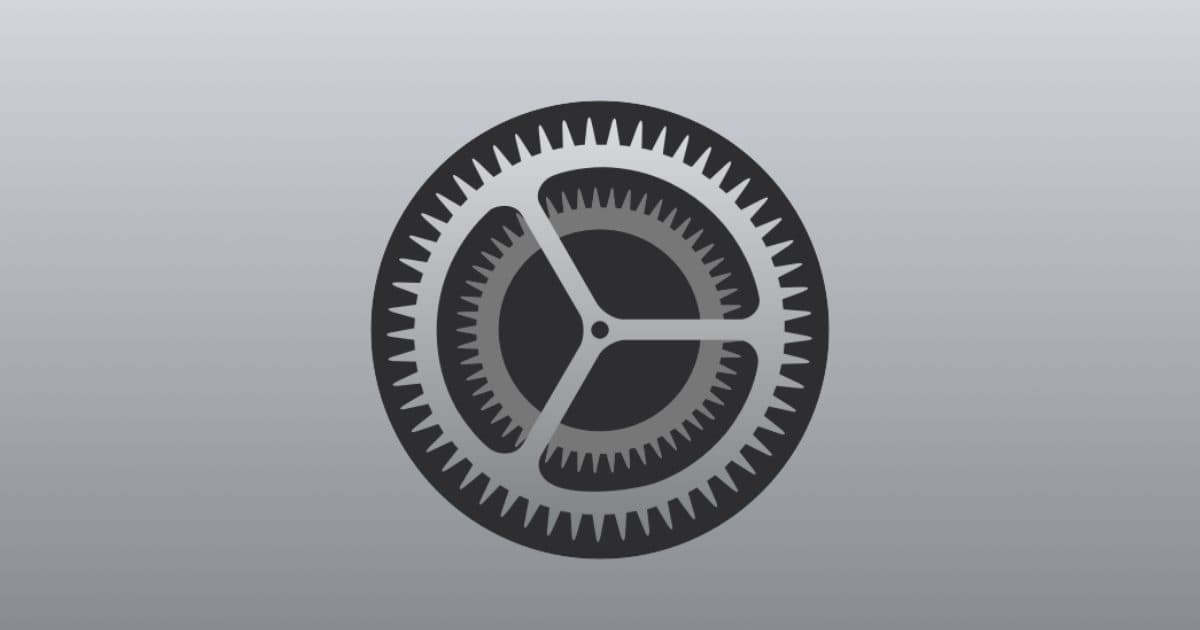
Nice
Nice tip! Thanks.