While AirPlay is a convenient solution, it’s not available everywhere. In some cases, you need to resort to other methods to mirror your screen in iOS, e.g., to a TV. One possibility is Cast apps for iPhone, of which there are quite a few—and we found the best one.
Is Cast for iOS the Same as AirPlay?
Not really. Cast and AirPlay (and Miracast, WiDi, Chromecast, DLNA, and so on) work similarly, using your iPhone’s Wi-Fi modem. However, most of these technologies aren’t cross-compatible with the others. And, by default, Apple devices are only compatible with AirPlay. But there are ways to circumvent this.
Screen Mirroring or Casting from iPhone to Non-AirPlay Devices
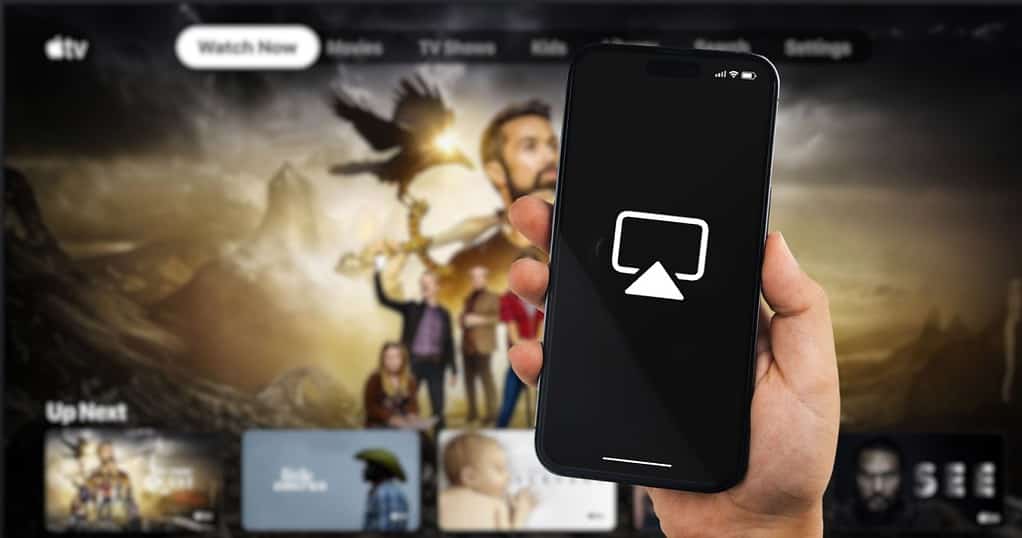
The method we’ll detail in this article involves making your iPhone capable of using Cast, the most supported standard. Depending on your case, however, other solutions may be more practical. I have tested quite a few options over the years, and can tell you which work decently and which don’t.
First, most recent iPhone models support screen mirroring with a cable. There’s one exception: the iPhone 16e, since its wired connection only works for data transfers and USB-C chargers. All other iPhone 15 and 16 models have wired video-out via the USB-C port.
This works for USB-C to USB-C cables, but also for USB-C to HDMI or USB-C to DisplayPort models. However, compatibility with adapters is not guaranteed.
Another option is using an “AirPlay server” app on your destination device—the screen where the content should appear. In this case, the device will become compatible with AirPlay, and not the iPhone with Cast. When I first needed to do this, some years ago, I tried over a dozen apps before settling on AirScreen. The compatibility is quite limited, however: it only works if the destination device runs Android or Amazon’s Fire OS.
Best Screen Mirroring Apps on iOS
This brings us to our final option, which is making the iPhone itself compatible with Cast. This way, you don’t need to waste time setting up the destination device. Remember, though, that it needs to be on the same Wi-Fi network as your iPhone.
One thing to keep in mind is that some apps—especially Google apps—offer native Cast support, even on iOS. If you’re trying to, e.g., stream YouTube videos from an iPhone to a Cast-enabled TV, this should be enough. There’s no need to download anything else.
Which Apps We Tested

If the above case doesn’t fit you, on the other hand, you can make the iPhone stream anything using Cast. The App Store has tens of apps claiming to have this feature—some even claim to mirror your iPhone’s screen.
The reality, though, is quite disappointing. Many such apps don’t work at all, while others suffer from unstable connectivity, low frame rates, or terrible image quality.
Also, since many reviews criticize lack of support, I decided to add a rule about updates. Apps that hadn’t been updated for over three months, but had recent bug or support-related comments, were automatically disqualified. You don’t want to purchase an app and find out the connection stutters and the developer never addresses complaints, right?
In the end, we tested six of the highest-rated up-to-date apps. Here’s the list:
- Web Video Cast (4.8 stars average rating)
- Replica (4.4 stars)
- Screen Mirror (4.3 stars)
- AirBeam (multiple apps for different devices, ratings ranging from 3.7 to 4.2)
- 1001 TVs (4.0 stars)
- DoCast (3.8 stars)
A Note on Screen Mirroring and DRM-Protected Content
All iPhone Cast apps rely on Screen Mirroring, which is a built-in iOS feature. However, Screen Mirroring doesn’t support playing DRM-protected content. There are a number of platforms, then, that won’t work with any of the above apps. These include Apple TV+, Music, and Fitness+; Netflix; Prime Video; and Disney+, among others.
For apps that block Screen Mirroring, you’ll only see a black screen when casting the content. If this happens with the media you want to stream, you’ll need to rely on AirPlay instead.
Best Cast App for iPhone: Our Verdict
I tested the listed apps with two devices. One had only Miracast support (Windows PC with Wireless Display feature enabled); the other was compatible with Cast and DLNA. None of the apps were able to even see the Miracast connection, but they could all detect Cast and DLNA.
While Web Video Cast is the highest-rated app on the list, it simply didn’t work for me. No matter which media—streaming or local files—I tried to share, it failed to connect every single time. That’s a shame, because, while other apps are all a subscription-based, Web Video Cast is a one-time purchase.
1001 TVs had similar issues, but worked most of the time. DoCast, AirBeam’s apps, and Screen Mirror also worked decently, but all had specific issues as well.
DoCast has lots of 1-star reviews, which casts (pun intended) doubt on the app’s long-term reliability. AirBeam’s apps are a mess: each TV brand or streaming device requires a separate app. It’s also not clear if purchasing a subscription for one of the apps allows you to use all of them. Lastly, Screen Mirror defaults to the pricey weekly subscription, and even the yearly options cost more than its competitors.
Replica, on the other hand, is on the lower range of pricing, alongside 1001 TVs. A one-year subscription costs $40, and there’s also a $60 lifetime license, which most competitors lack.
Also, Replica works reliably, is well-designed, and the developer constantly releases updates. For all of these reasons, I consider Replica to be the best Cast and screen mirroring app for iPhone.

One of Apple’s strengths is its “walled garden” approach. When you join the company’s ecosystem, it’s unlikely that you’ll want to leave. As the saying goes, everything “just works”. However, you can’t always rely on this, since not everybody (or every company) uses Apple devices exclusively.
If you work on-the-go, as an example, you’ll frequently run into compatibility issues. Hotel TVs, conference room projectors, and many other devices don’t necessarily support AirPlay, which can be a hindrance. In these cases, a reliable iOS Cast app will help you make screen mirroring on your iPhone more widely supported.
