The latest iOS 18.4 update is packed with exciting features like Priority Notifications and the Vision Pro app. Beyond these, Apple has also included a bunch of smaller yet highly useful changes that didn’t make the headlines. I’ve rounded up 20 hidden iOS 18.4 features that could make a big difference in your everyday experience!
1. New Music Feature in Control Center
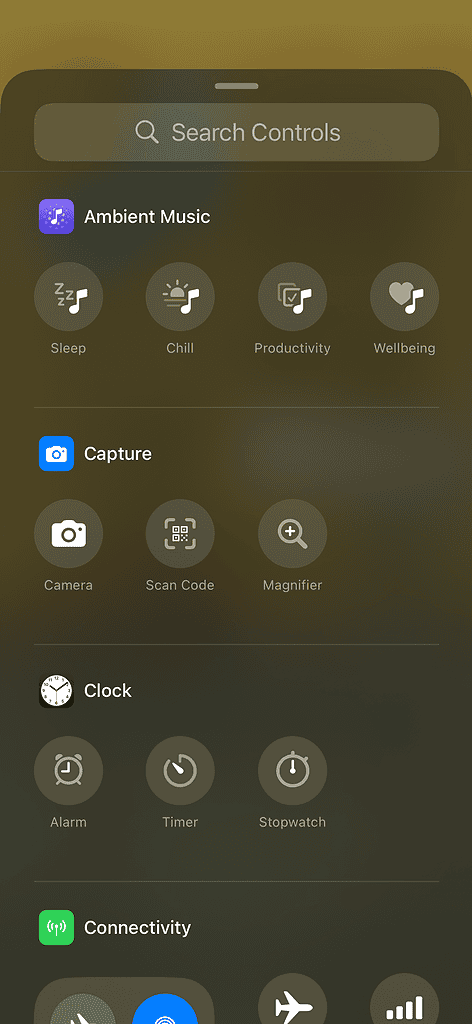
The iOS 18.4 update introduces a hidden music feature on iPhone called Ambient Music. It allows you to play calming background music without needing an Apple Music subscription or app. After adding it to your Control Center, you can select from four themes: Sleep, Chill, Productivity, and Well-Being.
2. Privacy Indication Dots
The small privacy indication dots that appear in the iPhone menu bar when an app uses a camera or microphone on your device have now been moved to the left and appear more prominent. When the app moves to the background or the Dynamic Island, the dots shift to the left for a clearer indication.
3. Setup a Device Using the Age Range
When you’re setting up an iPhone with iOS 18.4, you’ll be asked to select an age range. You can choose from three options: Child (12 or younger), Teen (13 to 17), and Adult (18 or older). Apple says this data will only be used to set up Parental Controls on an iPhone.
4. Type to Siri Improvements
When using Type to Siri, the keyboard automatically collapses when Siri responds. If you need to bring the keyboard back up, simply tap on the Siri bar, and it will reappear.
5. New Shortcuts Actions for App Settings
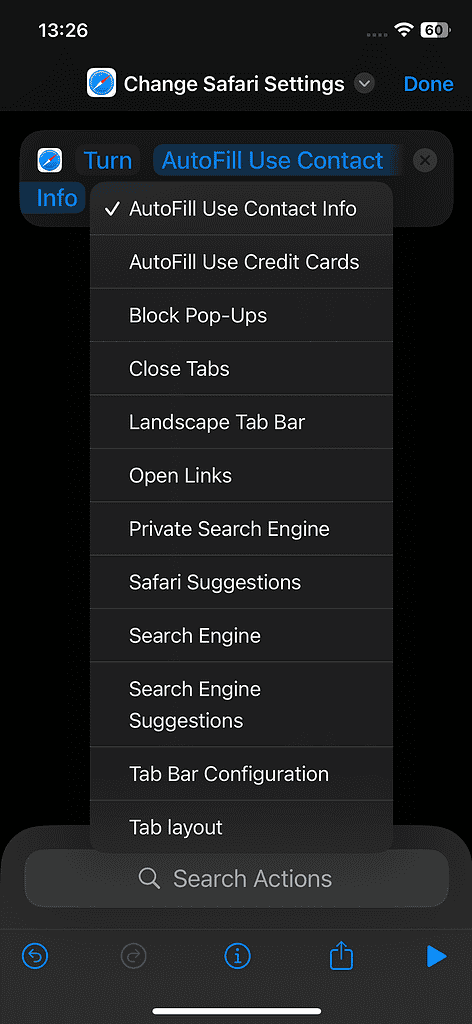
Apple’s iOS 18.4 brings numerous new actions to the Shortcuts app, most of which are related to changing settings for Apple Maps, Calendar, Reminders, Safari, and other first-party apps.
In Safari, for instance, you can use AutoFill information, block pop-ups, and close tabs among other options.
6. Pause Downloads in the App Store
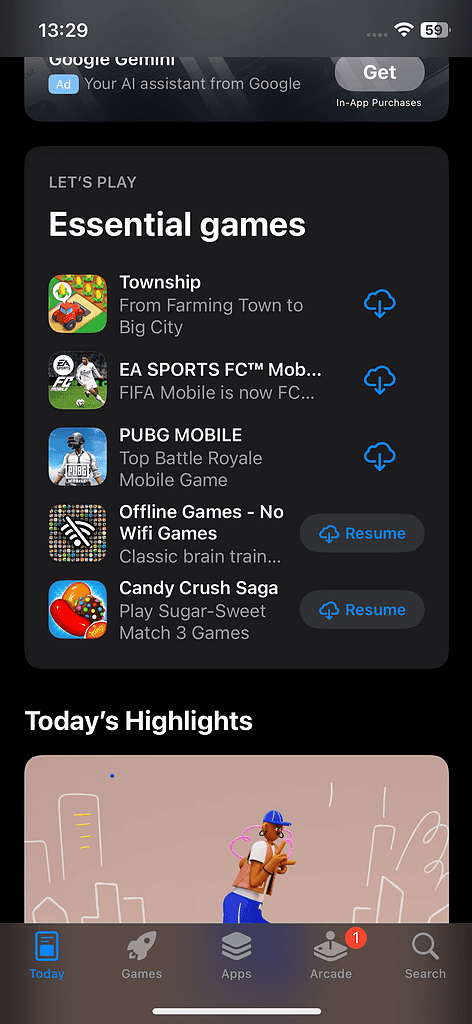
With iOS 18.4, you can pause an app download directly in the App Store, rather than having to back to the home screen. This works for both new downloads and app updates. Previously, you could only stop and restart an app installation, there was no option to pause it.
7. Passwords App
In the Passwords app, the verification codes now show a countdown circle, so you know when a new code will be generated.
8. Setup Mac using iPhone
You can now use your iPhone or iPad to set up your Mac. Just make sure to download the latest iOS 18.4, and iPadOS 18.4 iterations before resetting your Mac.
9. Back Tap Notification
In previous iOS 18.4 beta versions, your iPhone will show a little banner notification when you perform a double tap or triple tab action. Apple has removed it in the current version.
10. Control Center Toggles
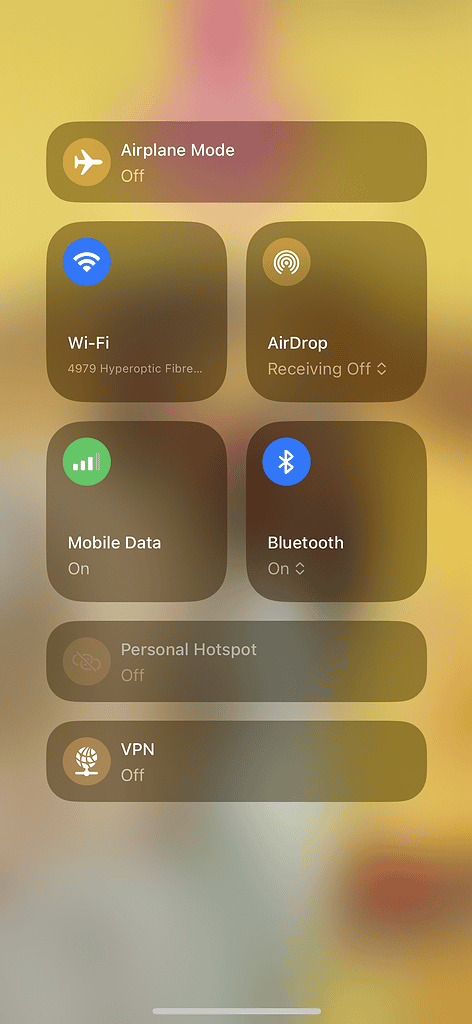
The latest update brings several small changes to the Control Center. The Cellular and Wi-Fi toggles now show you the signal strength in bars. Additionally, the Brightness and Sound toggles show a color change when you lower the slider below the position of the icons.
Besides, the Focus option now displays two small arrows, indicating that more options are available.
11. Set Preferred Language in Apple Maps
Apple Maps settings now offer a new option to choose your Preferred Language for directions. In the EU, iOS 18.4 users can also ditch Apple Maps and set Google Maps, Waze, or another app as their default navigation option.
12. Change Default Translation App
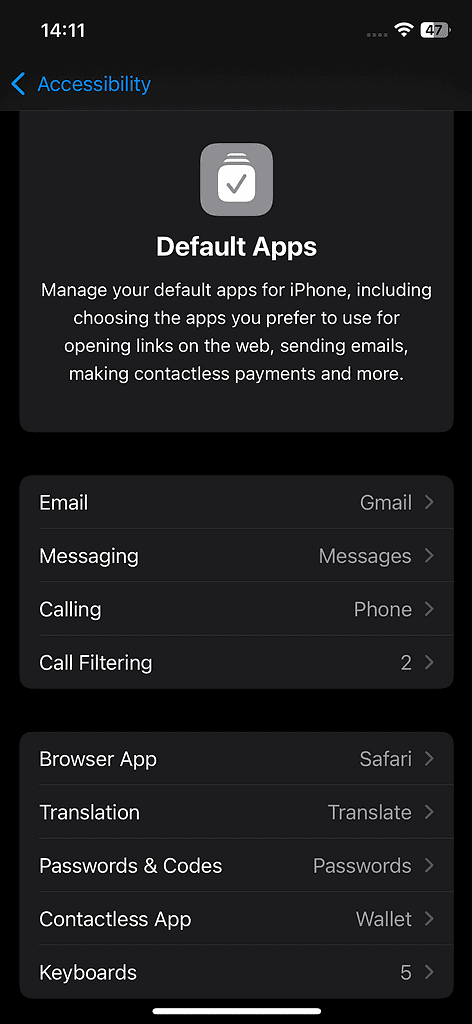
The Default Apps section in the Settings app now includes a Translate option, allowing you to replace Apple Translate with a third-party translation app of your choice.
13. Robot Vacuum Support in HomeKit
As Apple promised, HomeKit now supports robot vacuums in iOS 18.4. It’s worth knowing that you can only add a vacuum with Matter support to the Home app.
14. New Siri Voices
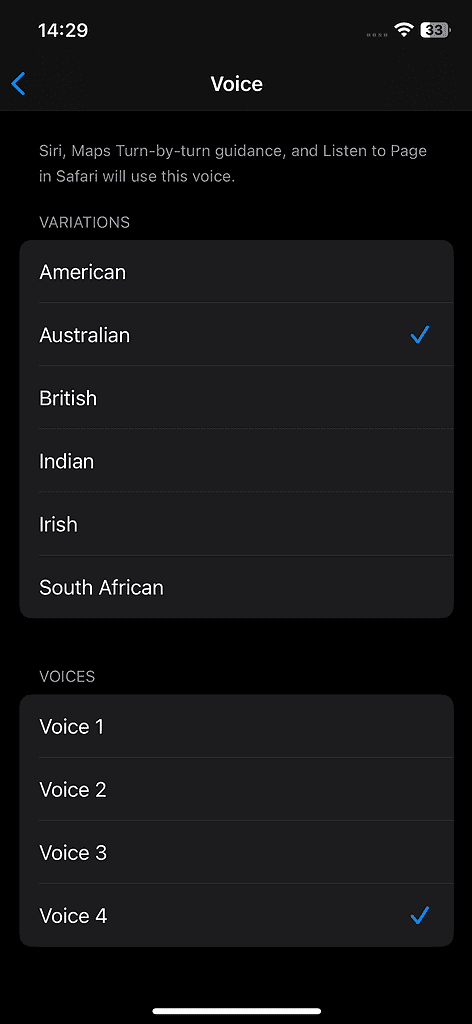
With iOS 18.4, Apple adds two new Australian voices for Siri.
15. Nearby Interaction
iOS 18.4 debuts a new brand-new feature called Nearby Interaction. Apps with Live Activities can utilize this feature to measure distances to other devices with Ultra Wideband, providing real-time notifications.
16. Find My Expansion
The latest iPhone software update expands Find My, Apple’s proprietary location-sharing and tracking service to South Korea.
17. New Filters & Toggles in Photos App
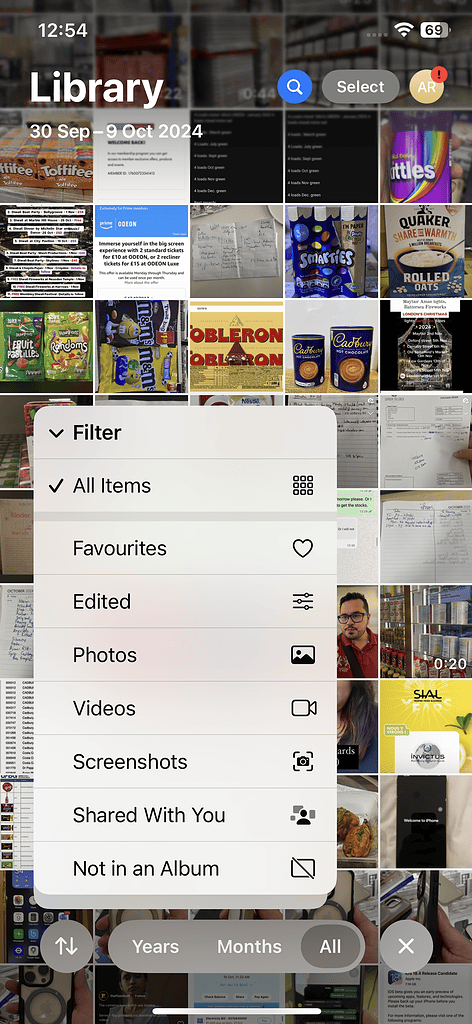
With iOS 18.4, Apple adds Shared With You and Not in Album filters in the Photos app. Also, the Photos settings offer a new Show Recently Viewed & Shared toggle that shows/hides the Recently Viewed and Recently Shared albums from the Utilities list.
18. Visual Intelligence Shortcut
The newest iOS 18 iteration expands Visual Intelligence to iPhone 15 Pro models. You can access Visual Intelligence via the Action Button, Control Center, or even add it to your Lock Screen.
19. Hide Recent Searches in Safari
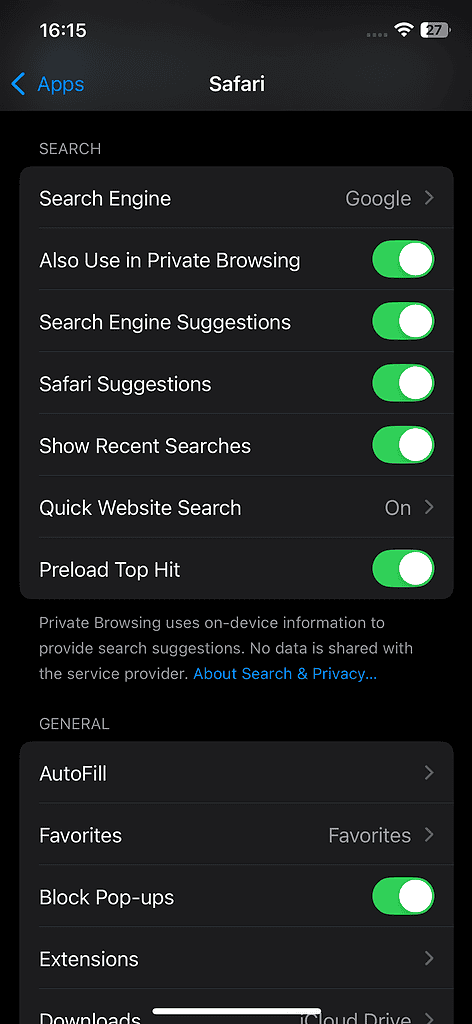
If you don’t want your recent searches to show up, there’s an option to disable them in Safari settings. Go to Settings > Safari and toggle off Show Recent Searches.
20. Dedicated Apps Page for Camera Control
On iPhone 16 models, when you go to Settings > Camera > Camera Control, you’ll see that the Launch Camera shortcut now has a dedicated page to choose an app from. For instance, you can choose to open Instagram with the Camera Control button.
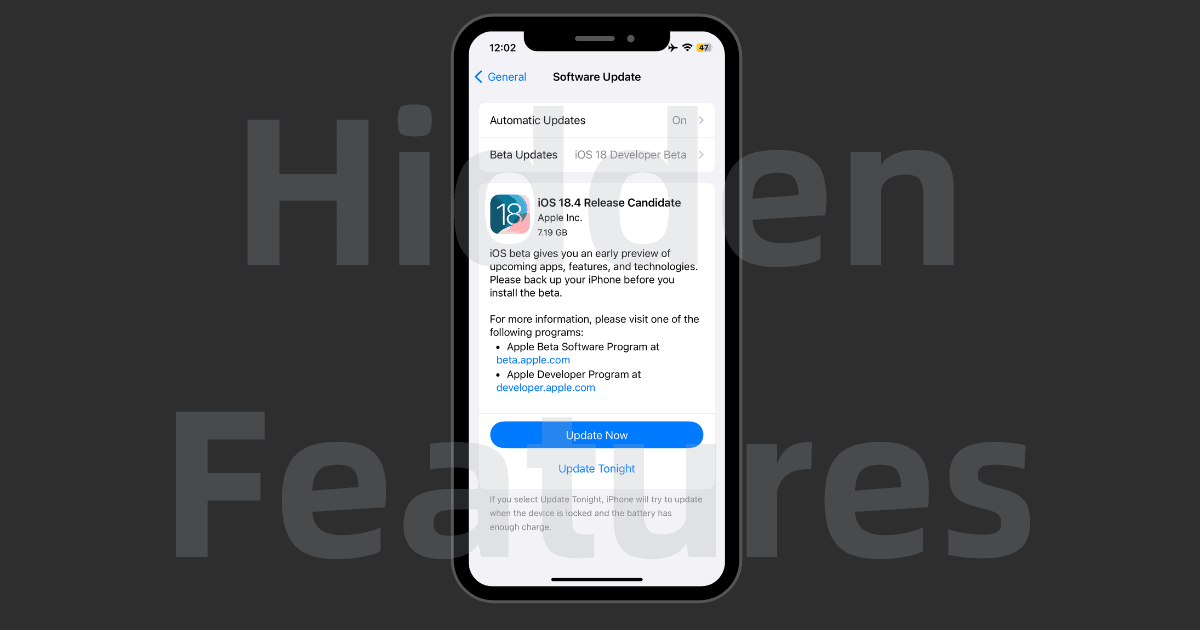
Siri and improvements in the same sentence is a violation of international law