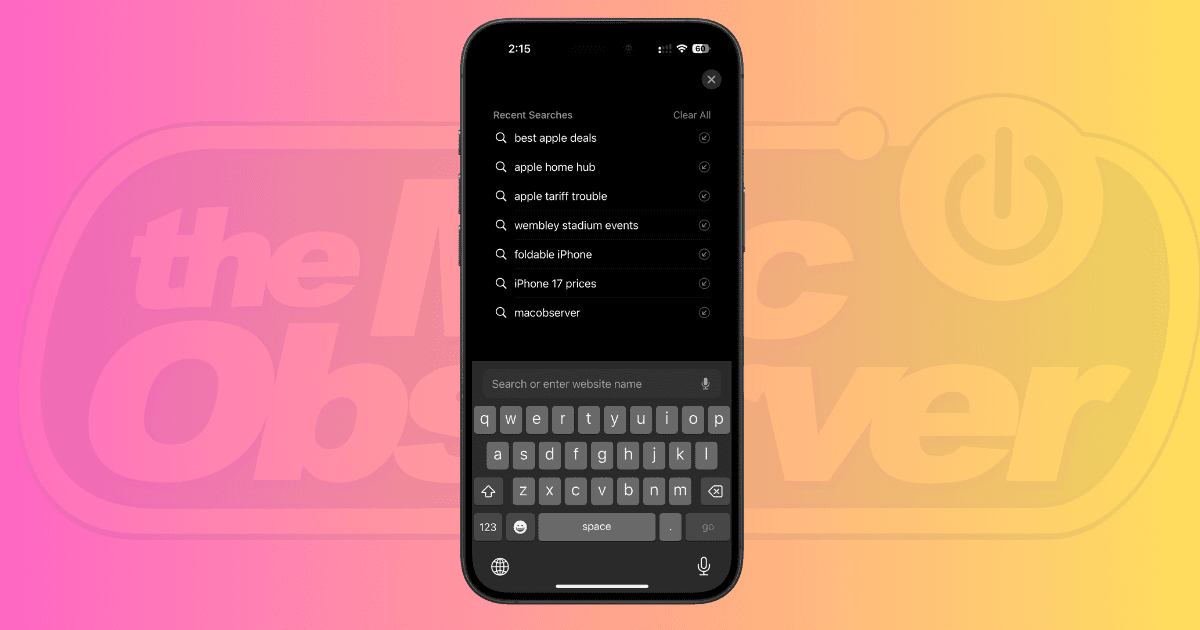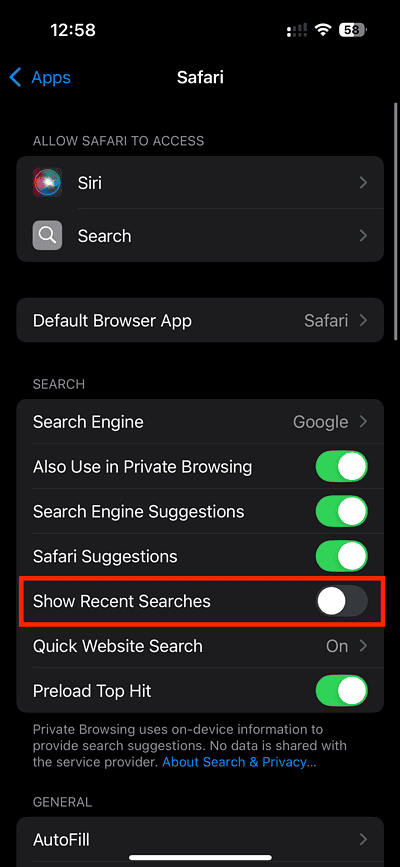In iOS 18.4, Apple made a small tweak to Safari that now displays your recent search history. For some, this feature could save time when you want to quickly revisit a recent search. But, if you’re not a fan of this feature and have privacy concerns, you can choose to hide your recent searches in Safari. Follow these steps.
Safari Shows Recent Searches in iOS 18.4
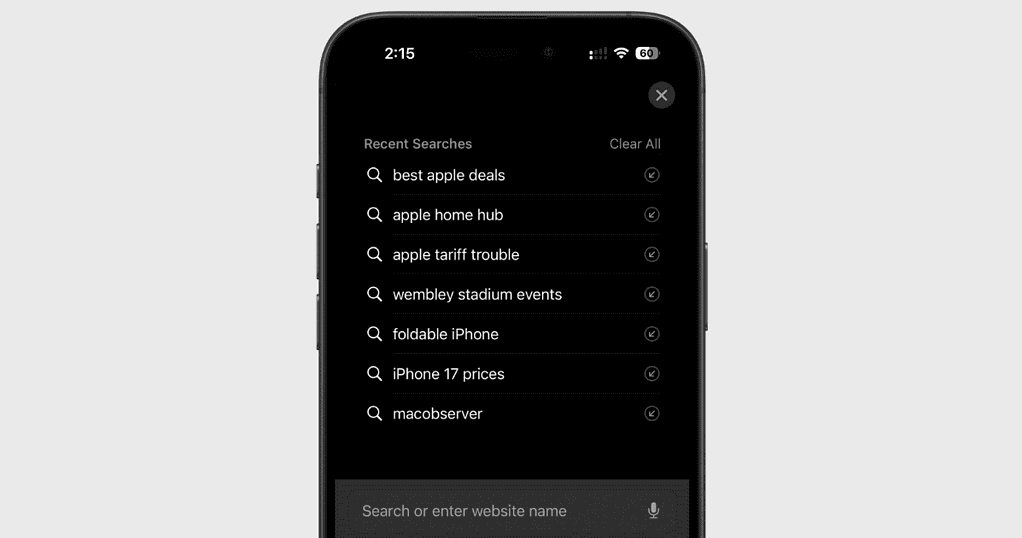
On iOS 18.4, Safari lists your recent searches whenever you open a new tab, tap the search bar, or clear the current URL. These suggestions stay visible until you start typing, making your search history more prominent, whether you like it or not.
The idea behind this feature is to make it easier to revisit a search term for more links or information. While it sounds convenient, it could be a privacy nightmare in some situations. Having your search history visible isn’t always ideal.
For instance, when you handle your iPhone or iPad to a sibling or friend to browse Safari. You probably don’t want them snooping around to see what caught your interest lately.
 NOTE
NOTE
How to Hide Recent Searches in Safari
Time needed: 3 minutes
Thanfully, Apple has added a setting to toggle it off and on in the stable version of iOS 18.4. Here’s how to hide your search history on an iPhone:
- Open the Settings app.
- Scroll down to the bottom and tap Apps.
- Browse through the list or use the top search bar to find Safari.
- On the Safari screen, head to the Search section and toggle off the Show Recent Searches option.
And that’s it! Going forward, Safari won’t reveal your search history.
Beyond this feature, Apple has also added several smaller but quality-of-life improvements. Explore the hidden iOS 18.4 features here.