Apple rolled out iOS 18.5 Developer Beta 2 on Monday, and for now, it’s only available to registered beta testers. While the update doesn’t introduce major changes, it includes subtle but useful improvements that point toward bigger shifts coming in iOS 19 and Apple Intelligence. If you’re not in the beta program, you won’t see these updates yet—here’s what’s new.
1. Apple Vision Pro App Bug Fix Fixed (Black Screen on Launch)
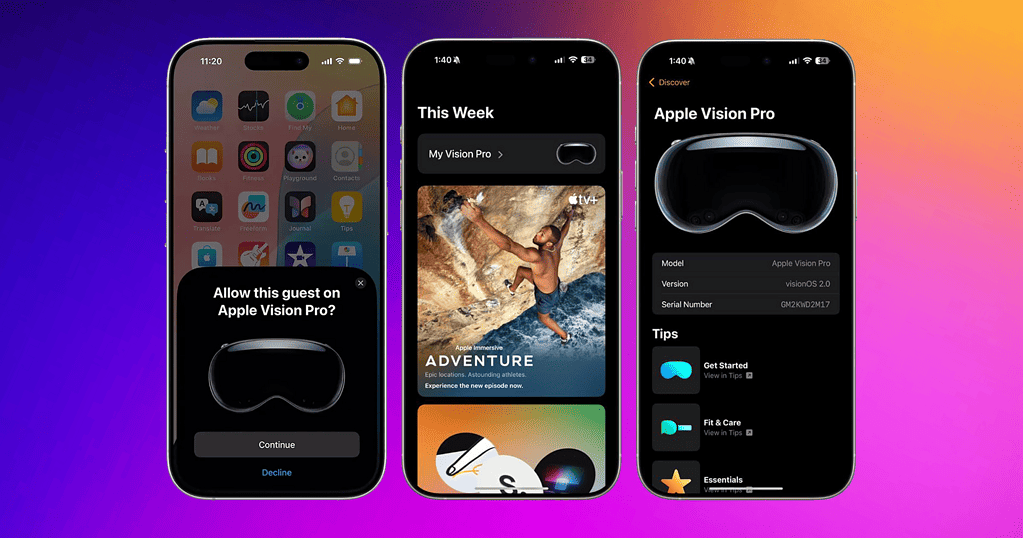
If you use the Apple Vision Pro with your iPhone, you probably noticed that the Vision Pro app would sometimes launch to a black screen in beta 1. That’s now fixed in beta 2. You can open the app and it functions normally; no forced reboots or workarounds are needed.
2. StoreKit Eligibility Fix
Apple patched an issue where StoreKit was incorrectly returning false for isEligibleForIntroOffer when checking subscription eligibility. This caused problems for apps that offer free trials or discounted initial pricing. Users who should have qualified were wrongly told they weren’t eligible. The logic now behaves as expected, and developers won’t have to implement confusing manual checks.
3. Apple Writing Tools Attribute Issue Resolved
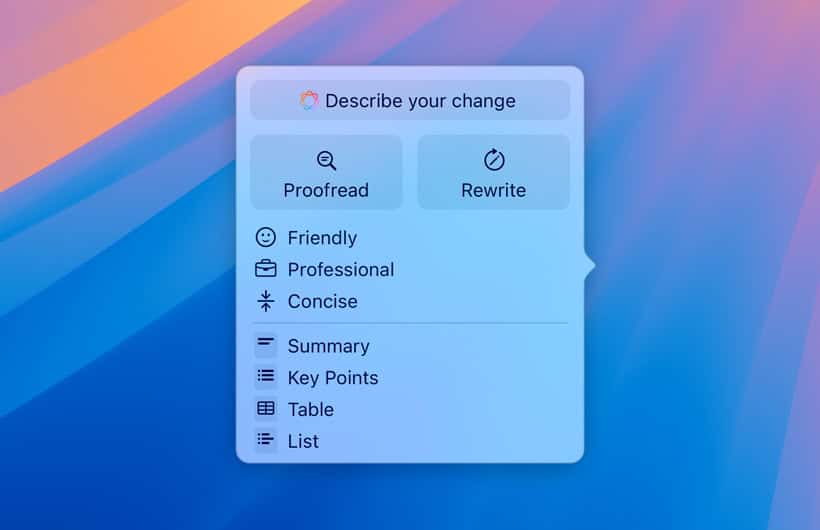
In apps using Apple Writing Tools (like Notes or Pages), text formatting attributes, such as bold, italics, or heading styles, were lost or misapplied during rendering. Apple resolved this issue in beta 2. If you work with styled documents or rely on these tools for editing on the go, the fix ensures your formatting remains intact.
4. AppleCare Banner in Settings

Apple added a small UI update that makes it easier to view your device’s warranty status. Head to Settings > General > AppleCare & Warranty, and you’ll see a tappable AppleCare banner that takes you to your coverage details.
5. Performance and Stability
If you were experiencing performance hiccups or battery drain in beta 1, beta 2 shows some improvement. Animations feel snappier on older devices, and background app refresh behaves more predictably. Apple didn’t detail these changes in the release notes, but real-world usage confirms modest optimizations across the board.
How to Install iOS 18.5 Developer Beta 2
You no longer need a $99/year developer account to install iOS developer betas. A free developer account gives you access. Here’s how:
- Download the Apple Developer app from the App Store.
- Open it, tap Account, and sign in with your Apple ID.
- On your iPhone, go to Settings > General > Software Update.
- Tap Beta Updates > iOS Developer Beta.
Once registered, you should see the update in Software Update within minutes.
