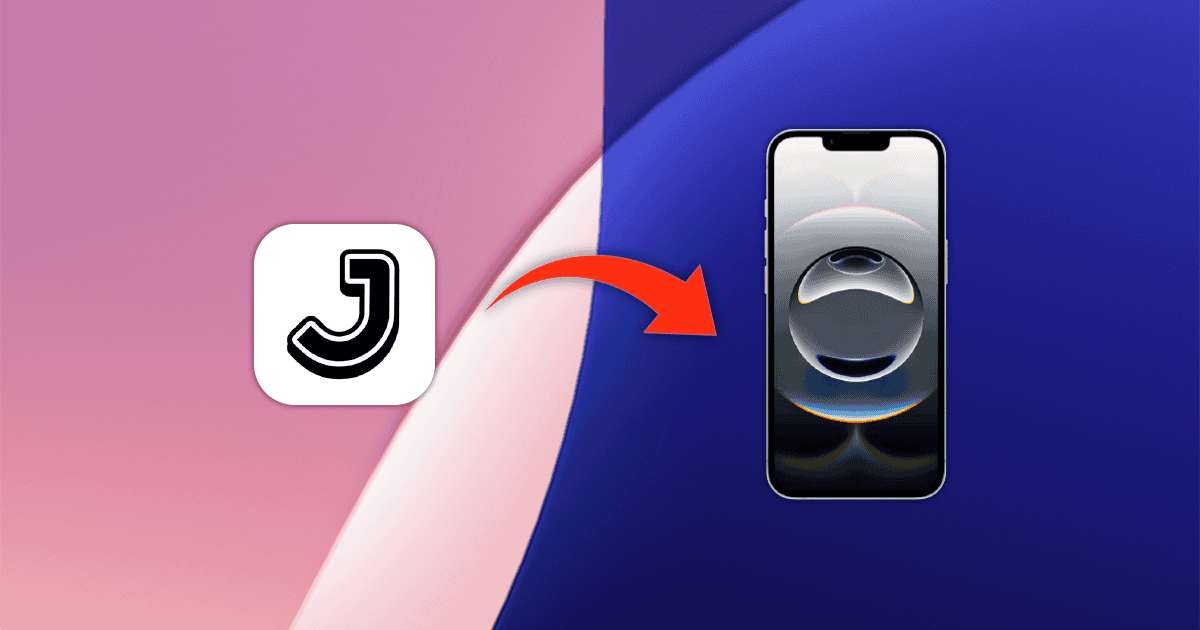Most messaging apps allow you to keep a chat conversation with yourself. You can can use it as a digital notepad, or even a journal of sorts. Likewise, you might prefer physical alternatives. Both, however, have limitations. Journals require recalling your whole day at once, while messaging apps may send your most intimate thoughts to third-party companies. If you want to avoid such issues, you should try Journelly, a journal app for iOS.
Journelly: Like a Journal App for iOS, but Also Like X (Twitter)
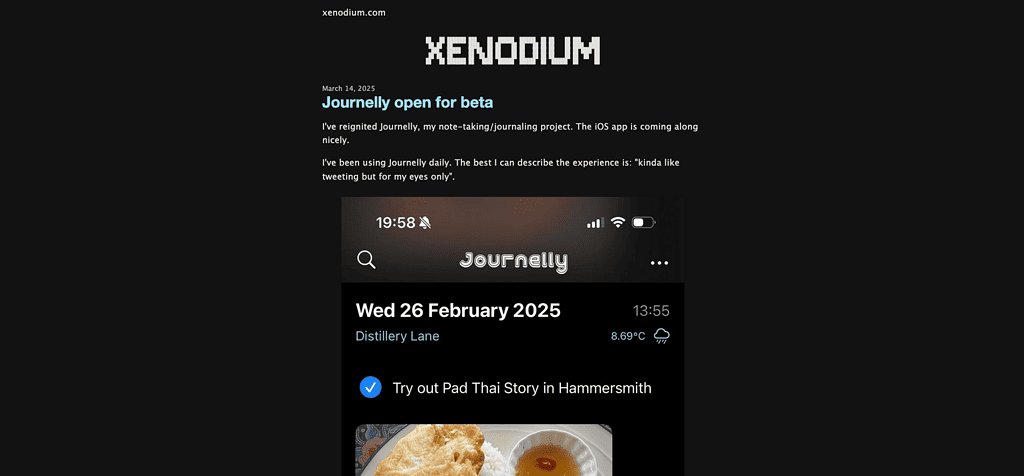
If you’re an X user (Twitter, whatever — or Bluesky, Threads, et cetera), you may have seen journaling profiles before. People use these accounts to write thoughts as they appear, instead of recalling everything at the end of the day. You can keep your account locked to minimize exposure, or at least stay anonymous, but there are privacy concerns nonetheless.
Messaging apps have a similar issue. If you fall for a phishing scam, or if your credentials leak, your intimate thoughts may become public. Storing data solely on your phone doesn’t help if the device is stolen, but online apps also offer this risk. Keeping it local, at least, avoids a couple of dangers other methods don’t.
Journelly, by London-based developer Álvaro Ramírez, has a huge advantage: not sending your information anywhere — unless you want to. It does ask for connectivity permissions, as do most iOS apps, but that’s not for the journal part. You can actually confirm this by not placing links for anything in Journelly. The app only asks for network access to display URL previews.
And there’s also the note-taking part. Most people use notepads for that — I have half a dozen or more around my house and in my purse. But, if you have ever tried writing, during commute, e.g., you know keeping both pen and paper steady is hard. Also, “check that Reddit post later” is easy to write, but requires you to save the post in question somewhere else. With Journelly, you have it all in one place. As the developer puts it, it’s like having Twitter, but only for yourself.
Using the Journelly App To Keep a Journal in iOS

When you first open Journelly, you can see how simple the interface is. There’s a large + button at the bottom center, tapping it starts a new note (or tweet, if you prefer).
Taking Notes in Journelly
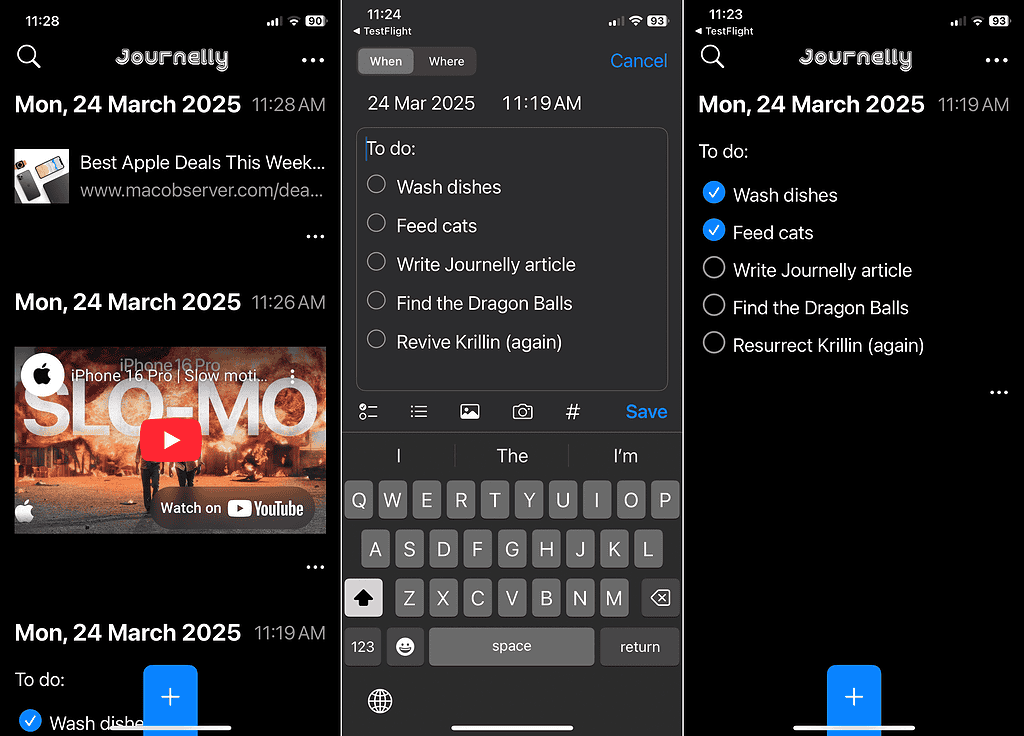
From here, you have a few options. Journelly supports different types of posts, each one with its specificities.
Plain Text
Pretty much like a notepad, just write whatever you want and tap Save at the bottom right. You can select on the top left whether to save the note by location or by time.
Photos
You can also add images to a note, either by themselves or accompanied by some text. There are options to select pictures from the gallery or take a photo using the camera. There’s no support for local videos at this moment, but the developer told TMO this feature is in the works.
Lists
Another option is creating lists. You can make either simple bullet-point ones or to-do lists with check marks.
Website Links
If you want to save something you saw online, Journelly has good support for URLs as well. Pasting website links on a note generates a small preview with the title, image, and page address. While there’s no support for local videos, YouTube links turn into a player that allows watching them from inside Journelly.
Tags
To keep things organized, you can add tags to your notes. That’s particularly useful if you want to use the app both as a journal and as a notepad.
Customization Options for Journelly
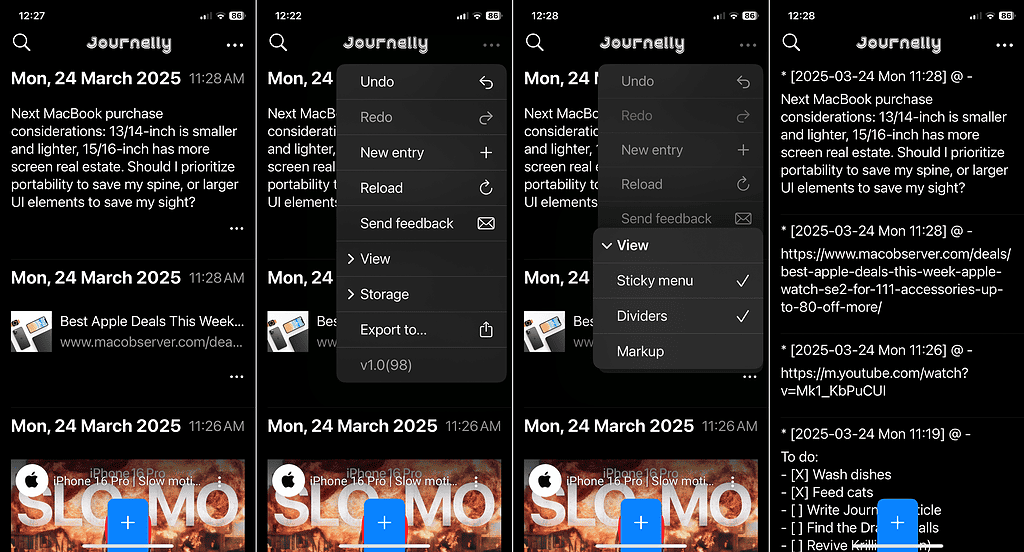
On the home screen, a three-dot menu on the top right gives you some customization options. You can undo or redo actions, update your “feed”, and change your visualization and storage preferences. There’s also the possibility of exporting notes to a different app.
The visualization options allow you to display a divider between posts and hide the top menu bar when scrolling. You can also toggle the markup view mode, which displays the underlying “code” for text formatting. Journelly uses the Org syntax, from Emacs text editors, for formatting, if you want to try it manually.
On the Storage menu, you can select whether to keep your notes local (the default option) or sync them via iCloud. You can also move the journal storage from inside the app to somewhere else in the iOS folder structure.
On the top right, there’s a search bar. Adding a tag to a note, then tapping the tag, automatically opens the bar with the tag highlighted.
Lastly, you can swipe your note to the right to edit it or swipe it left to delete it. These are the actions covered by the undo/redo option.

Usually, I prefer a “you don’t need to throw technology at everything” approach. As a long-time Android user, I have tested some phones with stylus support, but always returned to analog notepads. They do have disadvantages, however, like being impractical to save something you saw online, and I’d miss on link previews. Also, balancing a phone, a notepad, and a pen, and writing at the same time, is a recipe for disaster.
While I don’t keep journals myself, I’d rather avoid messaging or online note-taking apps, even for simple notes. Surely, syncing across devices is great, but keeping my data in the hands of billionaires isn’t.
Journelly seems to fix all of these issues. It’s useful as a journal and for notes, stores data locally, and an iOS app is more convenient than physical notepads. You might miss (I will) the tactile feeling of the pen scratching the paper. That’s the only significant drawback I can think of.
If you want to try Journelly, you can contact the developer at [email protected]. The app is currently in TestFlight open beta, so make sure to ask for an invite before they run out!