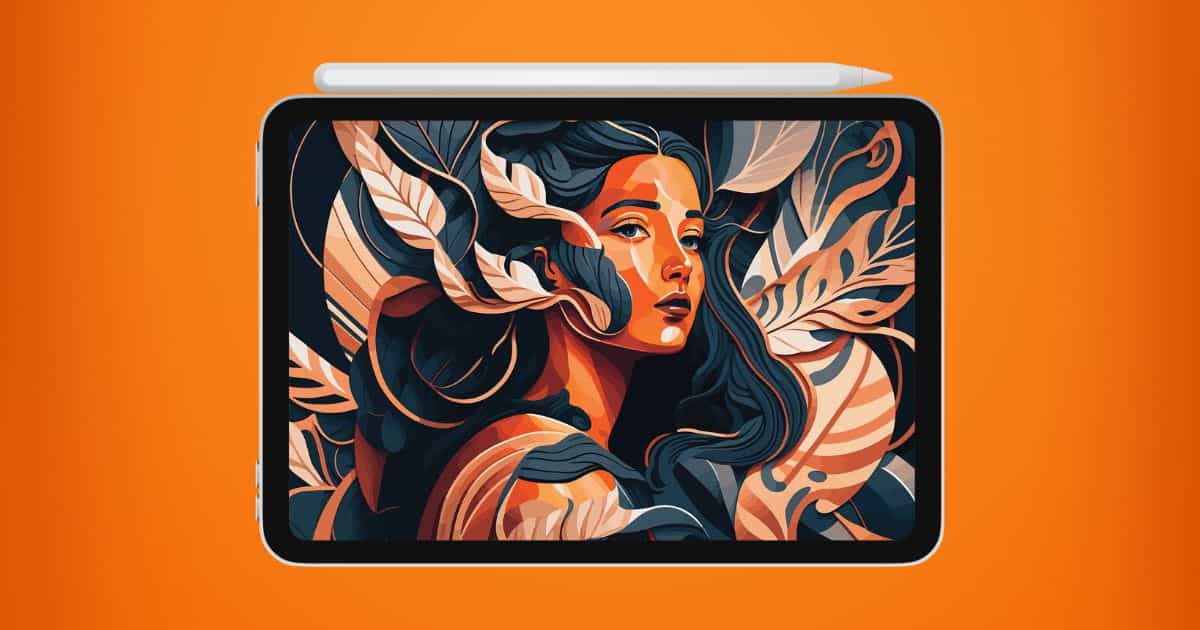Paired with the Apple Pencil and a good drawing app, the iPad has been transformed into a useful tool for digital artists. You’ve probably tried using it to draw at least once. It’s an excellent platform to practice your drawing skills and create digital pieces, for personal and business purposes alike.
The task becomes easier and more enjoyable if you use the right programs. Here, I’ve rounded up 17 of the best options on the App Store today—I made sure to include a healthy mix of free, freemium, and paid options.
Top Drawing Apps for iPad (Free & Paid)
Although you can download and install these apps for free on the App Store, they all come with paid, premium versions. Their freemium plans are good enough for basic drafts. If you feel like you’ll need more features, however, you can consider upgrading—just make sure you choose one that suits your needs.
1. Adobe Illustrator
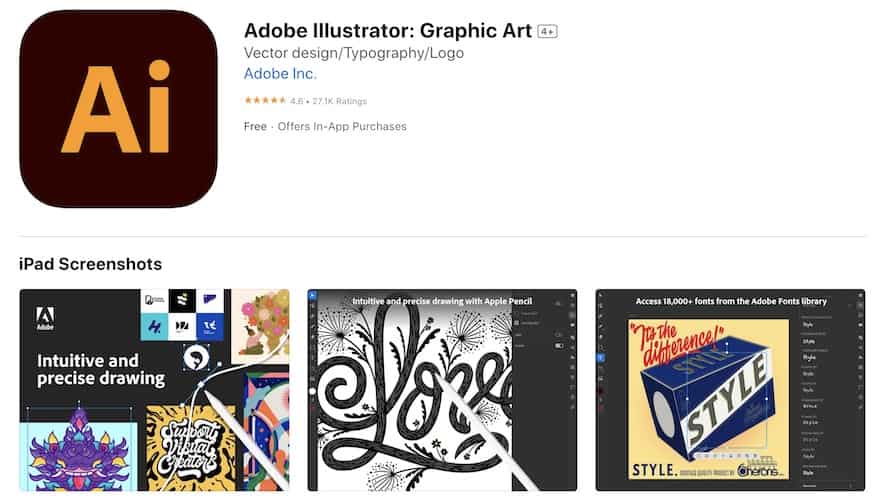
Folks who do digital art with their desktop or laptop should be familiar with Adobe Illustrator. Like its desktop version, Illustrator for iPad is equally popular among digital artists and digital art enthusiasts. That’s understandable since most of the features of the desktop version were brought to its iPad counterpart.
Illustrator also works great for those who use an Apple Pencil. Adobe optimized its smart editing features with the Apple Pencil in mind. As such, you will be able to edit more fluidly and seamlessly. With the said menu, you will be able to change layer order, transparency, and strokes, or move and lock objects easily.
Availability: Free, Offers In-App Purchases.
Pros
- Intuitive user interface
- Provides a way for users to develop a dynamic workflow
Cons
- The subscription model may be a bit pricey for some
- Lack of support for iPad running on OS earlier than iPadOS 14
2. Adobe Photoshop
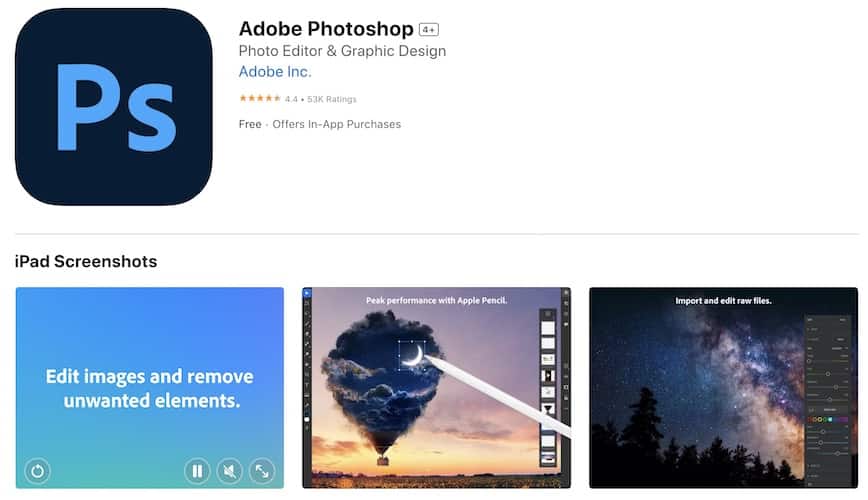
Similar to Illustrator, Photoshop for iPad is also a slimmed-down version of the desktop app, even though Adobe claims that it’s a real Photoshop app. If you’ve been using the Photoshop desktop app, you could easily compare it with this version if you decide to get it.
Photoshop for iPad tends to focus on aiding users with retouching and composition tasks. So, you’ll be able to enhance images and adjust color tones easily using the Curves function. It also has Spot Healing Brush, Clone Stamp tools, Object Selection, and Select-Object tools to help you make a quick and detailed selection when combining images.
There are also familiar Photoshop tools such as layer stack and toolbars. And with your Apple Pencil, Photoshop for iPad will let you swipe, pinch, tap, scribble, and slide with precision.
Availability: Free, Offers In-App Purchases.
Pros
- Very responsive user interface
- Syncs with Adobe Creative Cloud service
- Great for retouching photos
Cons
- Lack of other major tools found in the desktop version
- Does not support RAW or CMYK
- Only available on iPadOS 13 or later
3. Sketchbook
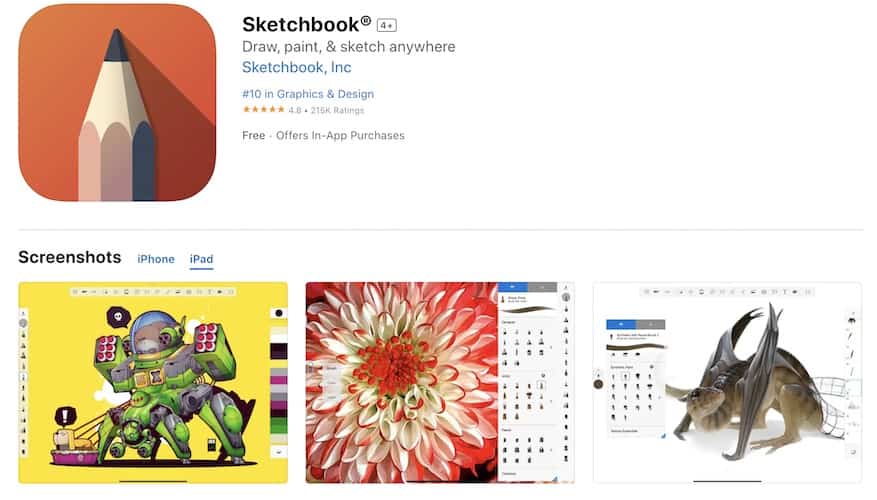
Surprisingly, even though it’s free, Autodesk Sketchbook has tons of art tools that you can easily use. The free version is good for seven days. After that, you will need to register. But don’t worry, registration is free and the only time you will be required to pay is if you opt to get more advanced features that the free version doesn’t have.
Autodesk Sketchbook has a very easy-to-use interface that is good even for those who are new to drawing apps. It features n excellent collection of brushes in its library that you can easily customize to adjust the size, opacity, and even pressure.
One notable feature of Autodesk Sketchbook is the fact that it lets you transform your drawing or sketch from paper to digital. You simply scan the drawing using your iPad camera and it will be imported to the app with a transparent background. Then you can start working to enhance it on your iPad.
Availability: Free. Offers In-App Purchases.
Pros
- Easy learning curve
- Caters to both novice and professional digital artists
Cons
- Does not let you add text to your work
- Lack of advanced features such as 3D modeling
4. Adobe Fresco
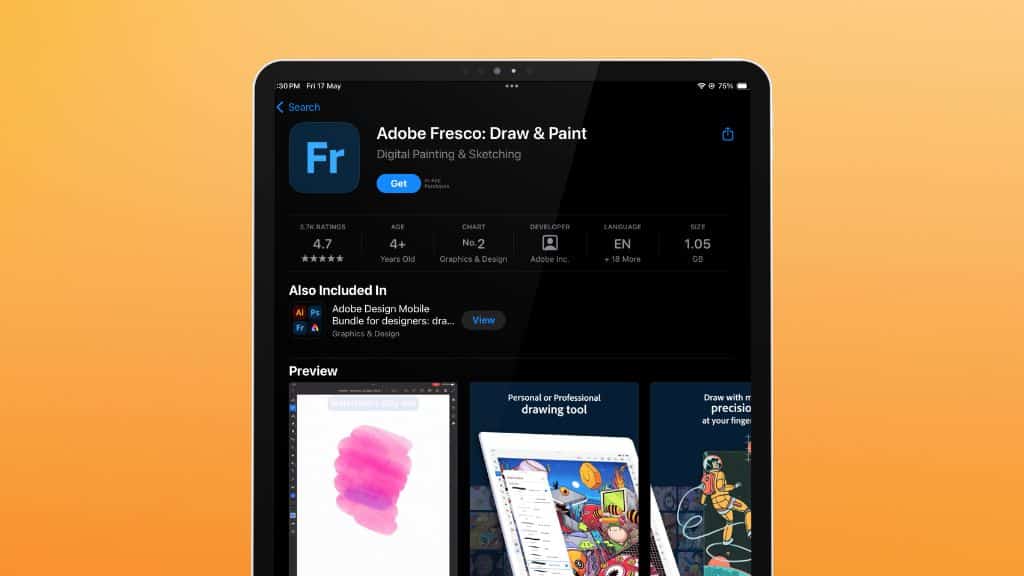
In my opinion, Adobe Fresco is the best alternative to Procreate. It provides ready-made shapes, making it great for consistent logotypes, calligraphy, hand lettering, and architectural drawings. It also offers a range of features ideal for both drafting and illustration.
Fresco stands out with these three modes:
- Normal Drawing: Similar to Procreate, it allows you to draw, layer, and perform various tasks.
- Live Paint: Simulates real paint, offering a satisfying experience with textures like oil paint.
- Vector Mode: Enables complete vector illustrations within the app, allowing easy export to Illustrator or Photoshop.
While Adobe Fresco is subscription-based, it’s included in the full Adobe suite.
Availability: Free, Offers In-App Purchases
Pros
- Ready-made shapes
- Versatile features
- Three unique modes
Cons
- Subscription-based
- Tied to Adobe ecosystem
5. Art Set 4
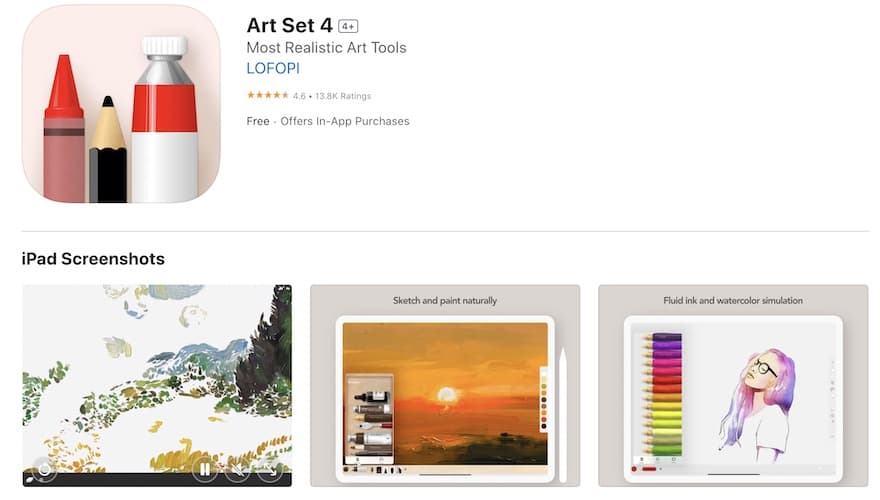
If you’re new to digital art and illustration, Art Set 4 should work well for you. Art Set 4 is free to download but you will need to spend a few bucks to unlock more features. If using the more advanced drawing apps deters you from getting into digital art, then try using Art Set 4 first. Art Set 4 mimics the feel of drawing using an actual pen and paper through its easy-to-use, clean interface.
Art Set 4 features a good selection of paint brushes, watercolor, 3D paint, layers and masks, and multicolored paper styles such as canvas. It allows you to easily change your digital canvas without messing up your digital art.
Availability: Free, Offers In-App Purchases ($10 for the Premium version).
Pros
- Simple to use interface
- A budget-friendly option for people who wants the basic sketch and draw feature.
Cons
- Tends to lag when using some features
6. Procreate
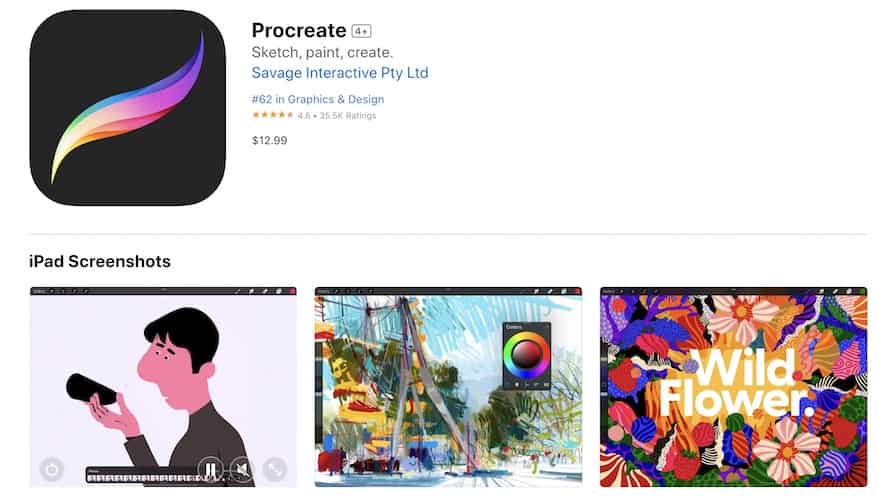
Possibly one of the most popular, if not the most popular, drawing apps for iPad, Procreate offers a full suite of art tools and creative features. Catering to both seasoned digital artists as well as those who are just getting started in digital drawing, Procreate features various tools that include quick shape, blend, alpha locks, layering, and clipping masks will greatly make your digital drawing look very professional. That is of course, if you learn how to use them. But don’t worry, Procreate has an easy learning curve and will get you started with your digital art journey in no time at all.
Procreate has a good collection of brushes that you can use in your digital drawing. You can do basic sketching, drawing, inking, painting, and more. And to get you started even easier, Procreate has various resources that you can check out. These include a handbook, forums, and YouTube video tutorials.
Availability: $12.99.
Pros
- Supports various formats such as PSD, TIFF, PNG, PDF, and JPEG
- Massive library of brushes
- Provides smooth workflow when working on your digital art
Cons
- Lack of support for vector masks and shapes
- Masking features have more room for improvement and flexibility
7. Inspire Pro
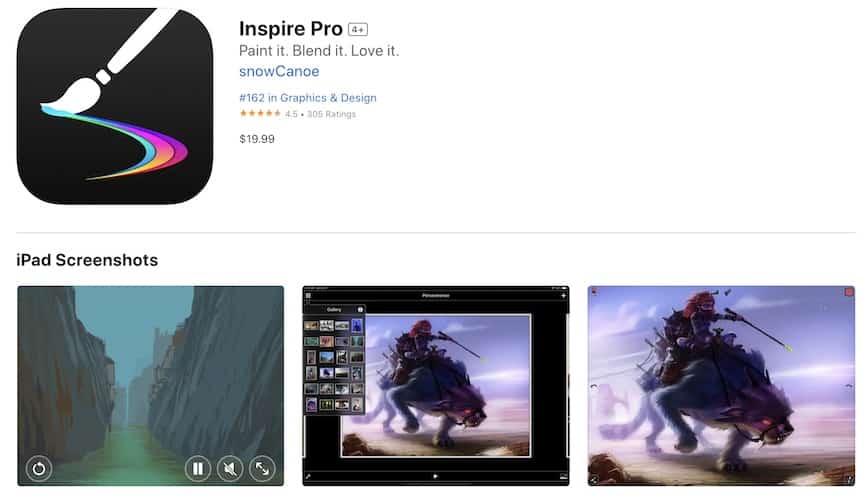
Inspire Pro is one drawing app that lets pick it up and start drawing anytime you feel like you want to express your creative side. This app uses your iPad’s GPU to render brush strokes as fast as possible. It also has a painting engine. Together, these two features allow you to draw quality art as swiftly as you downloaded it from the App Store.
Inspire Pro also gives you plenty of tools to use and play around with. These include graphite pencils, basic shapes, airbrushes, markers, oil paint, and wax crayons.
Availability: $19.99.
Pros
- Features a large collection of customizable paintbrushes
- Lets you quickly save your digital art to the iPad’s camera roll
- Allows you to quickly share your work on various social media platforms
Cons
- Maybe a bit on the pricey side
8. SketchClub
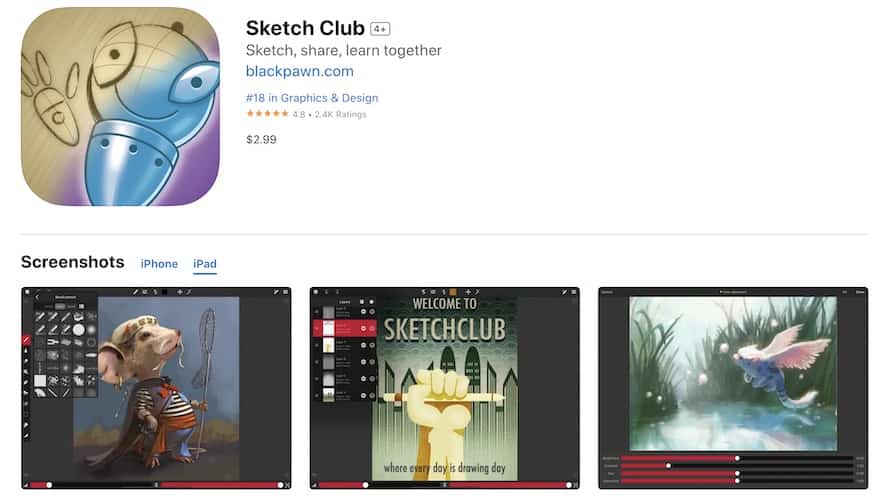
If value for money is important to you, then SketchClub fits the bill. For a measly sum of just under $3, SketchClub gives you unlimited tools and options for creating the digital image that you want. Suitable for both aspiring digital artists and professional artists, SketchClub lets you draw, sketch, doodle, paint, and even edit photos.
SketchClub features a nicely-designed, user-friendly interface. It is also intuitive and sensitive which are both essential when using the Apple Pencil to draw. It also works great even when you don’t have an Apple Pencil and just use your fingers as a stylus pen. One thing worth noting about SketchClub is its highly integrated and active online community of users. You can enter daily challenges and weekly competitions to further your digital drawing skills as well as get inspiration from other members of the community.
Availability: $2.99.
Pros
- Uncluttered interface
- Customizable tools
- Active online community of users
- Price is a steal for the many features that you can use
Cons
- Nothing negative to say about this app
9. Affinity Designer 2
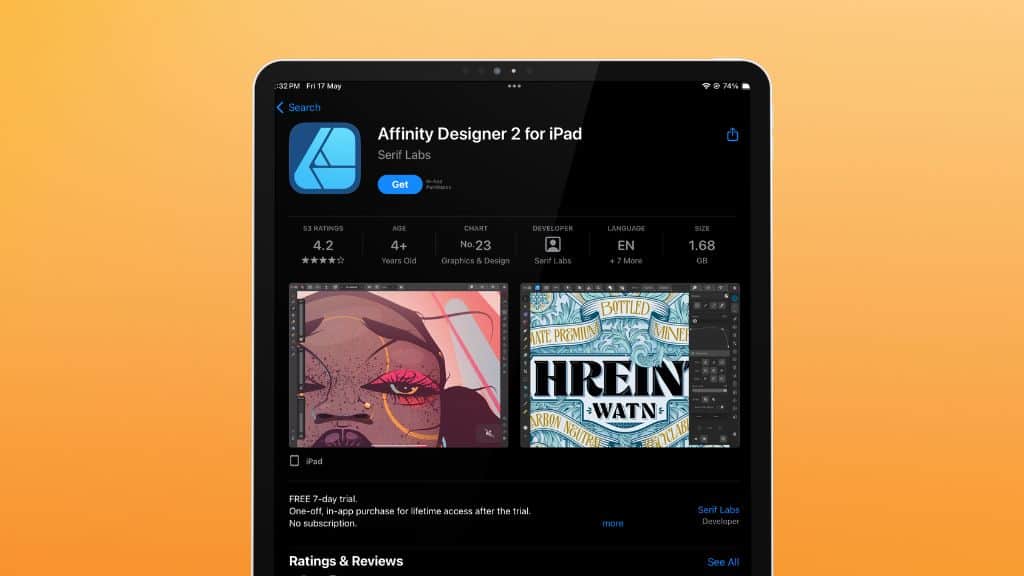
Affinity Designer 2 comes with many of the same tools as Adobe Illustrator, making it another solid alternative. It’s one of the best apps for vector graphics, and it also includes key features for drawing, illustration, and design work. It requires a one-time purchase with no ongoing subscription.
Availability: Free, Offers In-App Purchases
Pros
- Wide range of tools
- Strong vector capabilities
- One-time purchase
Cons
- Learning curve for Adobe users
- Not as widely used as Illustrator
10. HiPaint
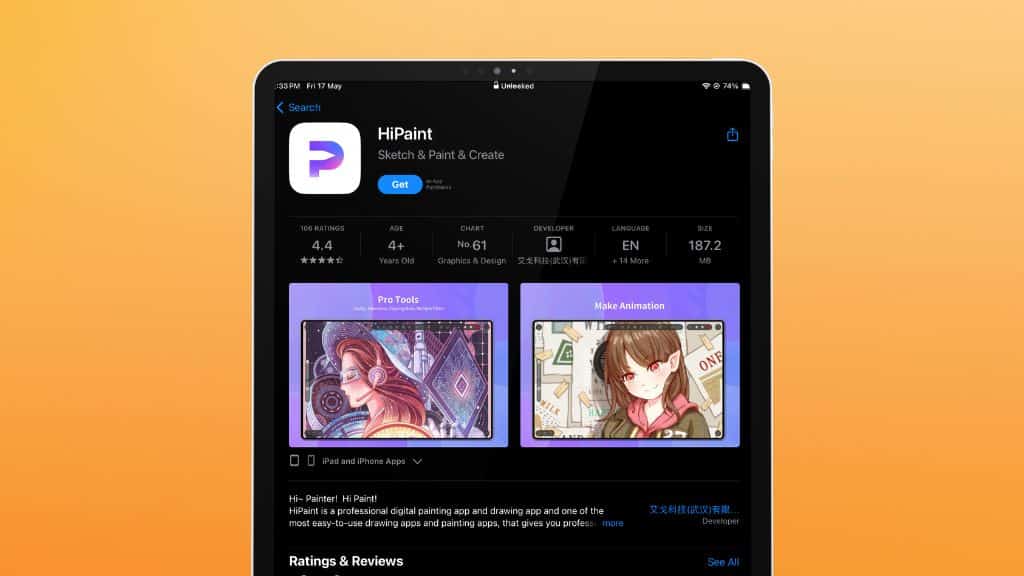
If you are looking for a cost-efficient alternative to Procreate, try HiPaint. The interface is very similar—it even has a color wheel, which you can navigate with an Apple Pencil. The brushes are comparable to Procreate’s, and you can also import new ones. You can flip the canvas for better accuracy and use multiple layers with different modes.
Availability: Free, Offers In-App Purchases
Pros
- Apple Pencil compatibility
- Customizable brushes
- Multiple layer modes
Cons
- Fewer brushes available
- Not as widely used
➡️ Get HiPaint
11. Paper by WeTransfer
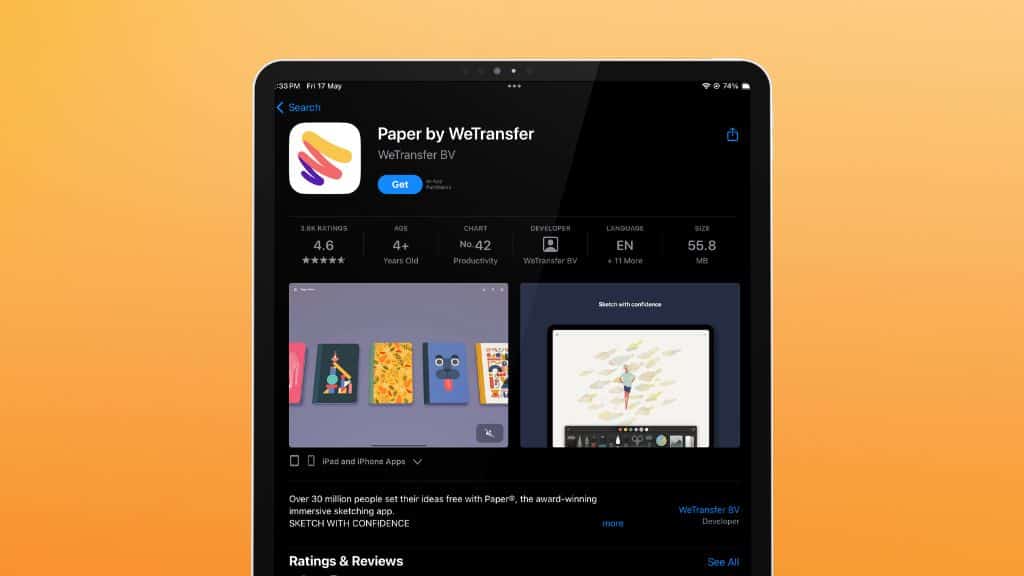
If you want an app that covers a wide range of tasks, Paper is a great choice. It is a user-friendly app with six basic tools for drawing, diagrams, and writing. While it has many features, you need to upgrade to the Pro version to access more advanced options.
Availability: Free, Offers In-App Purchases
Pros
- Wide range of tasks
- User-friendly interface
- Six basic tools
Cons
- Advanced features require a Pro version
12. Tayasui Sketches

Tayasui Sketches is one of the most popular drawing apps on the App Store. It offers many features that are valuable for artists, including photo import, realistic tools, layers, and pressure sensitivity with the Apple Pencil. This app provides a comprehensive and enjoyable drawing experience.
Availability: Free, Offers In-App Purchases
Pros
- Photo import
- Realistic tools
- Pressure sensitivity
Cons
- May be overwhelming for beginners
- Limited brush customization
13. Notability
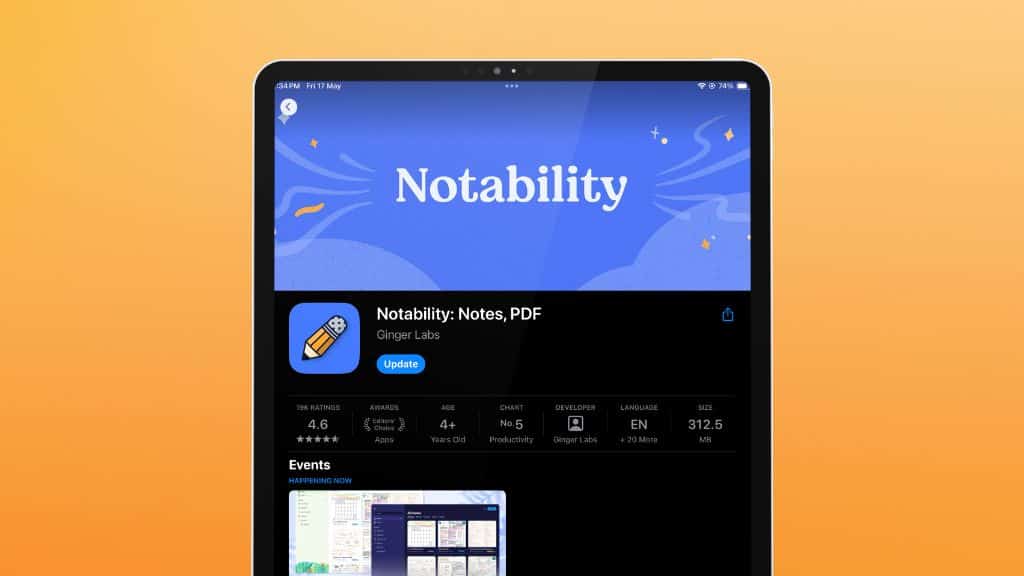
Notability is a great app for students because it allows them to take notes in various ways. It’s perfect for bullet journaling or taking notes while recording audio, so they can capture everything from a lecture or meeting. It is also beneficial for teachers because it provides tools to create and share lessons and quizzes with students. While it’s not primarily a drawing app, you can use it to create sketches or geometric shapes. And the best part is many of its features are free.
Availability: Free, Offers In-App Purchases
Pros
- Versatile note-taking
- Audio recording
- Presentation tools
Cons
- Not primarily for drawing
- Limited artistic tools
14. GoodNotes
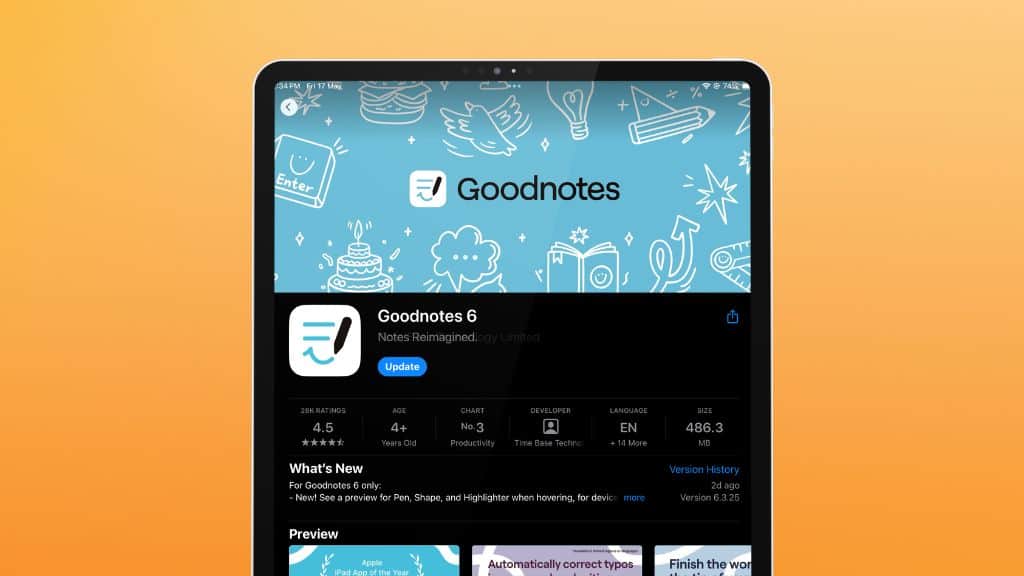
Last but not least, GoodNotes is perfect for professionals and students who need to take notes during training, meetings, or classes. It allows you to create handwritten notes, sketches, and drawings, which you can easily share with others.
Availability: Free, Offers In-App Purchases
Pros
- Handwritten notes
- Sketching tools
- Easy sharing
Cons
- Focused on note-taking
- Limited artistic features
To maximize your iPad drawing apps, I suggest setting aside money for an Apple Pencil too. The precision and pressure sensitivity of this smart stylus mimics traditional drawing tools, while the iPad’s UI offers endless possibilities for editing, layering, and experimentation.