There’s an old saying in cybersecurity: “Whoever has physical access to the machine owns it.” That’s because once an invader gains physical access to a computer, they can use any known (or unknown) break-in methods. You can’t do much about stolen devices, but you can find out if someone snooped around them while you were away. One way to do that is SpyCam, an app that turns your Mac into a security camera.
SpyCam App Transforms Your Mac Into a Security Camera—With Motion Trigger!
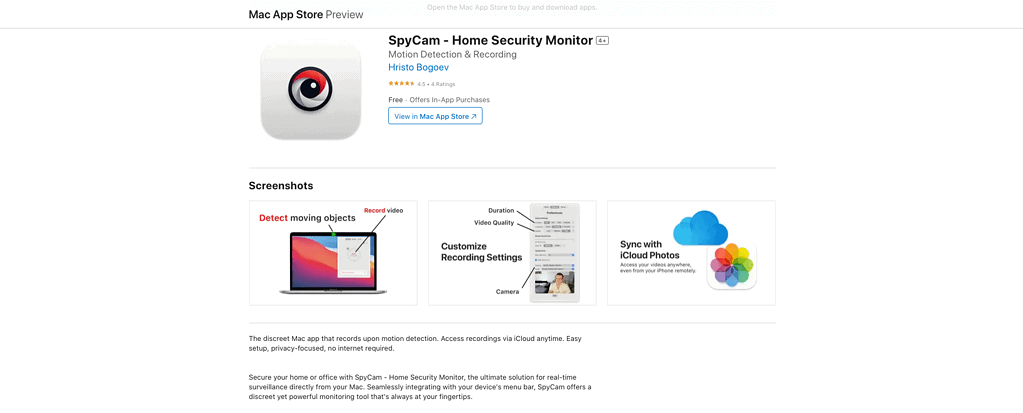
The idea behind this app is quite simple. When you enable SpyCam, it starts your Mac’s camera. If the app detects any motion in front of the computer, recording begins.
This way, you can leave your Mac unattended and find out if someone tried to use it during your absence. That’s useful when using your computer at school, during work, or even at home — imagine catching nosy siblings red-handed.
To prevent SpyCam from recording while you are using your Mac, there are some options you can change. Let’s see more about them below.
Using SpyCam To Catch Intruders

When you first open SpyCam, the app displays the Options tab. Here, you can customize a few settings.
- Duration: For how long the Mac keeps recording. Choose between ten seconds and one minute.
- Cooldown: The time to wait after the recording ends before starting a new one. You can select one minute, five minutes, or set no cooldown, so the app keeps recording continuously while active.
- Motion Sensitivity: A moving curtain or a pet passing by shouldn’t trigger your security system, right? Select this option to change how sensitive you want the motion detection to be.
- Save To: By default, SpyCam saves the videos to your iCloud Photos library. This way, you can see the recordings even when you’re away from your Mac. However, you can choose to store the videos somewhere else.
- Menu Bar Icon: It’s better to hide SpyCam in your Mac since security camera apps running stealthily are more effective. There’s a selection of icons you can use to disguise its appearance while retaining access to its menu bar button.
- Hide Dock Icon: Similarly to the above, check this box to prevent SpyCam from appearing in the Dock.
- Camera and Audio: You can select from multiple sources for the video and audio recording. That’s useful, for example, if you have an external webcam in addition to the one on an iMac or MacBook. You can also use Continuity Camera to record sound and images with an iPhone instead.
After setting everything up, go to the Home tab. To start detecting motion manually, just click the big round Start button.
Clicking the eye icon makes SpyCam detect motion automatically whenever your Mac is locked. This works even if the computer enters sleep mode.
The field at the bottom of the dialog tells you the current state of SpyCam. “Inactive” means the app is not enabled. “Detecting Motion” means it’s enabled, but nothing within the camera’s frame is moving (or moving enough to trigger recording).
“Motion Detected,” on the other hand, means it has seen something and it’s recording. Lastly, “Cooldown Period” means the app has finished recording and won’t start again until the countdown ends.
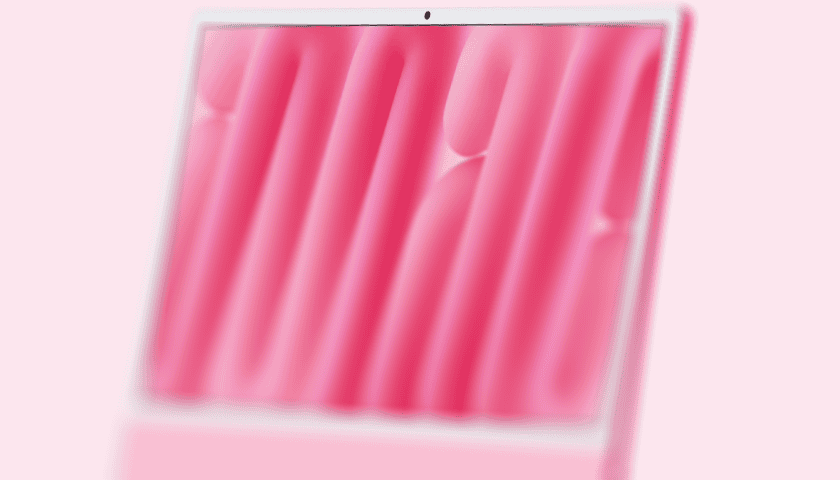
Even though security cameras have become more affordable in recent years, not many people like to use them indoors. Even then, people would surely (and rightly) look weird at you if, e.g., there was one on your work desk.
A webcam, on the other hand, wouldn’t attract such inquiring looks—and any MacBook or iMac has one built in. If you want to keep your private data safe, motion-triggered recordings can tell you if someone tries to access it.
If you like the idea, there are actually quite a few security camera apps available for your Mac. This one looks good, works seamlessly, processes all videos locally, and only costs $10 for a lifetime license. Also, you can download SpyCam from the App Store and try it free for three days. This way, you can check if it works well for you before committing to a purchase.
