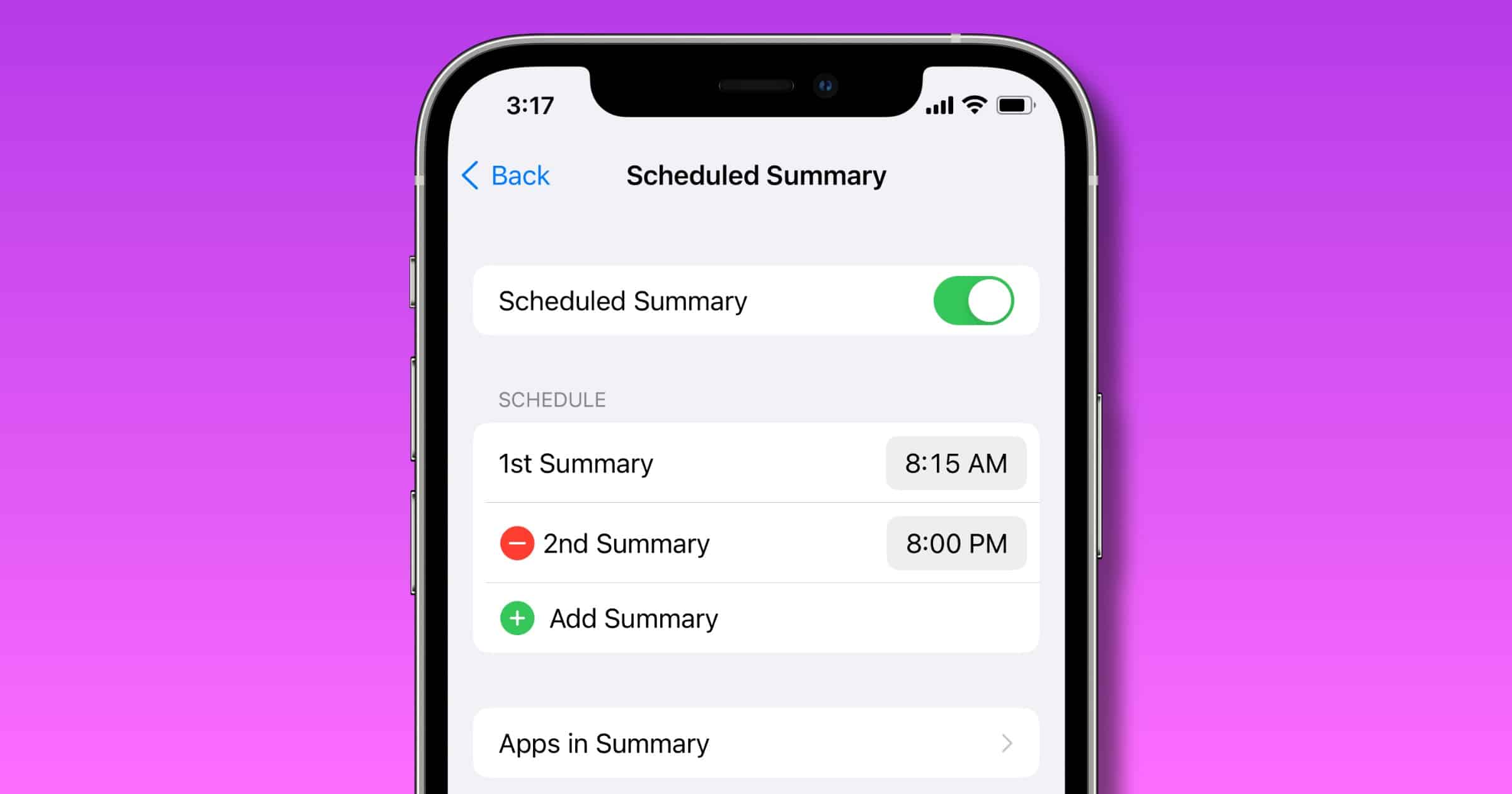Notifications got a couple of updates in iOS 15. Not only are they thinner in size and feature larger app icons and contact photos but they can be grouped into a new feature called Scheduled Summary.
iOS 15 Scheduled Summary
Scheduled Summary collects notifications that aren’t time sensitive and displays them at a certain time in the morning and evening. Or, you can add more summaries and control at what time they appear.
Using on-device machine learning, notifications are arranged by priority based on your interactions with apps. Notifications that the device deems more important are displayed at the top of the summary. Important messages will be immediately delivered.
When you to Settings > Notifications you’ll see all of your apps and what kind of notification they can send, something iOS has offered for years. iOS 15 introduces a couple of changes:
- Time Sensitive Notifications are always delivered immediately and remain on the Lock Screen for an hour.
- Critical Alerts can be offered by certain apps. These notifications appear on the Lock Screen and play a sound even if a Focus is on or your iPhone is muted. So far I only see this option for the built-in Home app.
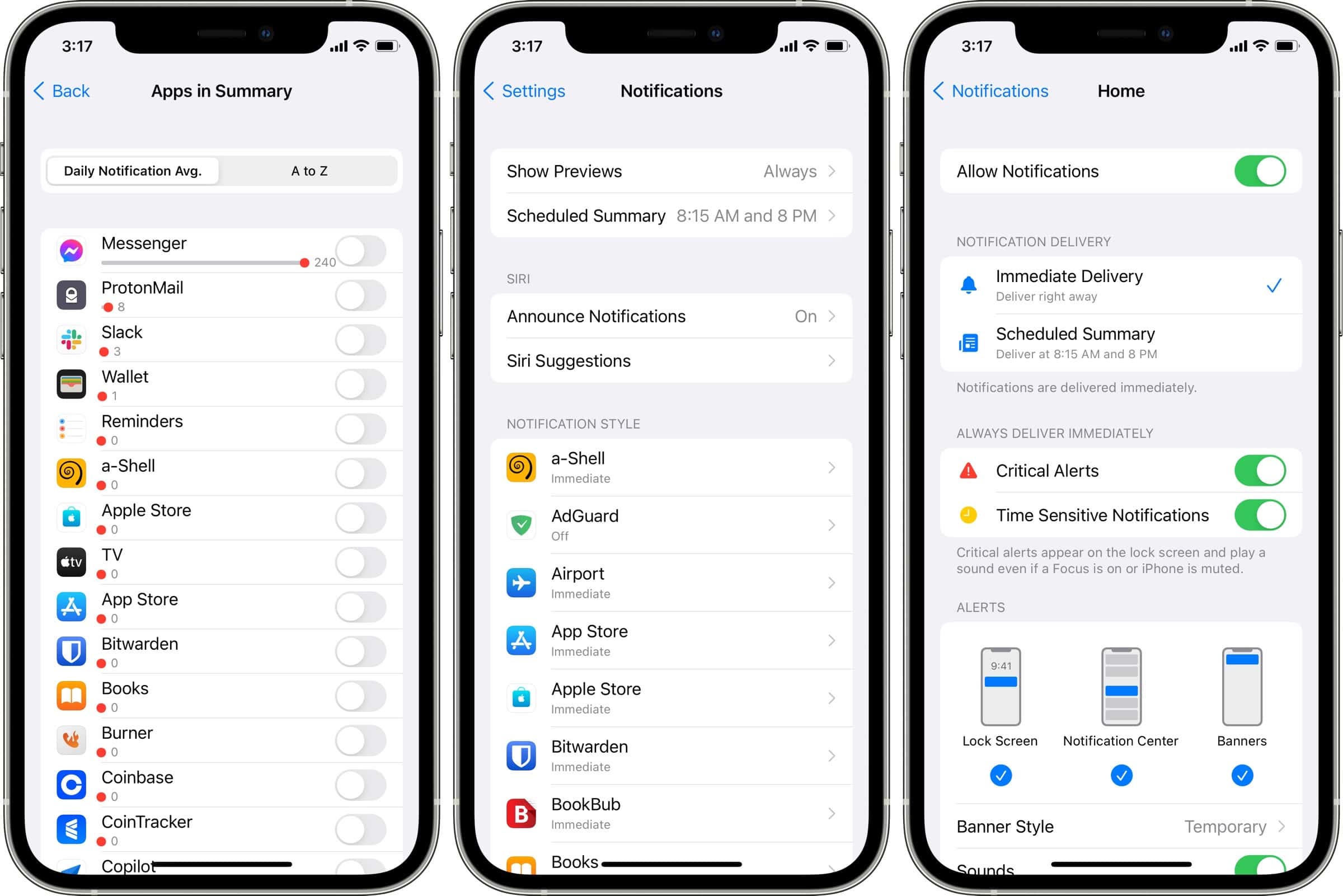
Next, when you take a step deeper to Settings > Notifications > Scheduled Summary you can begin to create and control a summary. In the section titled Apps in Summary you’ll see two areas, one that lists a Daily Notification Average for various apps, and an A-Z list of every app you have installed. The Daily Notification Average is a good place to start, because it orders your apps based on how many notifications you receive from them.