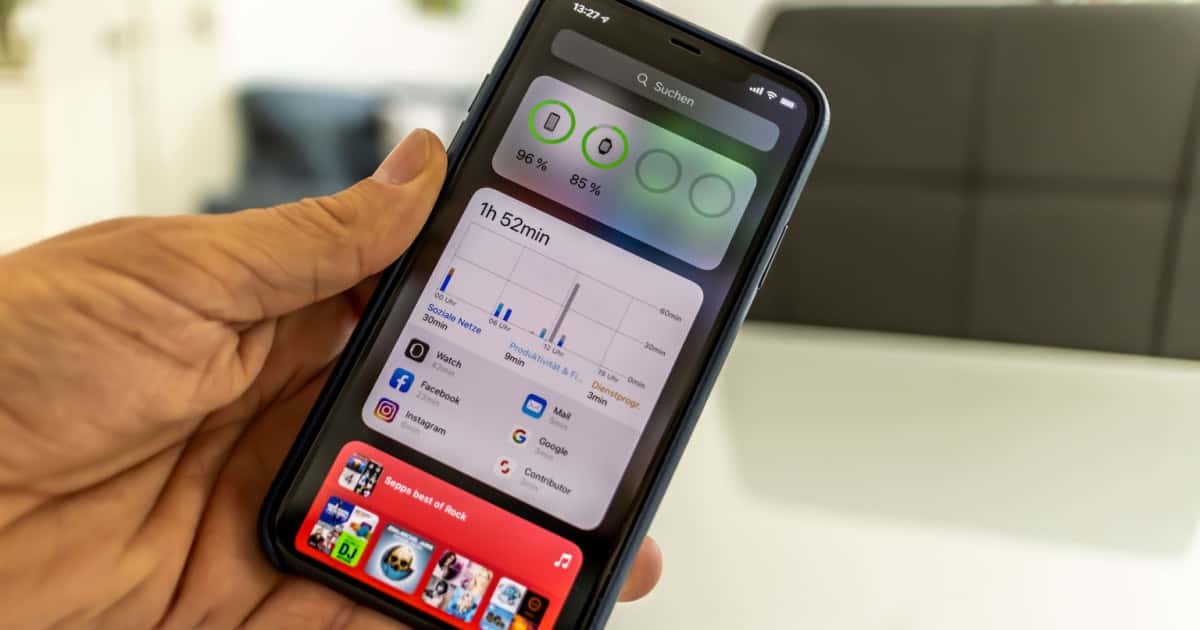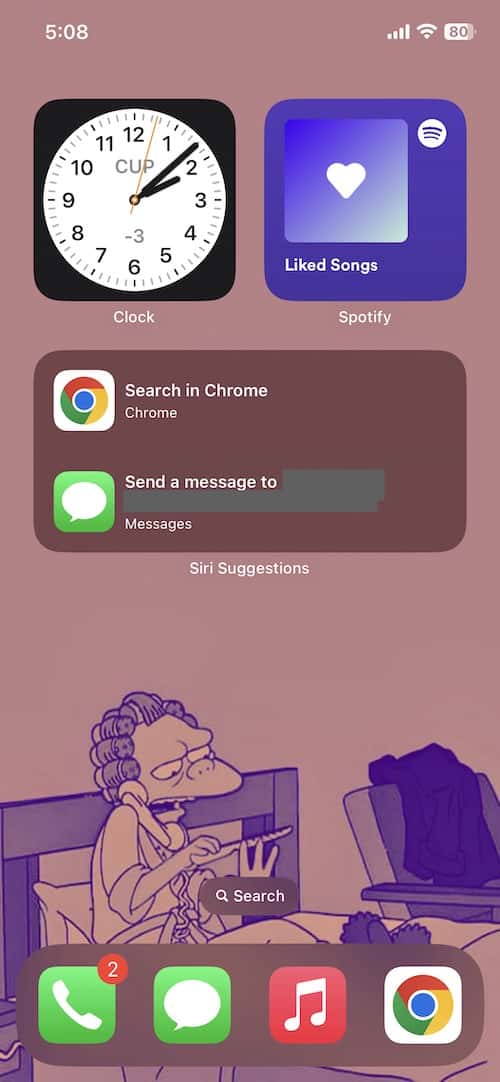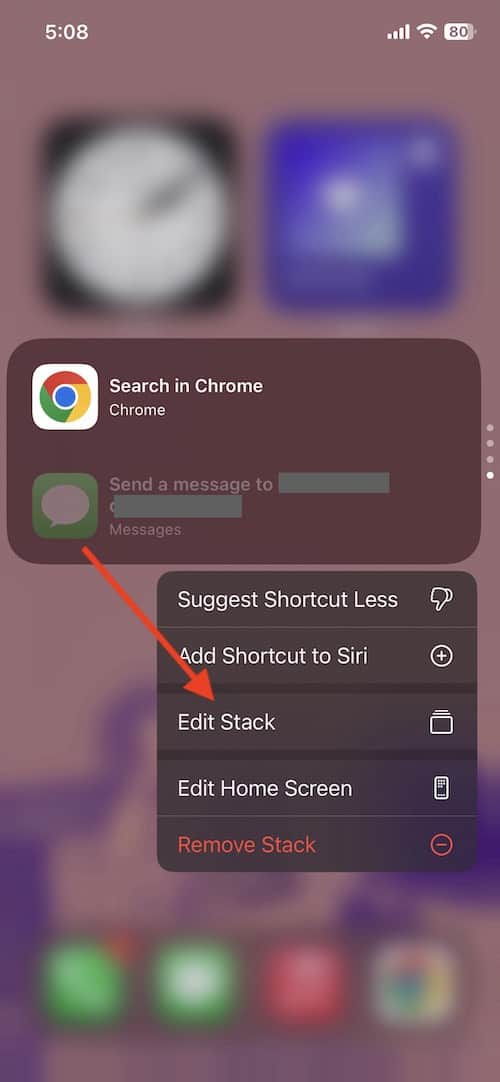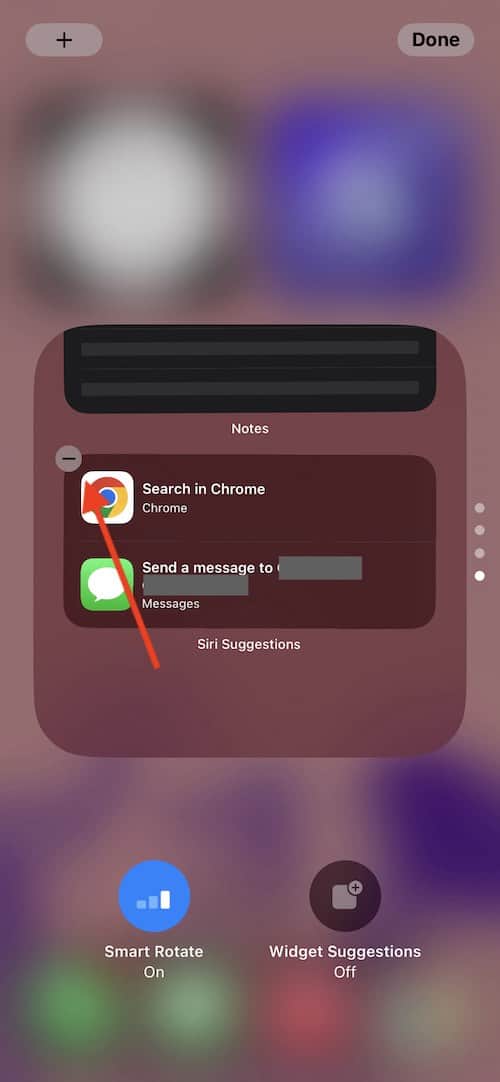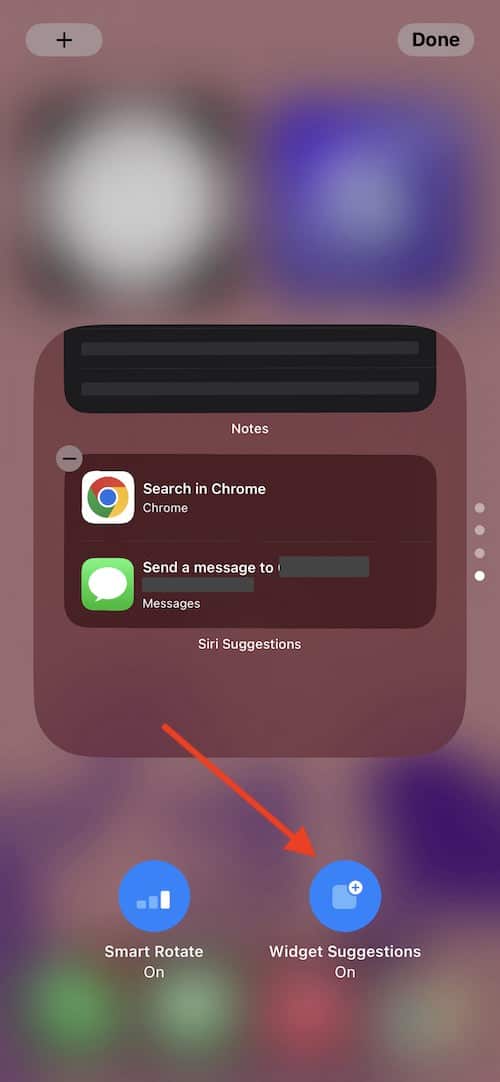There may be a time when users need to remove Siri from a widget stack. When it comes to iPhone, widgets can be extraordinarily useful, especially if you like to have a lot of real-time information present on your Home Screen. If you are having issues with Siri Suggestions appearing in a widget Stack when you don’t want them, be sure to take a look at the following tips and suggestions.
Widgets on the Home Screen saw their introduction alongside iOS 14, whereas widgets on the Lock Screen saw availability with iOS 16. In thanks to widgets, users can get quick access to real-time information, while also providing access to other features and tools. While it can be incredibly helpful, sometimes widgets can be a bit too helpful.
Stacking Widgets
When it comes to stacking widgets, it’s a rather simple process. Users simply need to take one widget and drag it onto another to create a stack. This will create a scrollable widget shows various information from different areas and apps. Additionally, Apple also provides what are known as Smart Stacks, which can deliver information that Apple has determined you night need.
Users can also create Smart Stack widget, which is where some of the problems with Siri Suggestions may also begin to creep in. Creating a Smart Stack is rather simple, and then getting rid of Siri Suggestions should it appear is also relatively easy.
To add a Smart Stack to your Home Screen, simply follow these steps.
Time needed: 1 minute
How to create a Smart Stack widget.
- Touch and hold a single area on your Home Screen until the apps begin to jiggle. You can also do this from the Today View.
- From the upper left-hand corner, tap the Add Button.
- Select Smart Stack.
- Then tap Add Widget.
- Tap Done.
How to Remove Siri Suggestions from a Widget Stack
However, when some users create a widget stack, they may find that Siri Suggestions will put itself into the stack. For those that want complete control of their widgets, this may be an issue for them. If you are looking to rid yourself of the Siri Suggestions in your widget stack, simply follow these steps.
- Go to the widget with Siri Suggestions and then long-press on the Stack.
- Go to Edit Stack.
- Next to the Siri Suggestions, click the minus button.
- Select Remove.
This will remove the Siri Suggestions from your Stack. - Click Done.
When it comes to Siri Suggestions, there are also reports from users that the widget returns, even after removing it. If you are looking to rid yourself of Siri Suggestions for good, you may need to disable Widget Suggestions. This will ensure that Siri Suggestions will no longer appear in your widgets.
To disable Widget Suggestions, follow these steps.
- Go to the widget that has Siri Suggestions.
- Long-press on the widget and select Edit Stack.
- Click on Widget Suggestions to turn it off. It will be gray instead of blue if it is off.
- Click Done.
Users may also be able to turn off Siri Suggestions from the Today View screen. To disable Siri Suggestions this way, follow these steps.
- From your Home Screen, scroll right until see the Today View.
- Scroll to the bottom of Today View and select Edit.
- Tap the minus “-“ button next to Siri Suggestions and then choose Remove.
- Then tap Done.
How to Disable Other Siri Suggestions
Of course, some users may simply want to disable Siri Suggestion altogether. If you know yourself and your iPhone, then receiving suggestions may simply be a waste of time altogether. In addition to disabling Smart Suggestions from the Widget Menu, you can also disable Siri making suggestions in other ways.
To turn off Siri Suggestions, follow these steps.
- Open the Settings app.
- Go to Siri & Search.
- Scroll to the Siri Suggestions section.
Then, use the toggles buttons to disable Suggestions in Search, Suggestions in Look Up and Suggestions on Lock Screen. (You may not have all of these options, depending on what version of iOS you are using.)
Conclusion: Remove Siri Suggestions from a Widget Stack
While Siri Suggestions can be helpful for some, it may be a nuisance for others. Following this guide, you can disable Siri Suggestions from your widgets, as well as remove the feature from other areas as well. Following the steps is rather straight-forward, and when you are finished, Siri will no longer provide you with suggestions: keeping you in control of your device.
Having complete control over how an iPhone looks and functions can be an essential thing for a lot of users. Being able to edit every little detail ensures that you are getting the most out of your device. For some, this means that taking suggestions is simply out of the question. Following this guide, you can disable Siri, and ensure that your widgets stay clean for the information that you want and need.