There comes a time when a user needs to turn up the volume of Siri on their AirPods. It’s not a hard situation to imagine: you’re doing something with your hands, when all of a sudden you hear a notification. Typically, a user can simply have Siri read it back to them. However, the volume of Siri may not be to your liking, and you miss the message. While this can be a rather irksome experience, there is fortunately a solution.
While there is a way to adjust the volume of Siri on AirPods, AirPods Pro and AirPods Max, the solution isn’t exactly the best one. Essentially, you’re going to engage Siri, and then adjust the volume as it speaks. While this can be rather cumbersome (and can potentially make for some awkward situations), it’s currently the only method to adjust the volume of Siri properly.
Why Can’t I Hear Siri in My AirPods?
Something that is interesting to note about Siri is that its volume is independent of the volume on your iPhone. This means that even if you are blaring something loud and heavy from YouTube, Siri may still be rather quiet. The reverse also applies.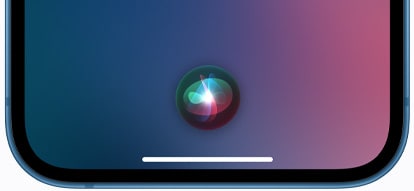
(Photo Credit: Apple.)
Currently, there is no way to change the volume of Siri within your Settings. While this can be rather annoying for the majority of users, that doesn’t mean that there isn’t a work around to adjusting the volume of Siri on your AirPods.
Again, while this can be rather troublesome, there is a way to change the volume of Siri for your AirPods through a couple of different methods.
How Do I turn Up The Volume on Siri?
For this option, you will need to repeat the process for any audio devices that are connected to your phone, as changing the volume of Siri directly from your iPhone will not apply to your headphones.
However, if you want to change the volume of Siri on your iPhone, simply follow these steps.
Time needed: 1 minute
- First, you will need to get Siri engaged. Either long-press the Lock button, or simply say “Hey, Siri”.
- Once Siri is speaking, use your volume sliders to adjust the volume of Siri’s voice.
Naturally, user’s will be able to use the volume slider to either increase or reduce the volume of Siri’s voice.
How Do I Make Siri Louder on AirPods?
For AirPods, or for any Bluetooth connected audio device, changing the volume is also easy, though it may not be obvious. Of course, when it comes to Bluetooth devices, changing the volume for one devices changes it for all. For example, if you change the volume on your AirPods Max and then move to regular AirPods, the volume will remain the same.
With that in mind, follow these steps to turn up the volume of Siri on your AirPods, AirPods Max, or AirPods Pro.
- Engage Siri by “Hey, Siri”, or by double-tapping either the right or left AirPod.
- Once Siri begins talking, simply say “Speak Louder” or “Speak Lower”.
- You will then hear a noticeable change in the volume of Siri’s voice.
Currently, there is no real area of fine turning when it comes to volume of Siri’s voice. Users will simply need to continue using the “Speak Louder” or “Speak Lower” commands until they find a volume they prefer.
Additional Tips
For some users, stating commands twice can be helpful in getting the volume just right. For example, using the “Speak Lower” command twice in a row may be more helpful than simply doing it once. While many may find this to be lame, it may just do the trick.
(Photo Credit: Apple.)
Additionally, users should also be aware that changing the volume of Siri only works while it is speaking. Considering that Siri typically speaks in short and sweet bursts, it may be a bit of a struggle adjusting the volume properly.
With this in mind, if you need more time to adjust the volume and need a good amount of Siri speaking, you can say to Siri “I see a little silhouetto of a man”. This will get Siri to breakout into the classic Queen hit “Bohemian Rhapsody”. This should give a user plenty of time to adjust the volume how they see fit. This also makes for a neat party trick to show your friends!
Conclusion
Even though this may not be the most ideal to adjust Siri’s volume on AirPods, it still gets the job done. Users simply need to remember that you can only adjust the volume of Siri while it is speaking. It is also important to remember how to actually engage Siri. Users may also want to remember that they can share audio with their AirPods or that they can also disconnect them from all of their devices.
For users that need to hear exactly what Siri is saying, changing the volume can be a bit of a hassle, but there is a way to do it. That way, when you’re at the gym or doing something important, and need to gleam some information from Siri, you’ll know that you can at least hear what is being said.
