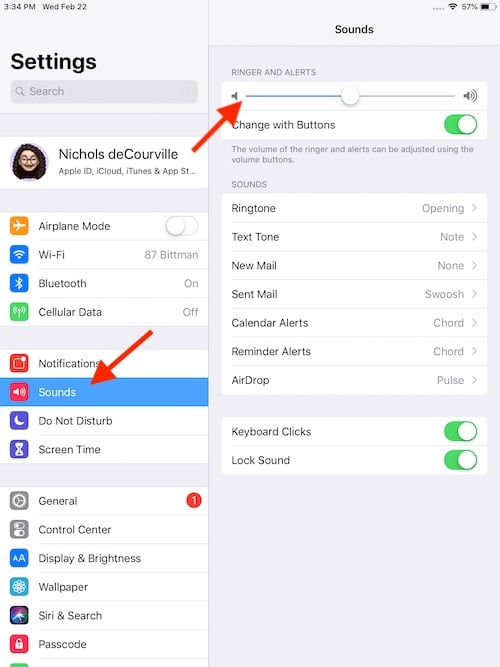Some iPad owners may be looking for a way to turn the ringer off on their iPad. Personally, I don’t blame them, as notifications and sounds emanating from an iPad can personally be a distraction. If you agree, then we’re in good company. Keeping that in mind, I’m going to take a look at a couple of different ways a user can turn the ringer off on their iPad.
If you’re like me, and you are looking to turn the ringer off on your iPad, it is likely that you want to simply disable notification sounds. I’m going to take a look at a couple of different methods to accomplish this. If you want to actually disable phone calls from your iPad, I got a solution for that as well that I will address later.
Can I Turn the Ringer off on My iPad?
Naturally, the first way you can disable sounds on your iPad is by using the physical buttons on the device itself. You can use the switch on the side of the device to ensure that your iPad remains quiet. When it comes to the switch, you will see a bit of color within the physical switch when it is set to Silent. You will also see a notification pop-up on your device stating it is Silent if you have the screen on.
However, if you want to change the volume of your alerts through the volume buttons on the side of your device, you will need to go to Settings > Sounds, and unsure that Change with Buttons is enabled. You can then change the volume of your Ringer and Alerts using the physical volume buttons on your device.
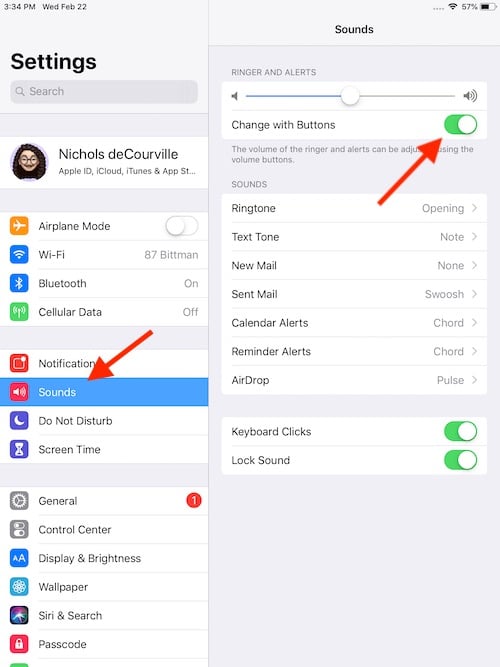
Turn off the Ringer through iPadOS
Of course, you can also turn off sounds from your iPad within iPadOS. This is rather simple to do. If you want to adjust or disable sounds on your iPad, simply follow these steps:
Time needed: 1 minute
Disable Ringer and Alerts within iPadOS
- Go to Settings > Sounds.
- From here, you can either adjust the volume of Ringer and Alerts by adjusting the slider bar. You can adjust this all the way to the left to turn them off.
Focus Mode in iPadOS 15
Of course, you can also turn off alerts and sounds through Focus Mode. This can be an incredibly useful feature for turning off sounds at certain periods of time. Additionally, our very own Jeff Butts can help walk you through this feature, though you will need to be on iOS 15 or later.
If you are running something prior to iOS 15, you can also enable Do Not Disturb through your Control Center. To access Control Center, swipe down from the top-right corner of your screen. Some models may need to swipe-up from the Home button.
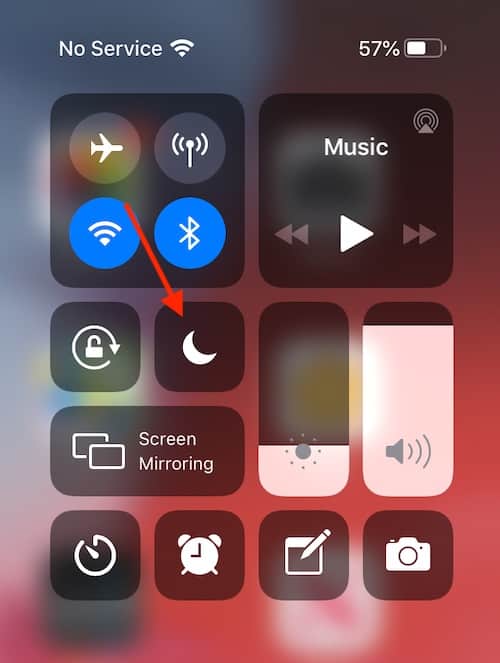
The Burden of Sound: Turn the Ringer off on Your iPad
Being able to control the sounds on your iPad can be crucial for some users. For me, I typically keep my iPhone near me at all times, so I don’t really see the need in my iPad making any sounds. This is why I prefer stopping my iPad from receiving calls in the first place. It’s good to have a bit of privacy in the world, after all.
While it is great to be notified of messages and alerts, this may not be something you always want happening. If this is the case, then being able to turn off the ringer on your iPad may be just what you are looking for. With there being a couple of ways to do it, find the one that works best for you. Of course, if you are on iOS 15 or later, try giving Focus Mode a try.