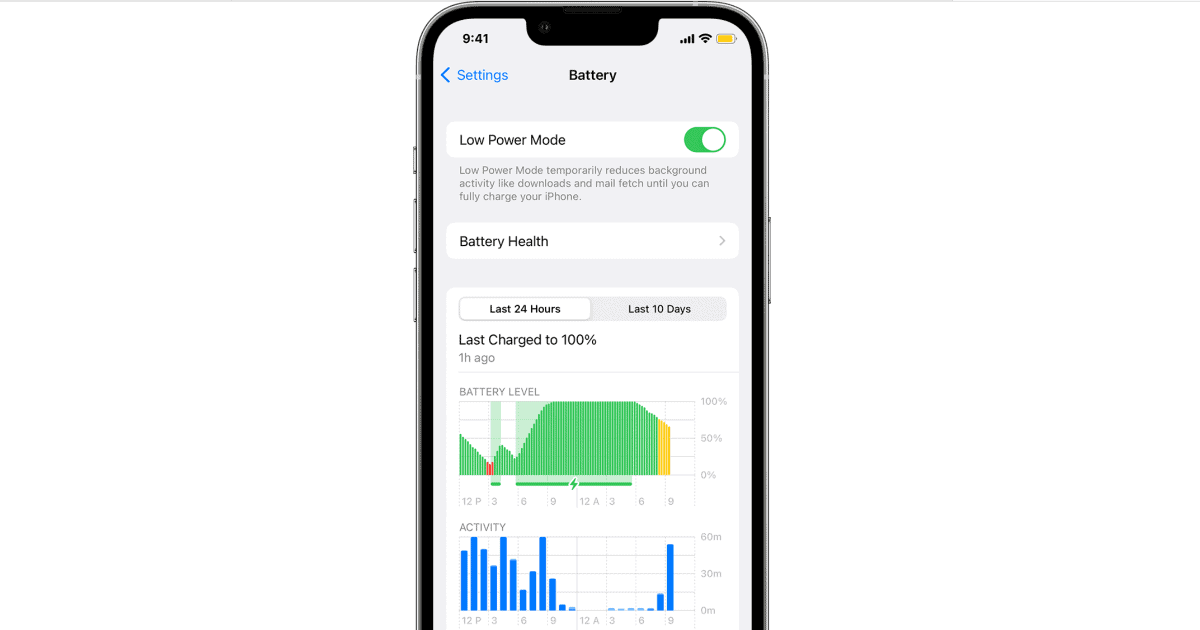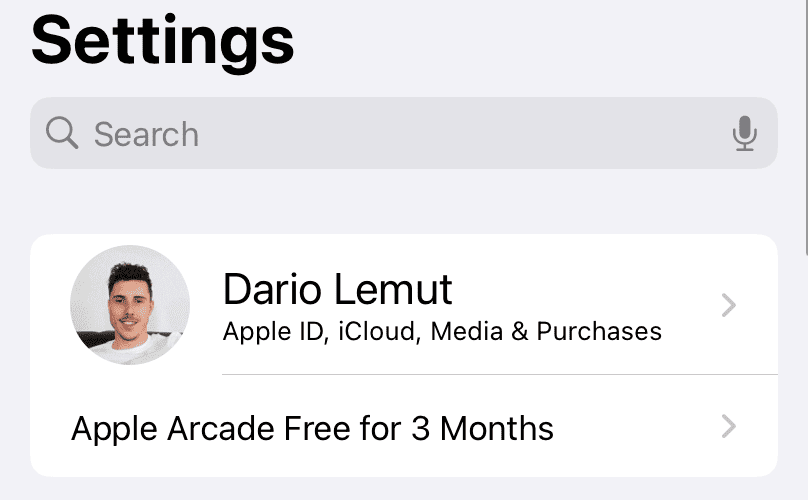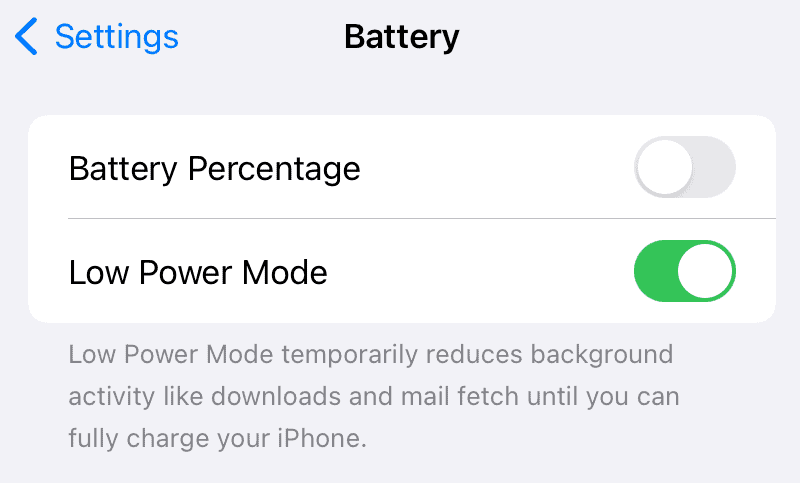Have a yellow battery icon on your iPhone and you’re worrying about its health? Luckily, a yellow battery icon isn’t a warning and no, it doesn’t mean there’s something wrong with your battery. A yellow battery icon might actually indicate that iOS is protecting your battery. How? That’s exactly what we will find out in this article.
Why is the iPhone Battery Indicator Yellow?
When the battery icon turns yellow, that’s the Low Power Mode. This is a mode available on every iPhone and iOS device. With the Low Power Mode, Apple limits certain features of your iPhone to help extend the battery’s life before you plug it into a charger again.
When a battery falls below 20%, the iPhone will automatically send you a pop-up, letting you choose if you’d like to turn on the Low Power Mode or not. The benefits of turning on this mode result in a longer battery life, but it also has a couple of drawbacks such as throttled performance, lower internet speeds, restricted app background activity and much more.
How Do You Turn Off Yellow Battery Mode on an iPhone?
The Low Power Mode is also known as a yellow battery mode and you get to choose when you turn it on or off. Usually, Low Power Mode appears as a pop-up option when your battery is at 20% or less.
Time needed: 1 minute
Follow the steps below to turn off the yellow battery on an iPhone
- Head to the iPhone’s Settings.
- Visit the Battery.
- Tap on the Low Power Mode to turn it off.
This way, you can turn on or turn off the Low Power Mode, depending on your needs.
Can I Keep the iPhone on Low Power Mode the Whole Time?
The Low Power Mode is active from 20% to 80% of the battery. If you put your iPhone on a charge, the Low Power Mode will be automatically turned off when the battery reaches 80%.
Low Power Mode isn’t harmful to your iPhone and it’s a smart feature that prevents battery drains, extends the remaining battery percentage. One of the most noticeable aspect of the Low Power Mode is the decreased screen brightness. That apart, you might miss out on WhatsApp and other notifications due to limited background activity. If you’re okay with it, you can enable and use Low Power Mode the whole time.
The benefits of using the Low Power Mode the whole time include faster charging during use and longer battery life due to lesser power consumption.
Why is the iPhone’s Battery Yellow at 100%?
If your iPhone’s battery icon is yellow at 100%, this means that the Low Power Mode is still on. It could’ve been caused by an accident or a glitch since the Low Power Mode feature is designed to disable at 80%.
There’s another possibility that your battery indicator icon might be yellow. When you visit the battery setting on your iPhone, if the Low Power Mode isn’t turned on, you should check out your battery’s health.
To check your iPhone’s battery health, follow the steps:
- Open the iPhone’s settings.
- Head into the Battery section.
- Click on the Battery Health & Charging section.
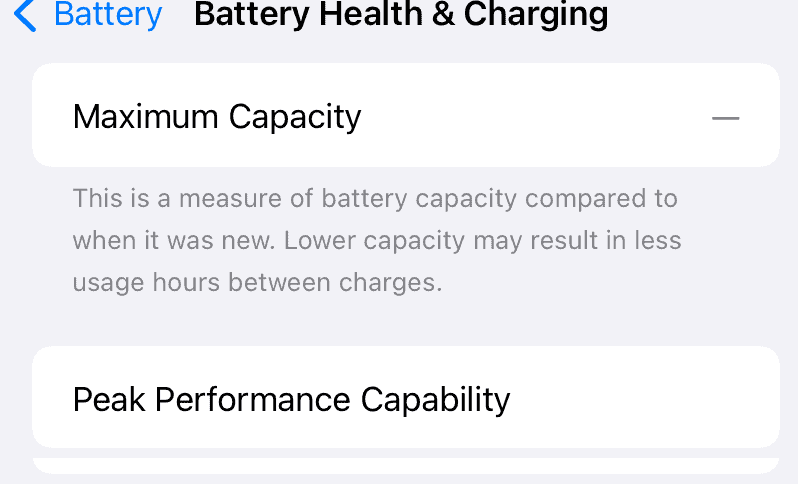
This will give you important information about your iPhone’s battery, such as the remaining maximum capacity, peak performance capability, and messages that notify you of possible issues.
Best Way to Charge iPhone’s Battery to Maximize its Health
Just like any battery, the iPhone’s battery chemically degrades with time. From my experience, I had OEM batteries running efficiently for longer than three years, and that’s probably because I paid a lot of attention to the way I charge my iPhone.
To maximize iPhone’s battery health, here’s a few things you should practice.
- Always discharge your iPhone to 20% or less before you plug it on the charger and try to keep it on the charger until it reaches at least 80%.
- Use the Low Power Mode whenever it’s possible without disrupting the way you use your iPhone. It’s a great feature that results in improved efficiency and less battery drain.
- Using the Optimized Battery Charging Mode improves charge cycle efficiency by learning your charging and usage patterns.
Now that you understand the concept of Low Power Mode on iPhone, what do you think of it? Do you always use the Low Power Mode on iPhone? Let us know in the comments below.