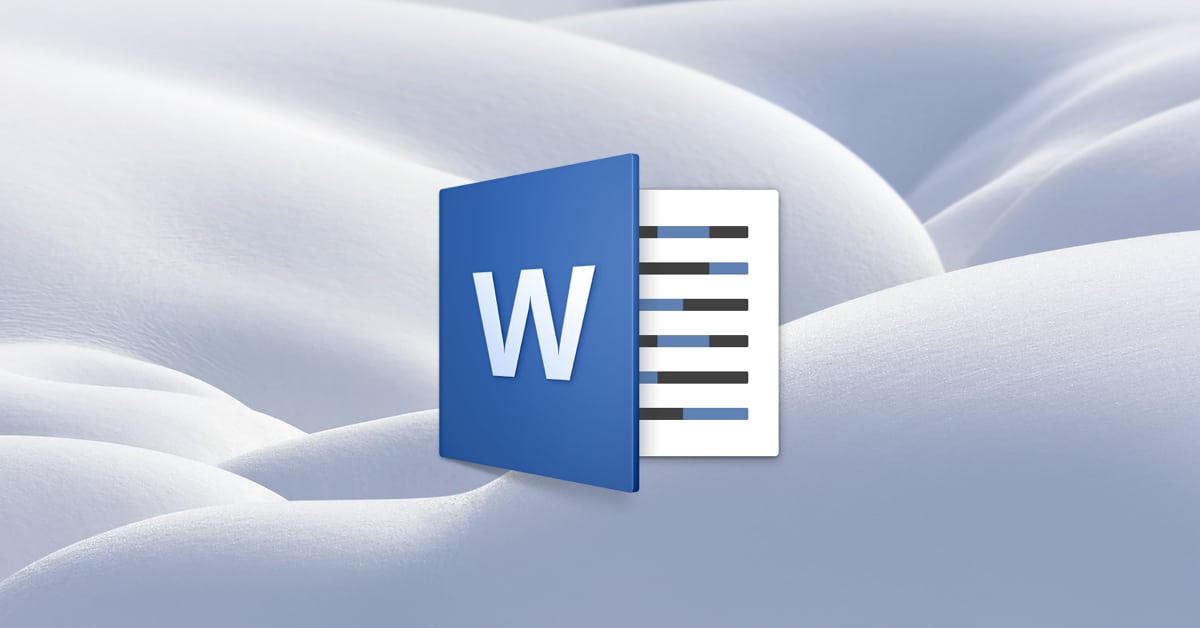I’ve mentioned before that Pages has a way that you can show and hide what it dubs invisible characters, so if you need to see paragraph returns, tabs, spaces, and so on, it’s as simple as pressing Shift-Command-I or choosing View > Show Invisibles in that program. Well, Microsoft Word can do this, too, and that’s what I’m gonna go over today.
Now, why would you want to see those characters, you may ask? Well, if the text within a document is behaving oddly, figuring out whether something behind the scenes is working against you is definitely the way to go, especially with how persnickety Word can be about moving elements around. Take this bit of text, for example:
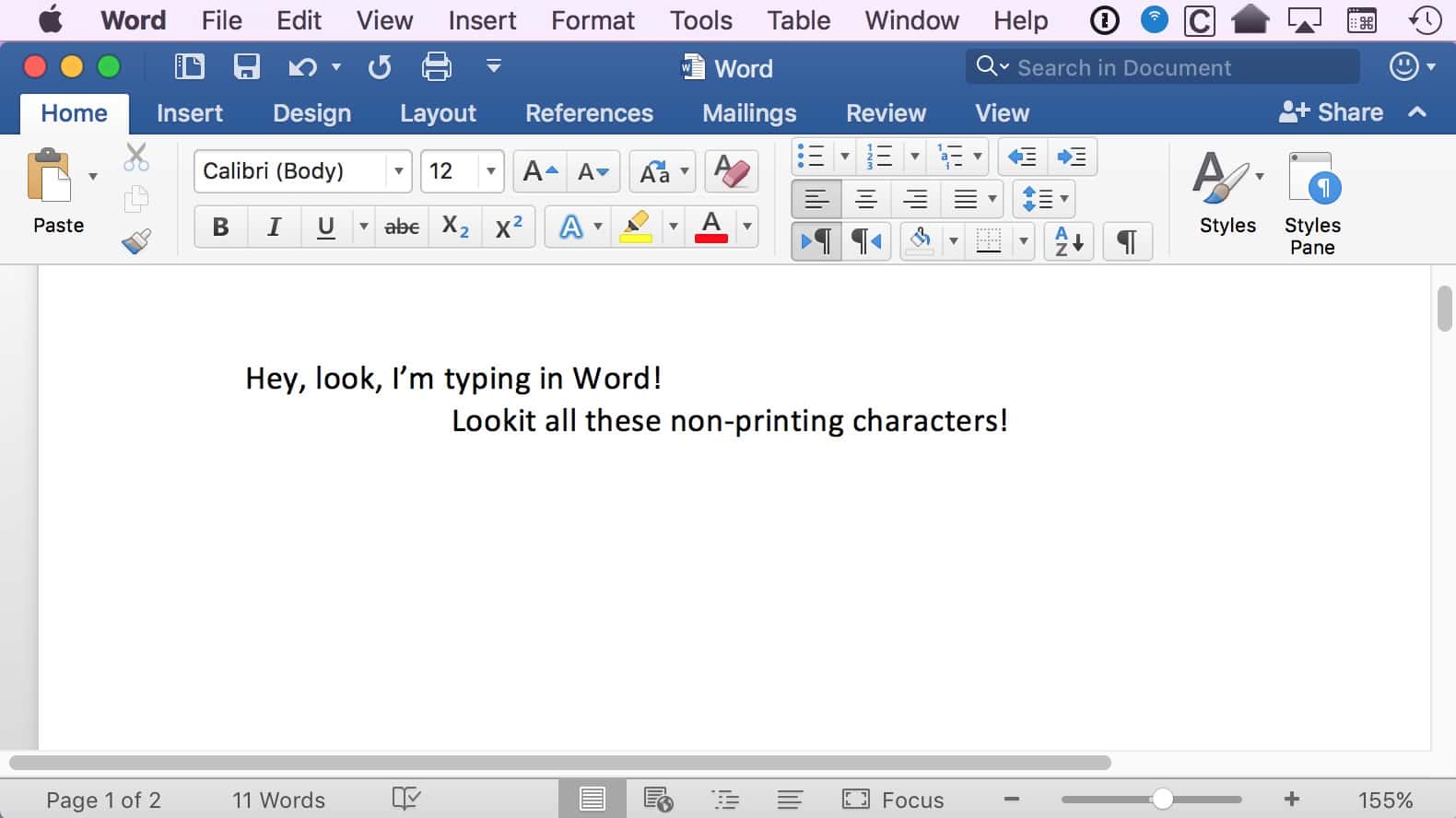
Seems pretty normal, right? But if I reveal the hidden formatting, here’s what we see:
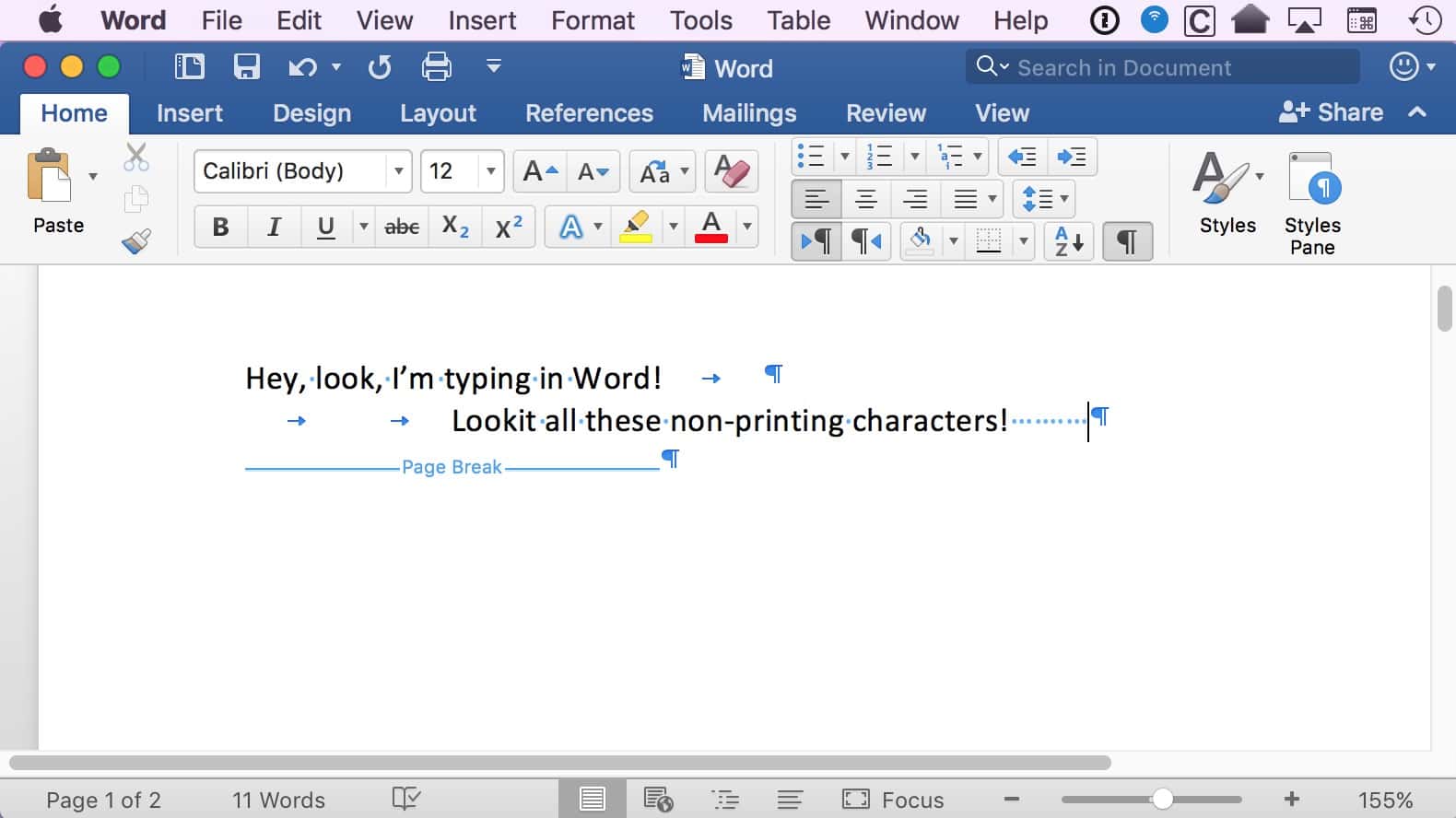
Whenever you hit keys like Tab, Return, Spacebar, and so on, Word is actually sticking what it calls nonprinting characters in. So if I couldn’t figure out why my text was doing weird stuff after my last word typed there, it’s probably because of that page break! Good to know. (And if you’re not familiar with any of the symbols used for those nonprinting characters, check out the Wikipedia article on it.)
Turning this view on and off is luckily very simple. In the most recent version of Word, you’ll just select the “Home” tab in the toolbar and then click the giant paragraph sign, which looks sort of like a backward “p.”

To turn off showing those nonprinting characters, press that button again, and you’ll be back to the normal view.
Finally, note that you can also control which nonprinting characters show all of the time, whether you’ve toggled this button on or not. That option is available by clicking on Word > Preferences from the menus at the top of the program. Once the Preferences window opens, choose “View”:
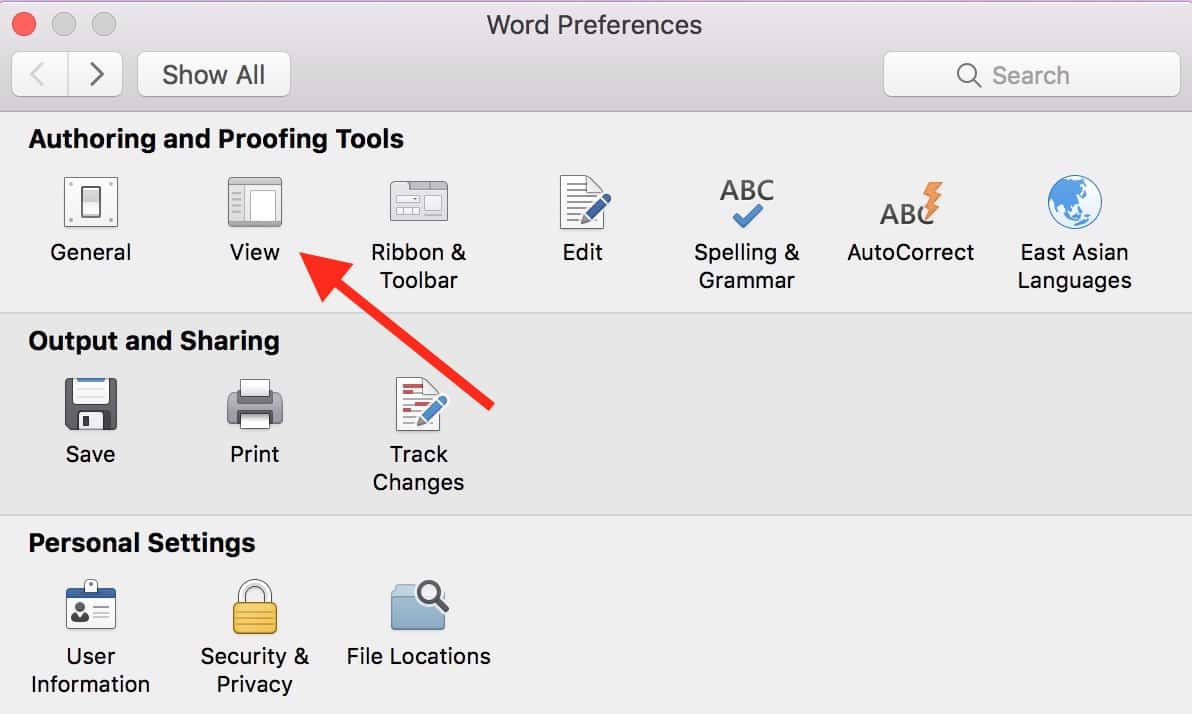
Then you’ll see exactly which characters you can choose to have showing all of the time:
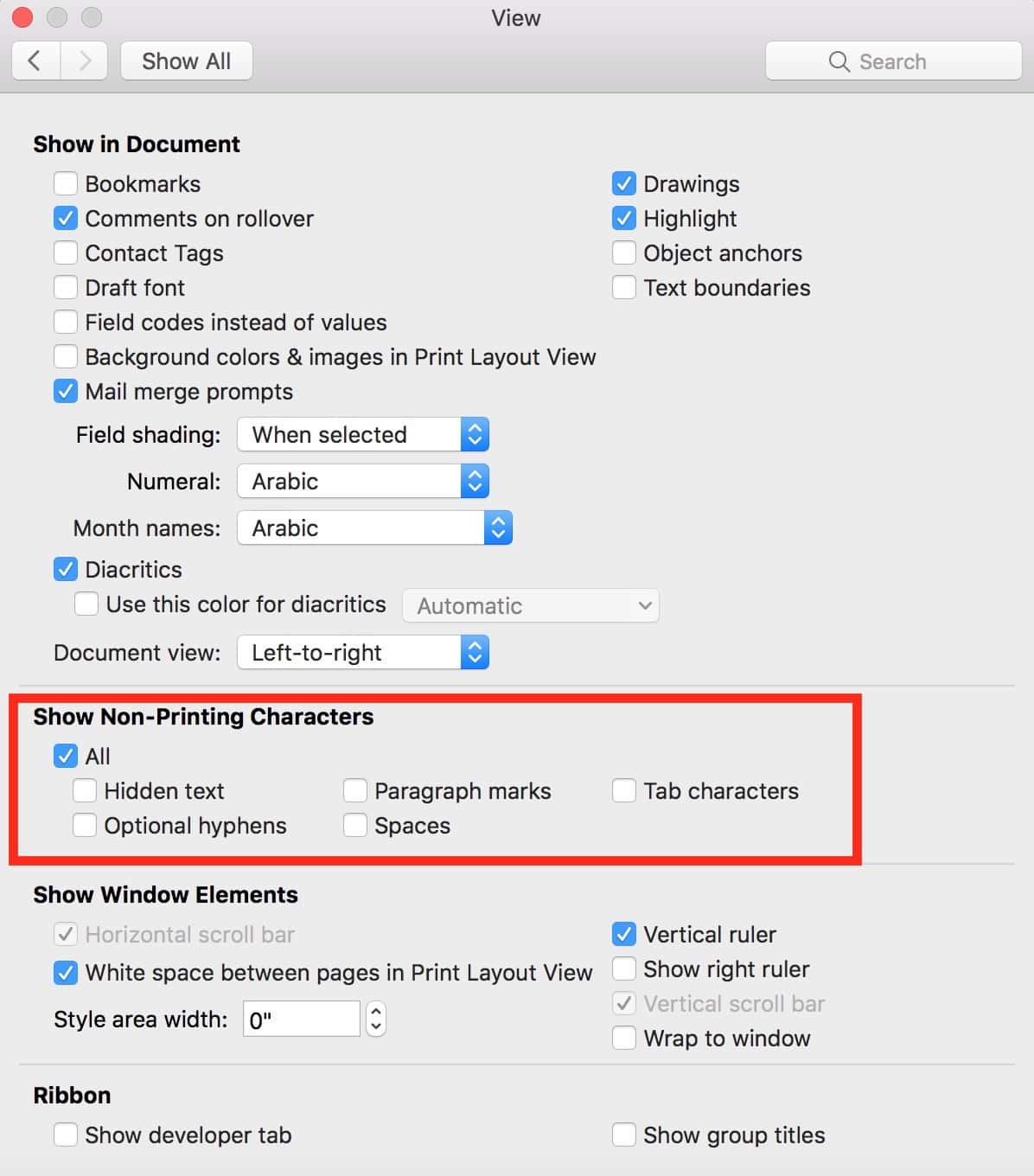
Hopefully this’ll help you sort out any formatting issues with Microsoft Word; I do like the program (contrary to my views on it a few years ago!), but man oh man can it be weird about inserting pictures or reflowing text. Good thing that I know how to see what it’s doing behind my back!