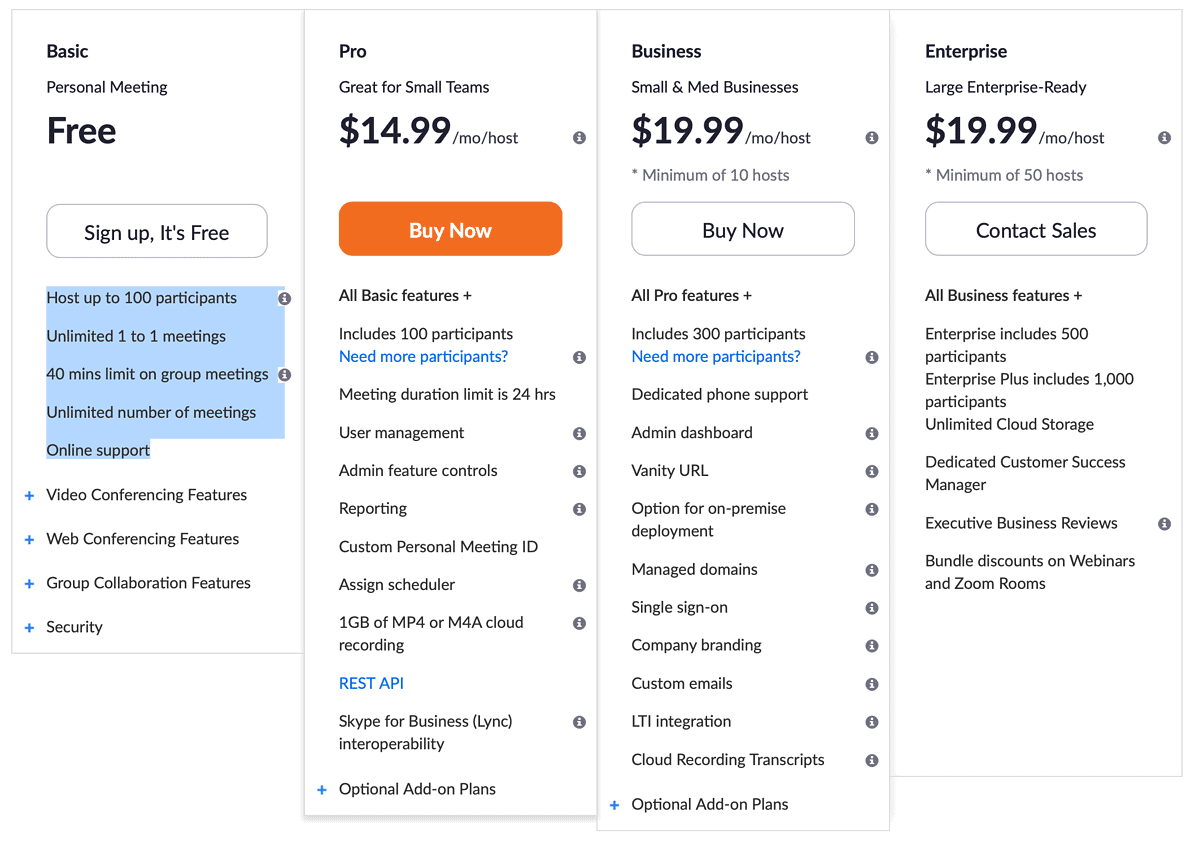With almost everyone working from home, we have all had to find new ways to keep in touch with colleagues, clients, and our friends and family. One of the most popular products for doing this is Zoom. No wonder it has seen its share price rocket over the last few days.

How to Get a Zoom Account
To simply join a meeting, you do not need an account – free or otherwise. However, you do need an account if you intend to host a meeting. Zoom has a range of different plans, from free upwards. Go to the Plans and Pricing section of the Zoom website, and you can pick the plan most appropriate for you.
Which Plan is Right For me?
The free plan is pretty extensive. However, there are more expensive packages that offer a variety of tools that may be useful to you and your business. In the U.S., the Pro Plan costs $14.99 per month per host, and the Business and Enterprise plans cost $19.99 per host per month.
Joining a Meeting
To access meetings you need to download the Zoom client. This is available across macOS, iOS and iPadOS. The screenshots in this article are taken from a Mac. However, the principles apply across all platforms. If you are joining a meeting hosted by someone else, they will send you an invite. Again, you do need an account to do this. You can tap the Join a Meeting option when you load up the app.
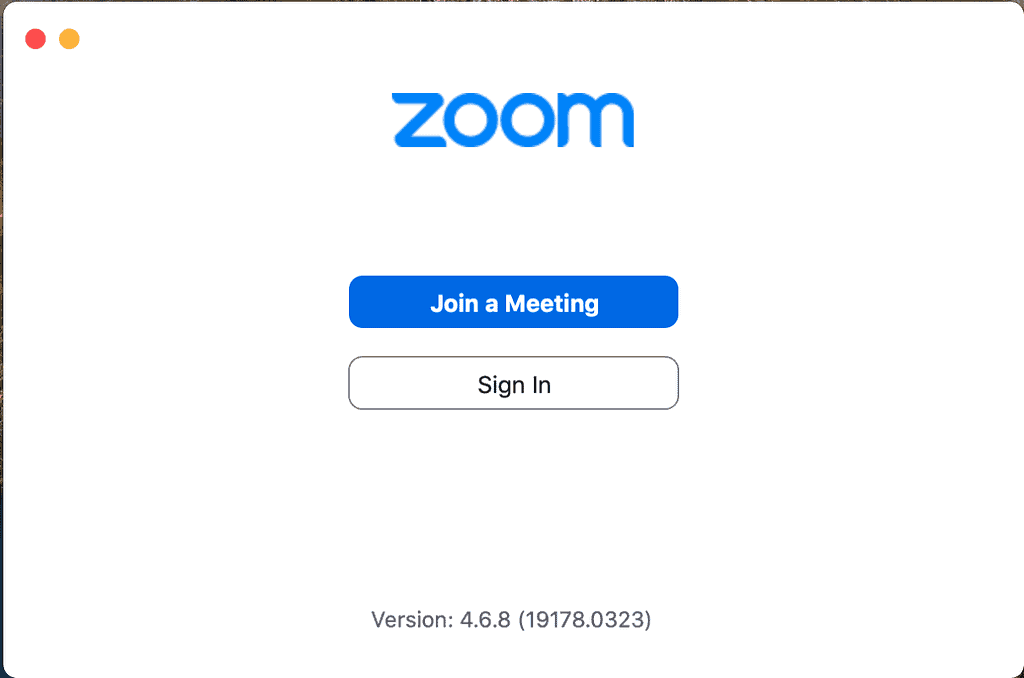
Depending on how you have been invited, you may be able to simply click a link (which prompts you to open the app). If you have just been given a meeting i.d. and password, you can enter those details via the Join tab on the home screen.
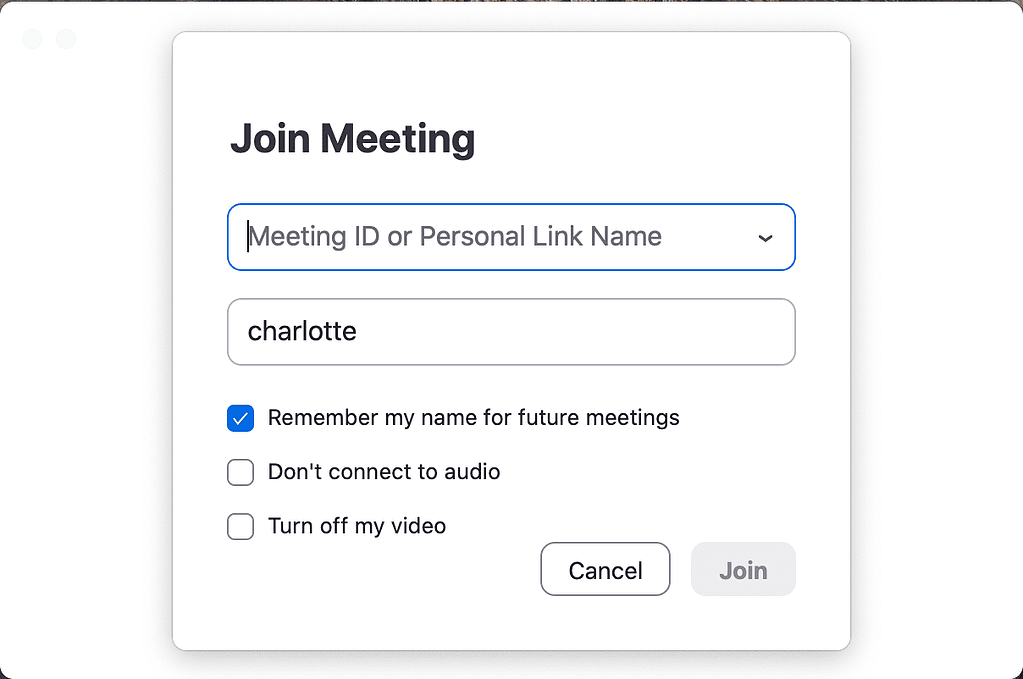
Hosting a Zoom Meeting
To host a meeting, tap the arrow underneath New Meeting icon. Highlight the 10-digit number at the bottom (this is your Personal Meeting Identification). There, you have the option to just copy that number, or copy a whole invite. That information is copied to the clipboard, and you can paste into an email, Slack message or however else you communicate with someone.
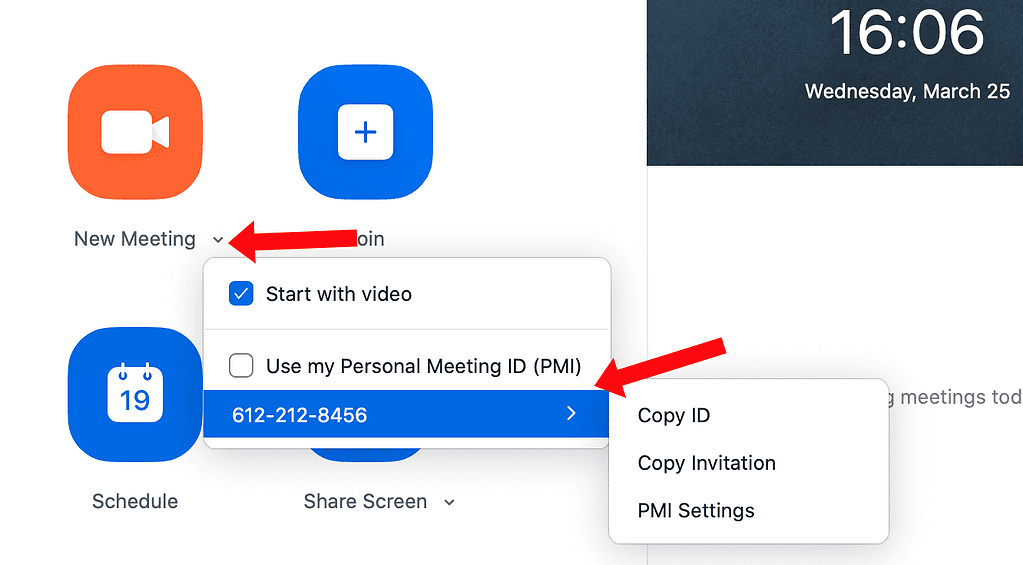
You can tap the New Meeting icon itself. This will launch a new meeting. Once you have selected your audio and video options you are in a meeting, all by yourself. On the dashboard at the bottom, there is an Invite option. Again, there you have choices. Assuming for the time being that you do not have any contacts saved Zoom, choose the Email tab and the top of the Invite box. You can now send the invitation using one of the three options, or copy the invite and email it yourself.
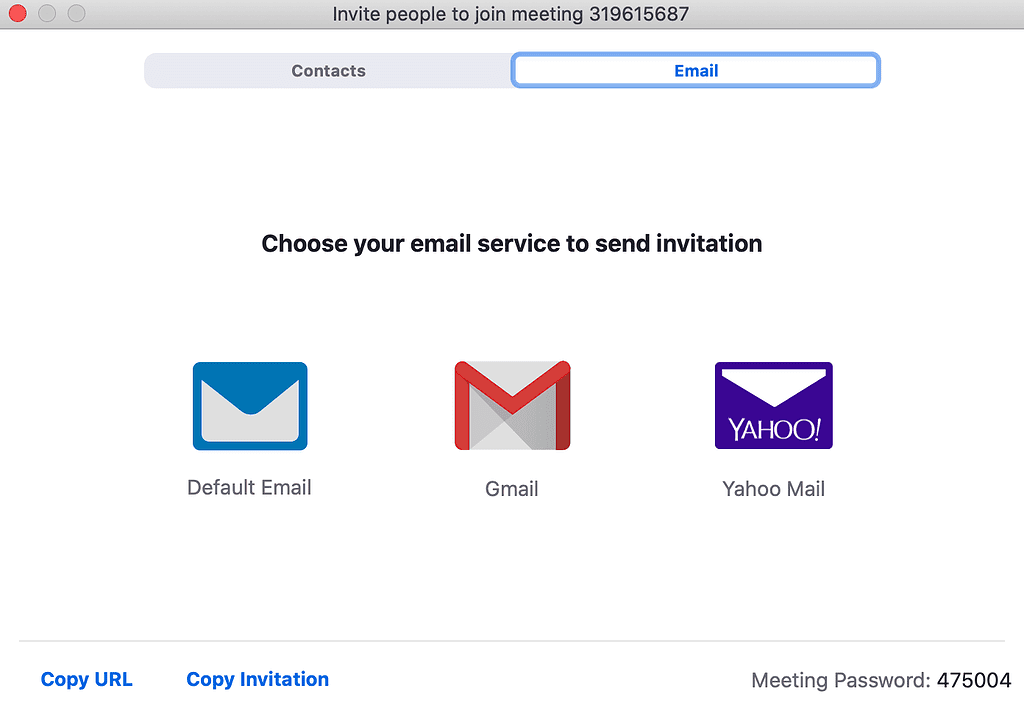
Once your meeting has started, you, as the host, are in control. You can mute, or unmute participants and also make other adjustments to your meeting. If you are using Zoom on a mobile device, you need to tap the screen to get your in-meeting dashboard up.
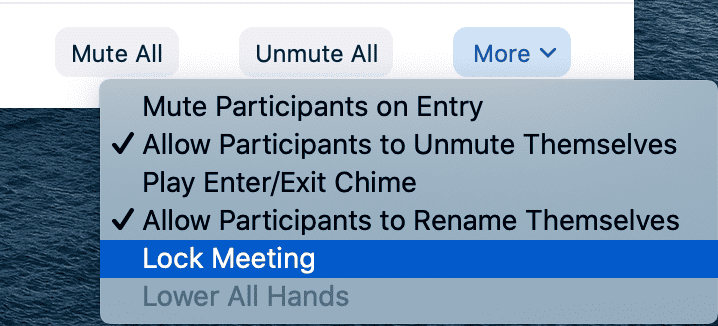
As you may recall, Zoom had a major security issue last year. However, this has now been fixed.