Dr. Mac’s Rants & Raves
Episode #320
I have had a couple of document scanners in my office for years. The first is a sheet-fed Fujitsu ScanSnap desktop unit I used to use for scanning business cards and incoming correspondence; the second is a flatbed scanner built into my Epson printer, which I used to use for scanning book pages and items too large for the ScanSnap’s sheet feeder.
I have not used either scanner in months and here’s why: My iPhone X — using either Mojave’s new Continuity Camera feature or Smile Software’s PDFpen Scan+ iOS app ($6.99) — is faster, easier, and more convenient for quickly scanning documents than either “real” scanner.
Continuity Camera (and Why it Rocks)
Continuity Camera is a new feature in macOS 10.13 Mojave which allows you to use your iPhone (or another iDevice) as a wireless scanner. In other words, you point your iPhone camera at what you want to scan, and it appears on your Mac almost instantly.
Continuity Camera requires macOS Mojave and iOS 12; both devices must have Wi-Fi and Bluetooth enabled, and be signed in to iCloud using the same Apple ID and two-factor authentication.
If you meet those requirements, Continuity Camera is available on your Mac in the Finder, Mail, Messages, Notes, Keynote, Numbers, Pages, and TextEdit.
To use Continuity Camera, Control-click in the document, window, or on the Desktop and choose Import or Insert from iPhone or iPad > Take Photoor Scan Documentsto open the camera app on your iPhone or iPad. Shoot the photo on your iPhone or iPad. If you’re satisfied with the photo, tap the Use Photo button, and the photo magically appears in the document, folder, or the Desktop. If the photo or scan isn’t just right, tap the Retakebutton and try again.
It’s fast, seamless, and something I find myself using almost every day. If you haven’t tried it yet, Control or right-click on the Desktop or in a Finder window and choose Import from iPhone or iPad.
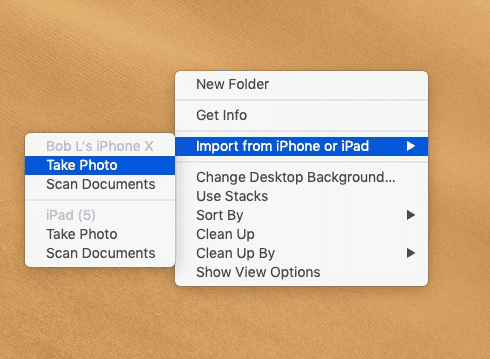
See? Wasn’t that easy?
Moving right along, I often want to scan an image with OCR — Optical Character Recognition — to create a PDF with text that can be copied and searched for on my Mac. Sadly, Continuity Camera can’t do that (at least not yet).
PDFpen Scan+ (and Why it Rocks, Too)
That’s why I love PDFpen Scan+ ($6.99 in the iOS App Store), which lets me scan documents and turn them into searchable PDFs faster and easier than anything else I’ve used. It straightens and crops pages as it scans them, and scans multi-page documents touch-free—I turn the pages, and PDFpen Scan+ does the rest.
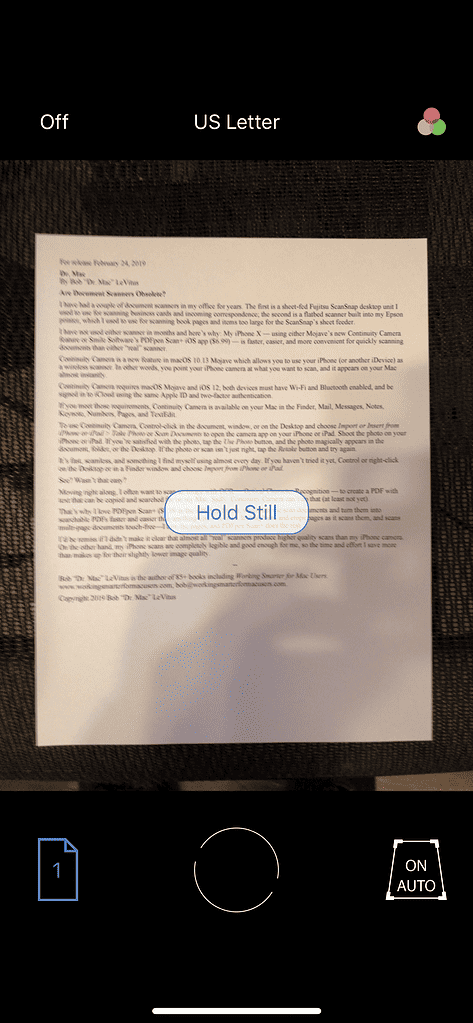
I’d be remiss if I didn’t make it clear that almost all “real” scanners produce higher quality scans than my iPhone camera. On the other hand, my iPhone scans are completely legible and good enough for me, so the time and effort I save more than makes up for their slightly lower image quality.
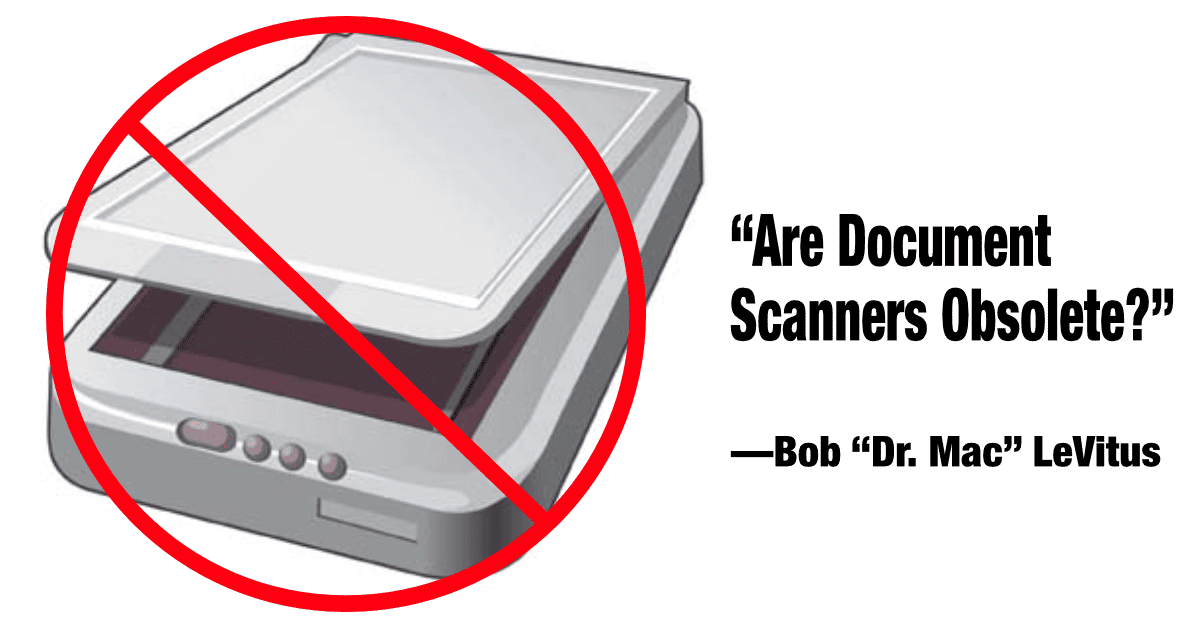
Yess
Neat! It works with Microsoft Word too.
Not as necessary – yes. Obsolete? NOOO. Try scanning a stack of documents with your iPhone X instead of your (and my) ScanSnap and see how “obsolete” that sheet-feeder is.
I’m in agreement for the reason you stated but also for others. Not everyone has an iPhone or a Mac. But also … do I really want the worker at the government office scanning my documents with a mobile device that is connected to a public cellular network or WiFi?
That’s true… But I’ve found that most of my scans lately are of flat art, magazine pages, recipes, and other single (or two) page scans. And, for that, you can’t beat the iPhone camera.