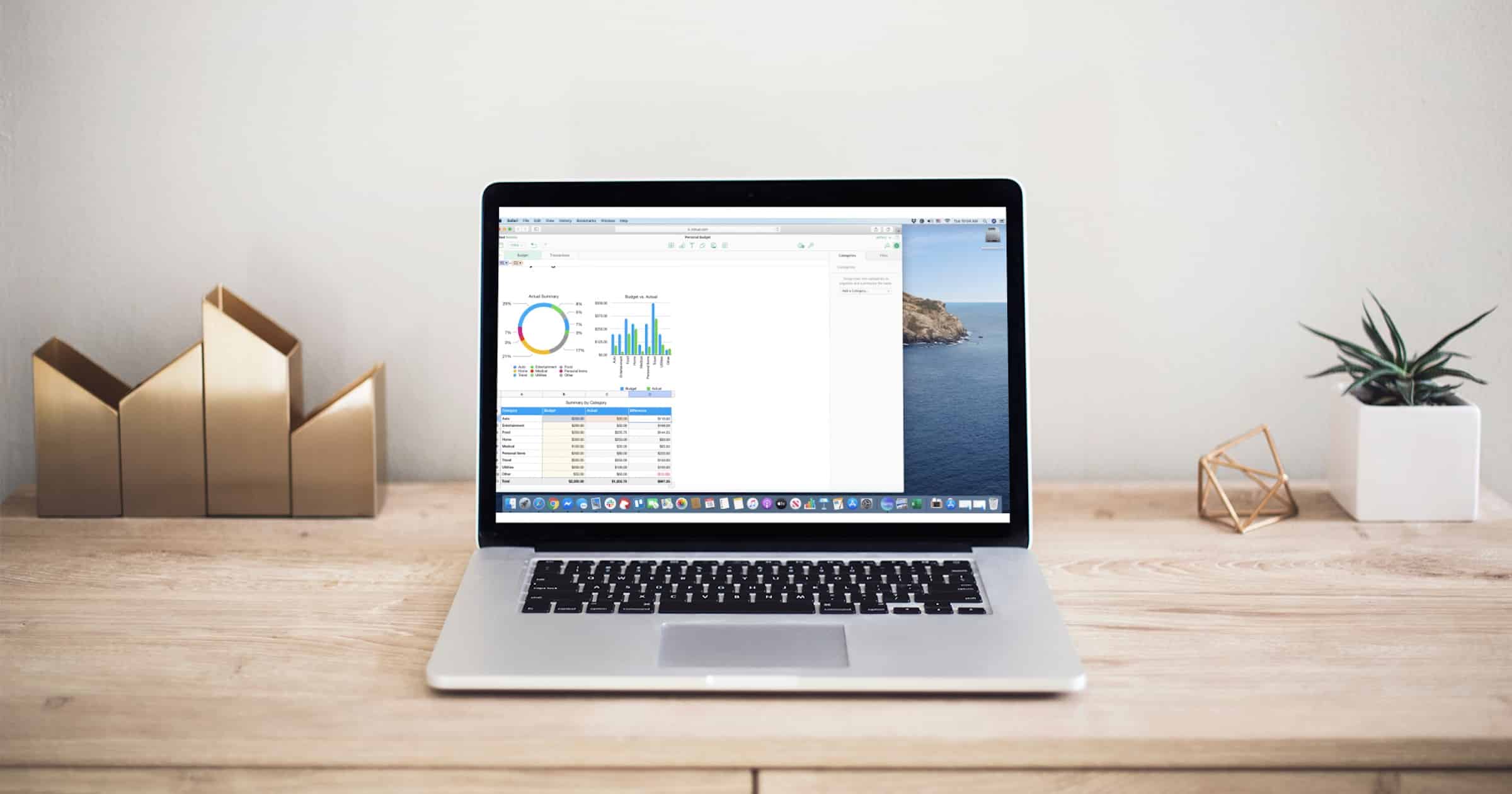When it comes to crunching numbers, most people are familiar with Microsoft Excel or, if they’re in the open source camp, either OpenOffice or LibreOffice’s Calc. Most don’t realize, though, that Apple has a lot to offer on your Mac, iPhone, iPad, or even on the web. Let’s take a journey into one of Apple’s unsung heroes and learn how to use Numbers on iCloud.
Your First Steps in How to Use Numbers on iCloud
As with the other apps that Apple makes available through iCloud, all you have to do is click on the right icon in iCloud — in this case, Numbers. When you start to create a new spreadsheet, you’ll get an extensive list of templates to choose from. You can create a blank spreadsheet, which gives you the familiar table of rows and columns, if that’s your preferred starting point.
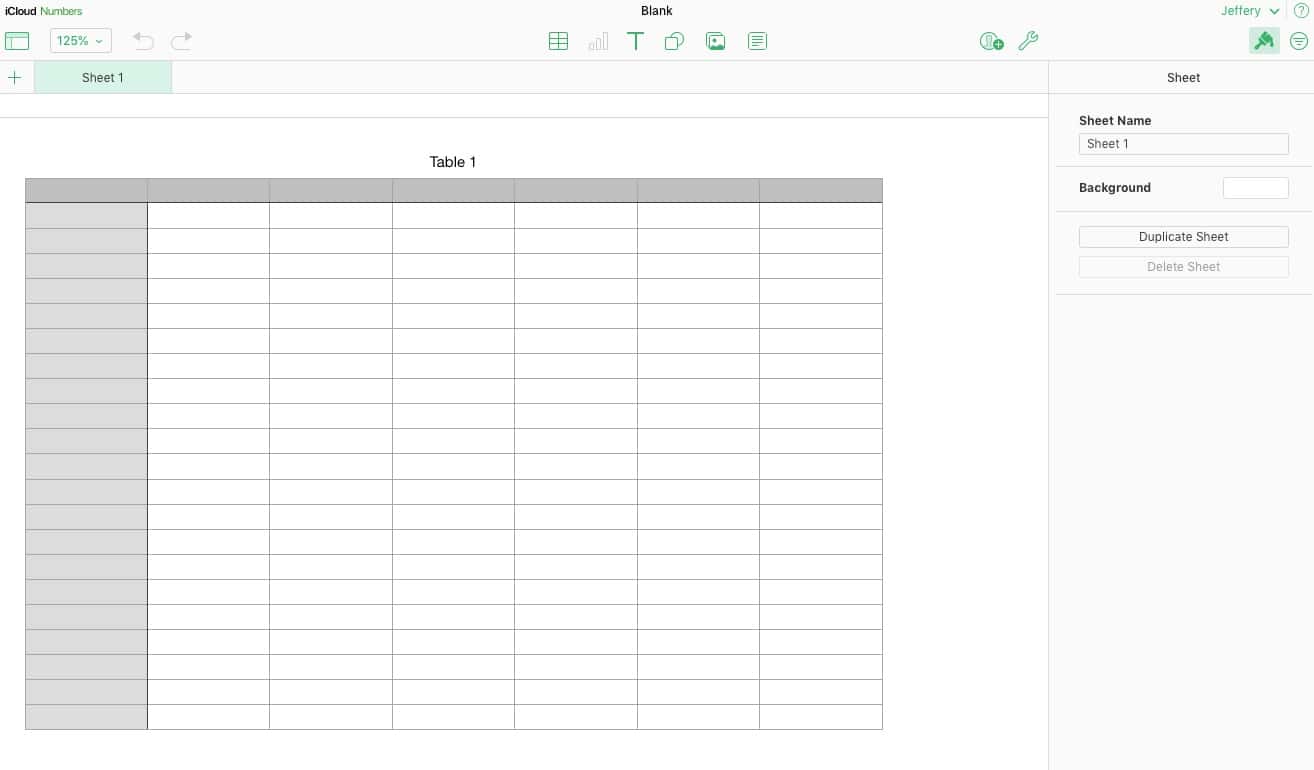
Or, you can pick one of the many templates available. Numbers gives you some basic choices, like a table and chart template, a checklist, or a charting sheet. The real power, however, lies in the more advanced selections.
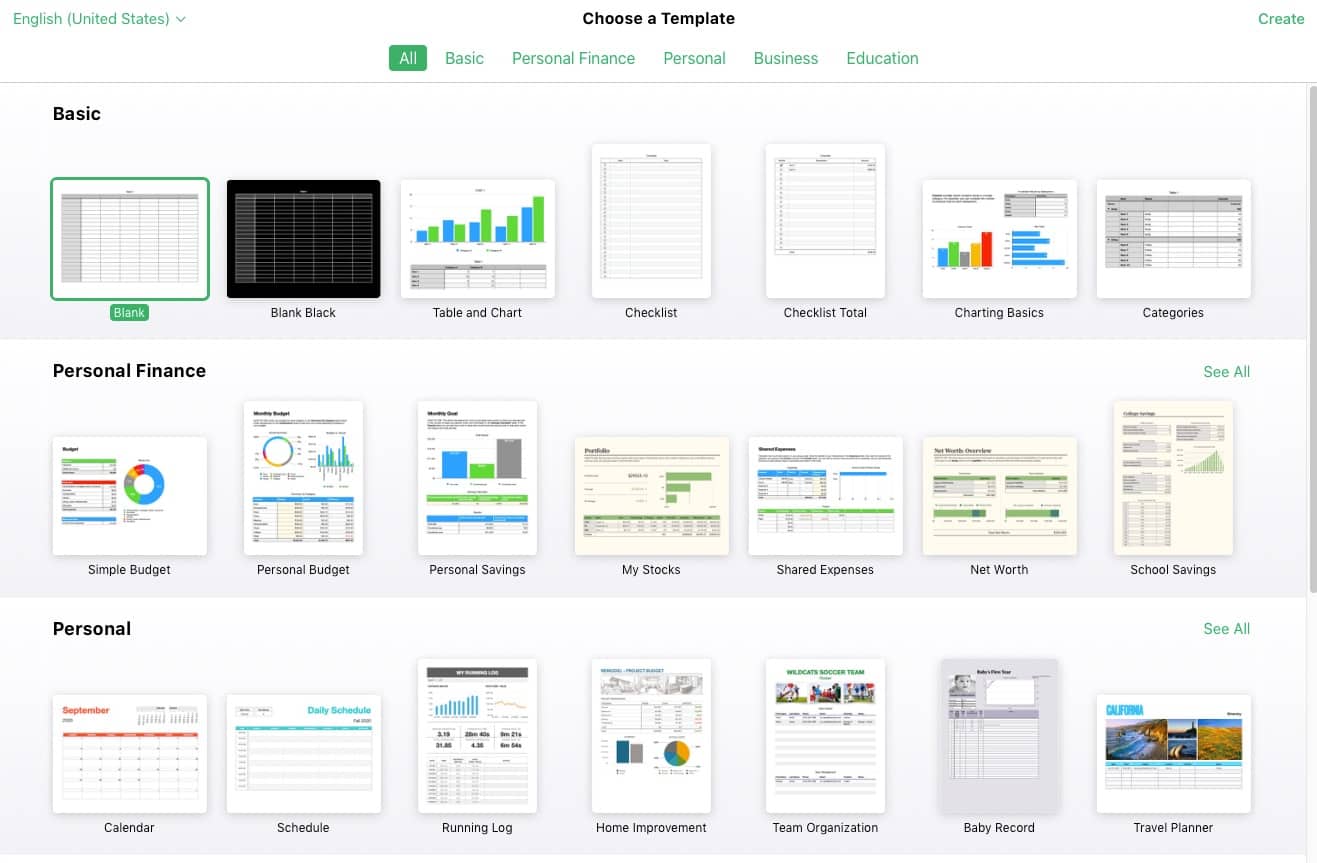
Apple has included budget spreadsheets, templates to help plan your savings, a retirement planning spreadsheet, a stock tracker, a loan comparison spreadsheet, and even a mortgage calculator. There are also spreadsheets for everything from creating a schedule or calendar to planning your business investments and tools for educators.
Formatting the Cells and Entering Your Data
As you enter your data in the spreadsheet, Numbers offers the standard options for creating a beautiful, functional spreadsheet. From the Paintbrush icon, you’ll see collections of options to format your table as a whole, the cells themselves, the data within your table, and even the arrangement of your text boxes, shapes, charts, and so forth.
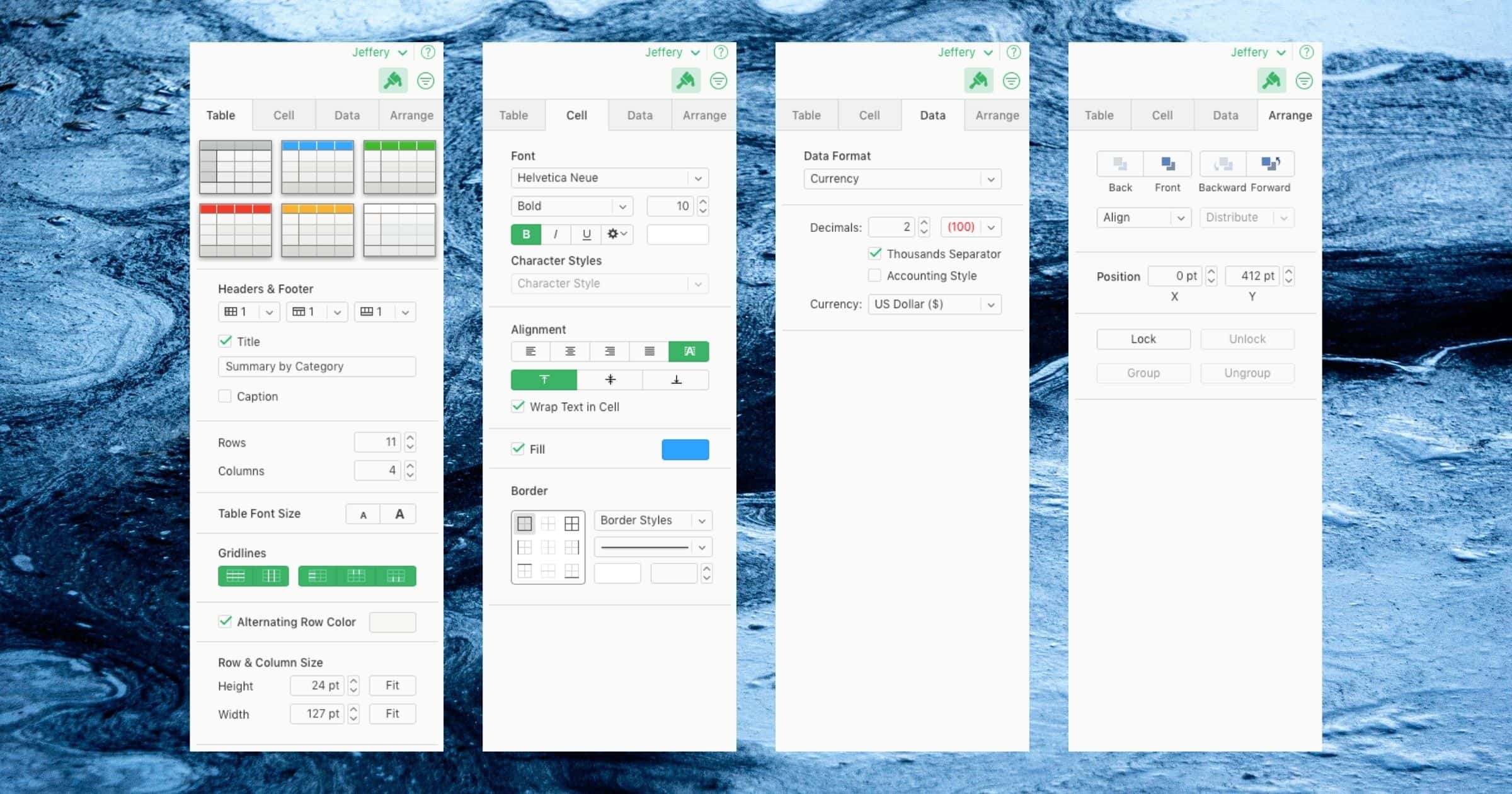
If your cursor is within the formula entry bar (at the top of the spreadsheet) and you click the Paintbrush, you’ll get a broad list of functions to use in your spreadsheet. There are functions for commonly needed calculations, like sums, averages, and trigonometric values. You’ll also find functions to help calculate time and duration, perform engineering tasks, make logic determinations, and much more.
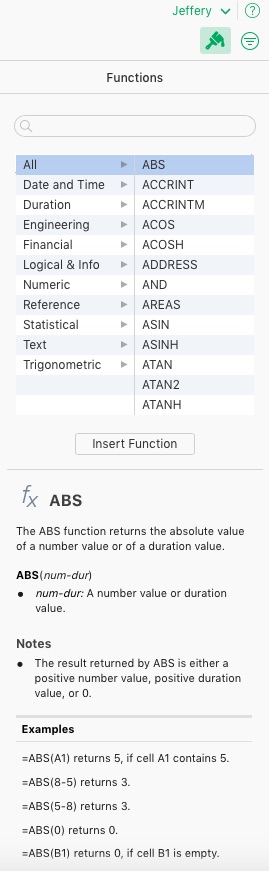
How to Use Numbers on iCloud to Create Charts
Once your numbers are crunched, you’ll want to present them in a way that is easy to understand. Numbers has an excellent graphing and charting feature, allowing you to turn those raw numbers into a pie chart, bar graph, or even an interactive graph to calculate and visualize various possible outcomes.
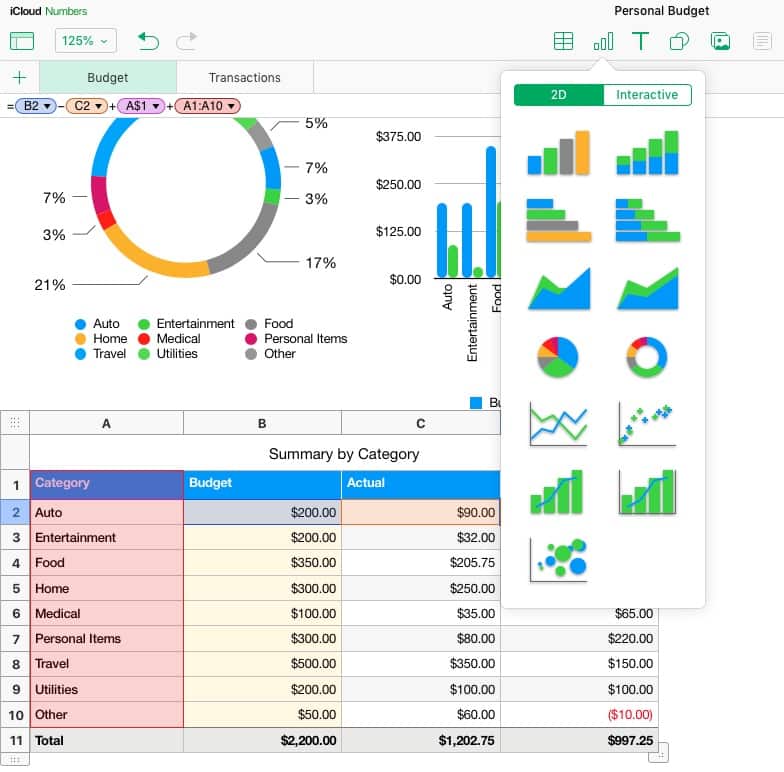
You can then modify various options of your chart, like the font and size, set rounded corners, or include a shadow or colored background behind your chart. Numbers also allows you to incorporate pointers with percentages, number values, or other captions.
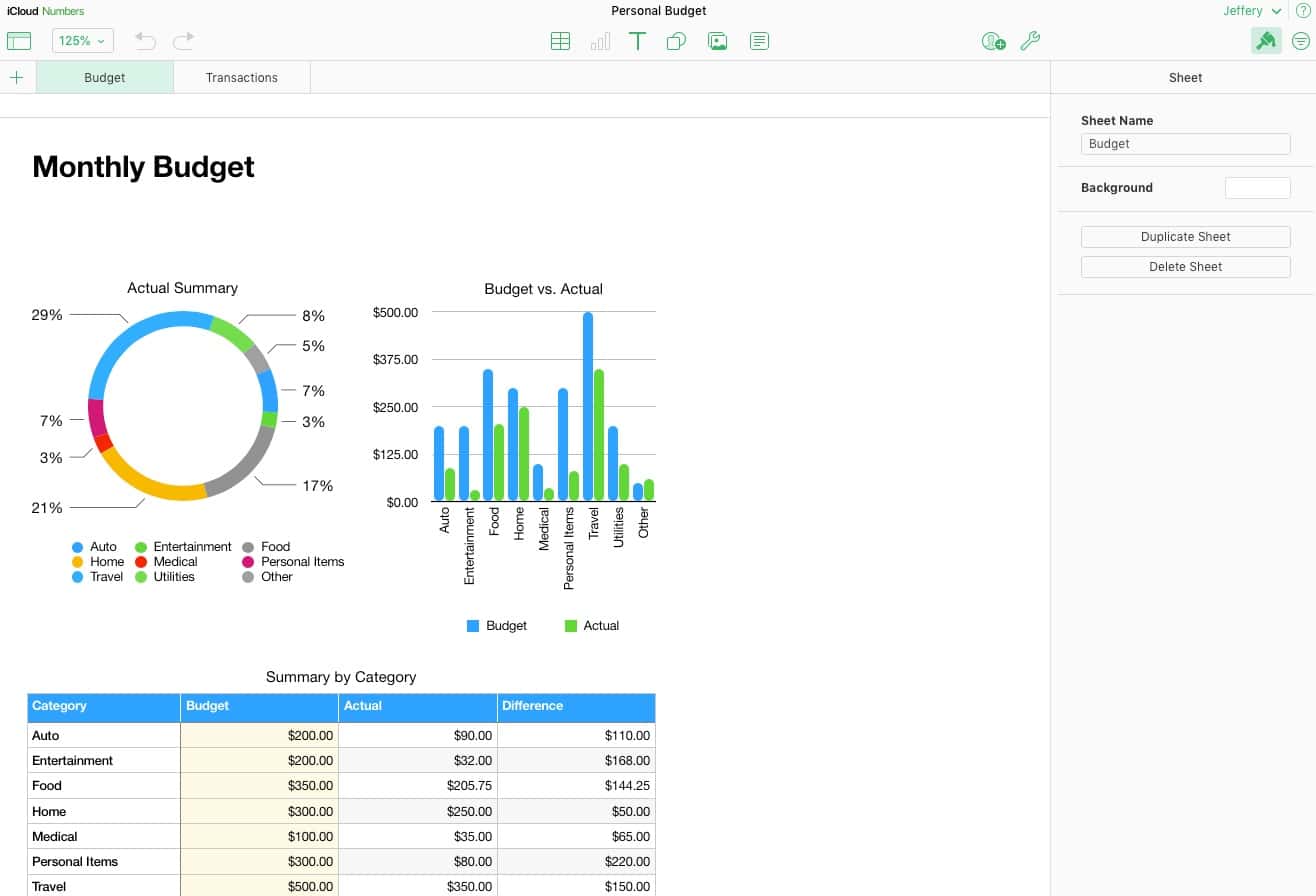
Other Features in Numbers on iCloud
In addition to the traditional number calculations, charts, and graphs, Numbers also allows you to ad other elements to your spreadsheet. You can add text boxes, shapes and lines, or images to your document. Numbers is great to keep track of your own budget or to present financial projections to a client or your board of directors. Numbers has the tools to make your document really pop visually.
Like other apps in the former iWork suite, collaboration is quick and easy within Numbers. You can invite others to work on the spreadsheet with you. Then, you can see changes as they happen and review or reject changes on the fly. You can also insert comments. This makes it easy to communicate with your team about what you’re doing or expecting from them.
Once Your Spreadsheet Is Done …
After you’ve finished creating your spreadsheet, what can you do with it? From iCloud, you will be able to download a copy of it, in Numbers format, Excel, or various other formats. You can also quickly and easily print it, browse other versions of the spreadsheet, or password protect it.
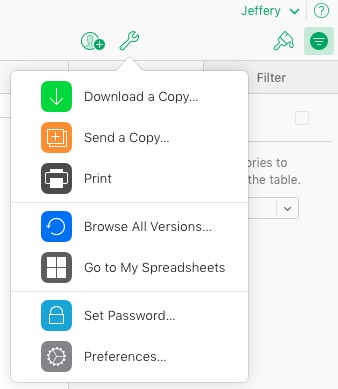
Numbers is simple and easy to use. That doesn’t keep it from being a powerful, functional replacement for Microsoft Excel. It has nearly all of the features of its more popular cousin. Once you know how to use Numbers on iCloud, you can work on your spreadsheets anywhere you have Internet access.