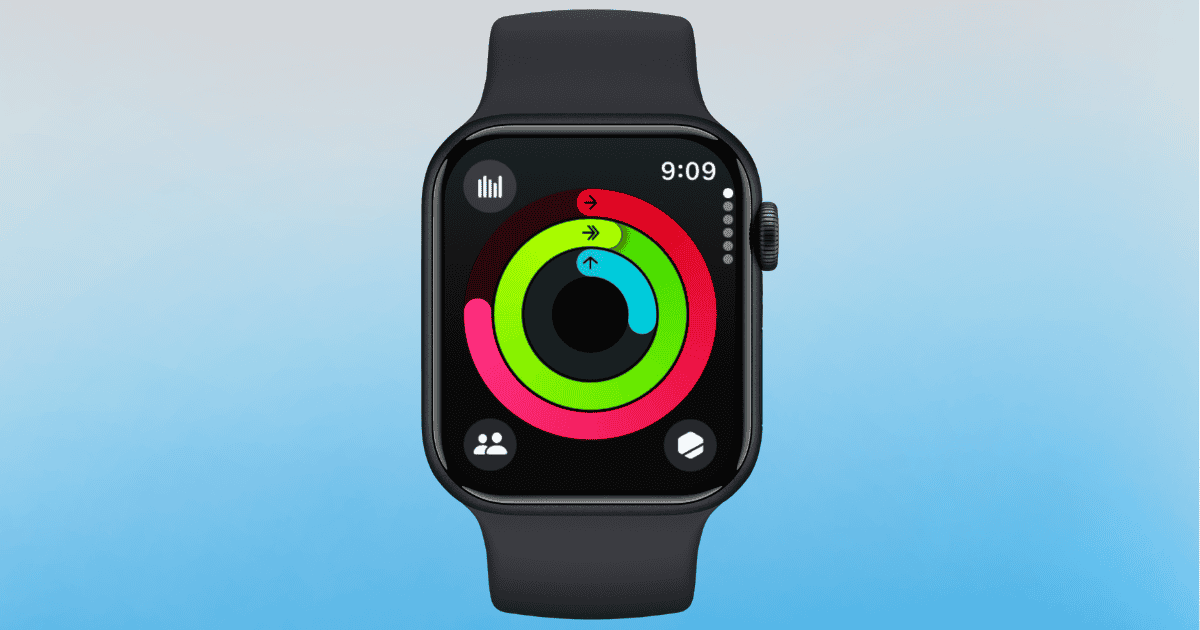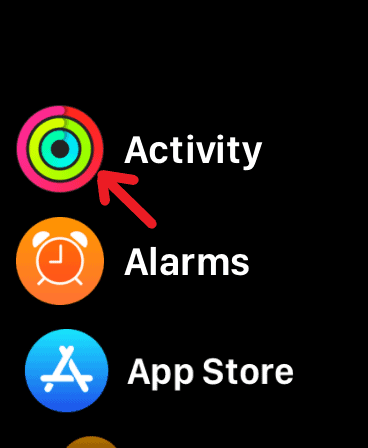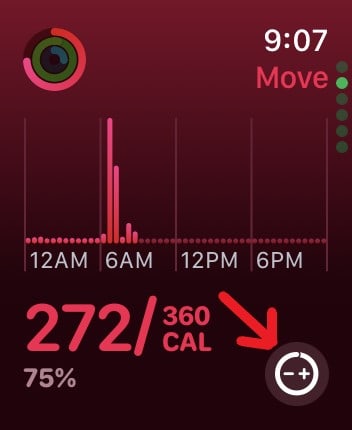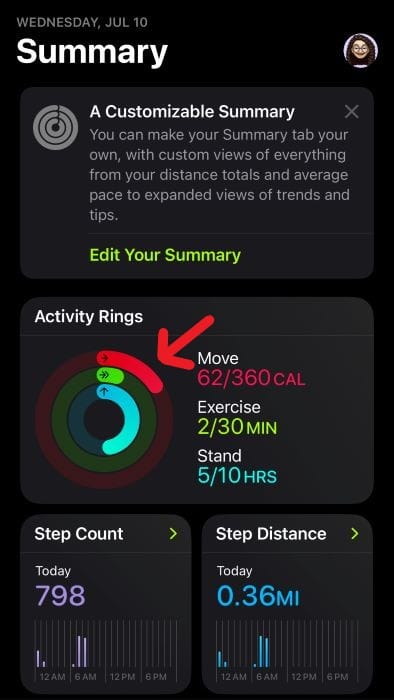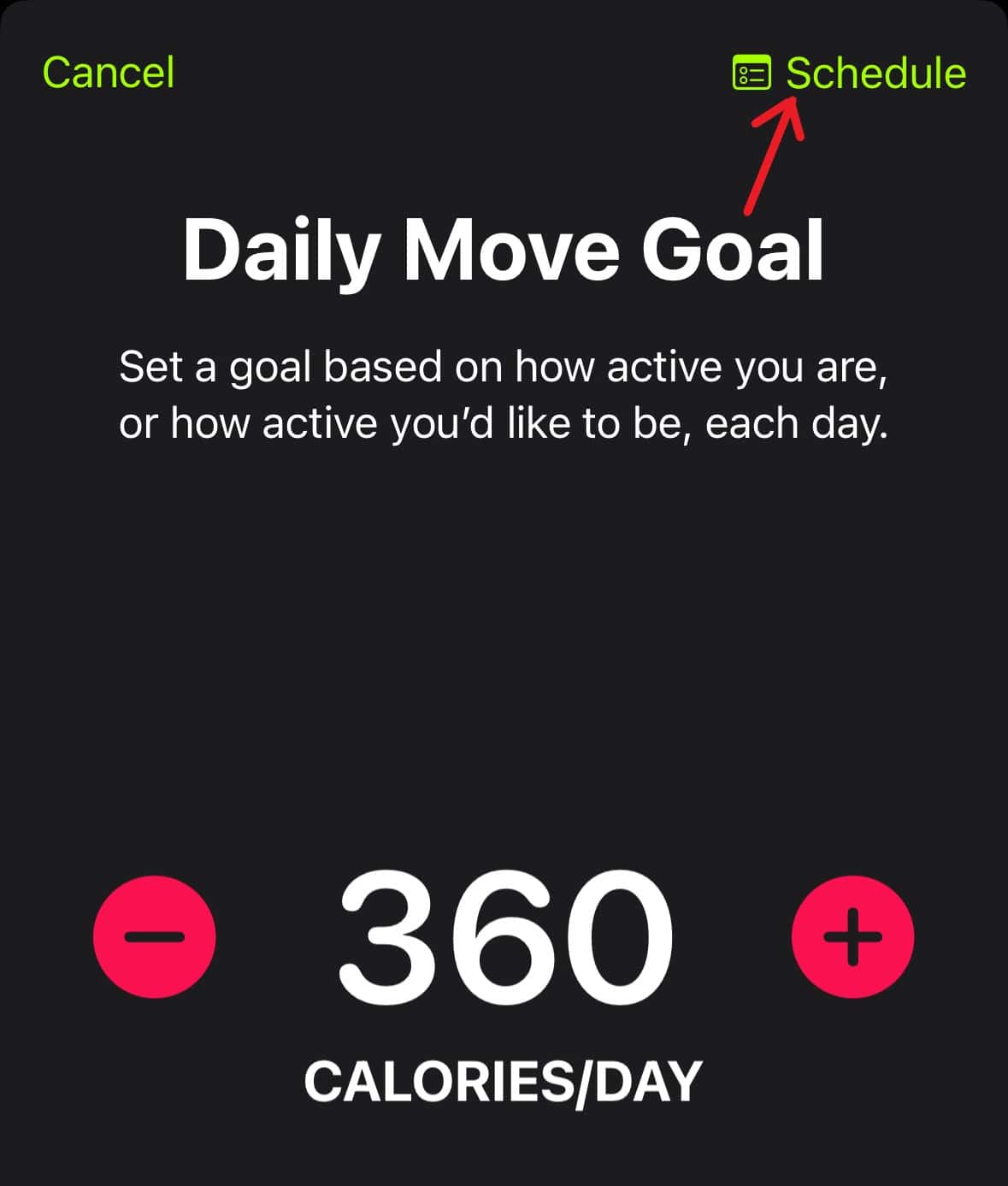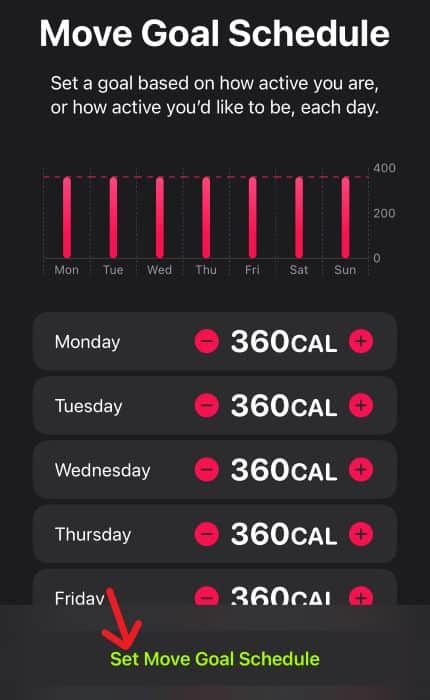A new feature in watchOS 11 and iOS 18 allows users to customize their daily goals for each of their Activity Rings in the Activity app on their Watch or Fitness app on their iPhone. That means those who like to take a break on the weekends can adjust their daily moves, exercise, and stand goals to give themselves some recovery time. While true fitness buffs may push through, we humans may like the break. Here’s what to know.
Customize Activity Rings Goals Using Your Watch
Time needed: 2 minutes
As long as you’re able to navigate to the Activity app, changing your goals for each day of the week is a snap. However, you will need watchOS 11, of course. Follow these steps:
- First, open the Activity app on your Apple Watch, or click your Rings if they’re on your Watch face.
- Scroll down with your Digital Crown and tap the plus or minus button next to the goal you want to change.
- You then have the option either to Change for Today or Change Schedule. Since we’re changing them for the week, select Change Schedule.
- You will then see a schedule for every day of the week. Tap a day to change the goal for that time and confirm.
- Tap Set Schedule when you are finished.
Change Daily Activity Goals Using iPhone
You can also change your Activity goals through the Fitness app on your iPhone if you’re using iOS 18. While not as straightforward as using your Watch, the steps are still rather easy.
- First, open the Fitness app on your iPhone.
- Tap your Activity Rings.
- Scroll down and select Change Goals.
- Tap Schedule in the top-right corner.
- From this screen, you can adjust the goals for each of your rings. Selecting Set (Activity) Goal Schedule will save your changes and move you to the next ring.
- You can also click the plus or minus button next to each goal to adjust your daily goals.
That’s about all there is to it. Using these methods, you can tailor your week however you see fit.
Why Customize Your Activity Rings?
You might want to customize your rings for a couple of reasons. In addition to just taking a break, there are some days when you want to push yourself further. While deep down, everyone may want to be an Arnold Schwarzenegger or Jack Lalanne; it’s important to take breaks to ensure you’re performing at your very best.
Do your best to stay active, but pay attention to how your body handles your workouts throughout the week. It’s okay to rest.
You may also want to know how to pause your Activity Rings in watchOS 11.