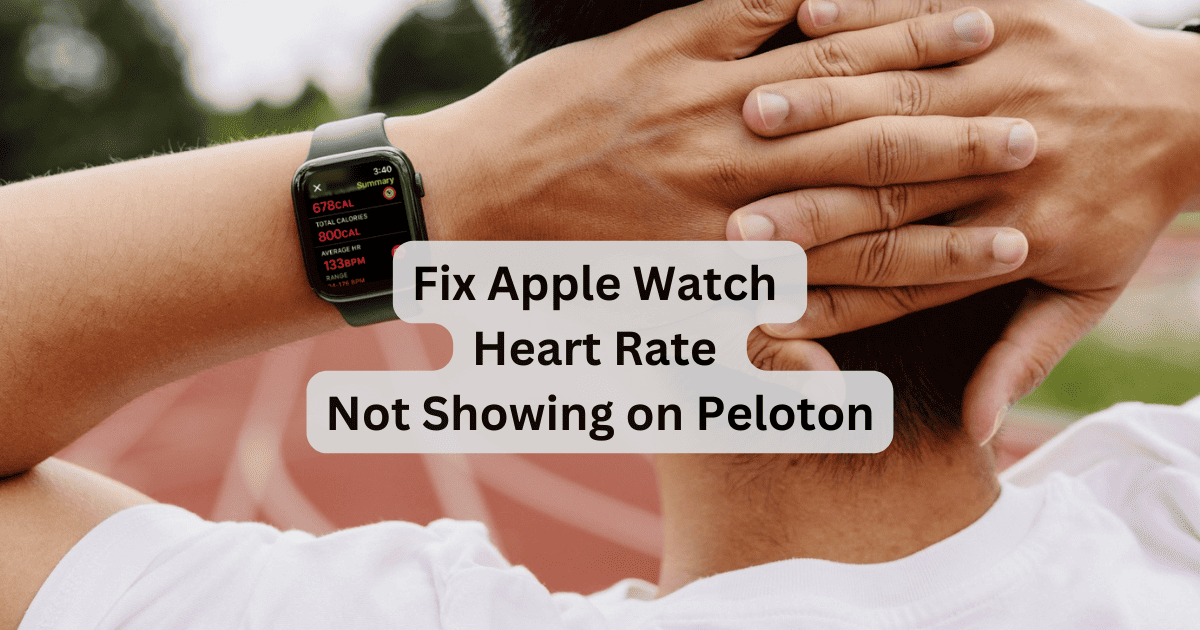If the Apple Watch heart rate is not showing up on your Peloton device, you can put down the Prime Energy beverage and pick up this handy solution. I love working out and breaking a sweat, but my precious gym bro was having problems with his Peloton bike and Apple Watch. Fortunately, an easy solution was within reach, allowing us to get back to tracking our sick gains.
Why Apple Watch Heart Rate Is Not Showing on Peloton and What To Do
For those that use both a Peloton and an Apple Watch, an update within Apple Watch was preventing users from viewing their heart rate on a Peloton device while performing a workout. To make things slightly more frustrating, users were still able to connect their Watch to the Peloton, but they were unable to access important heart rate information.
While some users were having luck deleting the Peloton app from their Watch and iPhone and then resetting all of their devices, there is, fortunately, no need to do any of this. Peloton was aware of the situation and has released a software update to correct the problem. Now, all you need to do to get your Apple Watch heart rate to show up on your Peloton is to ensure that the device is up to date.
How to Update a Peloton Device
 NOTE
NOTE
To get your Apple Watch heart rate on your Peloton device again, all you need to do is download and install the latest update for the Peloton. While you may receive the update automatically, there is always ways to check for yourself.
Time needed: 15 minutes
To update a Peloton device:
- First, navigate to Settings on the touchscreen of your Peloton. It will be in the right-hand corner.
- Tap Device Settings.
- If you’re using a Peloton Bike or Peloton Tread+, you will click About tablet which is located under the System section. If using the Peloton Tread or Peloton Bike+, you will select System.
- Select System updates. From here, you will either begin the update process or the device will inform you that you are running the most current software.
Note that if you are having issues with performing a software update, Peloton recommends waiting ten to fifteen minutes to see if the issue resolves on its own. If after some time you are still having issues, ensure that you have a proper and stable internet connection. Peloton also recommends performing a power cycle, which entails shutting down the device and disconnecting the power cable from the base for a minute.
Hopefully, this gets you back to properly tracking your workouts. You may also want to know how to recalibrate Apple Watch fitness tracking.