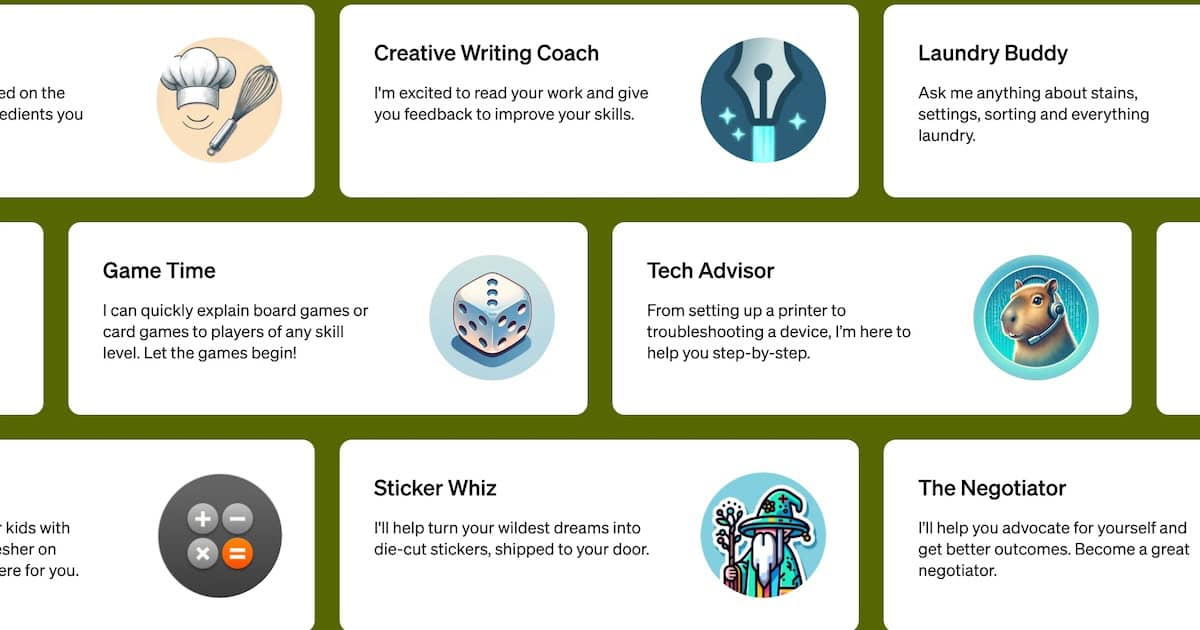I’ve been using ChatGPT since it launched in November 2022. The sophistication of its large language model (LLM) and natural language processing (NLP) system piqued my curiosity. After a while, however, I realized that the free version of ChatGPT wasn’t all that impressive because of its knowledge cutoff date and limited features.
So, I decided to get ChatGPT Plus. I was amazed at the app, especially with its GPT integration. My productivity, creativity, and workflow efficiency improved after I installed them on my Mac. Let’s go through some of my favorite GPTs.
What are ChatGPT GPTs?
In November 2023, OpenAI introduced GPTs for ChatGPT Plus. They act as useful add-ons to expand the chatbot’s core capabilities. These GPTs enable ChatGPT to do things like retrieve up-to-date information, handle complex calculations, and interact with services or apps from entities external to OpenAI.
 NOTE
NOTE
Best ChatGPT GPTs for Mac
1. Prompt Perfect
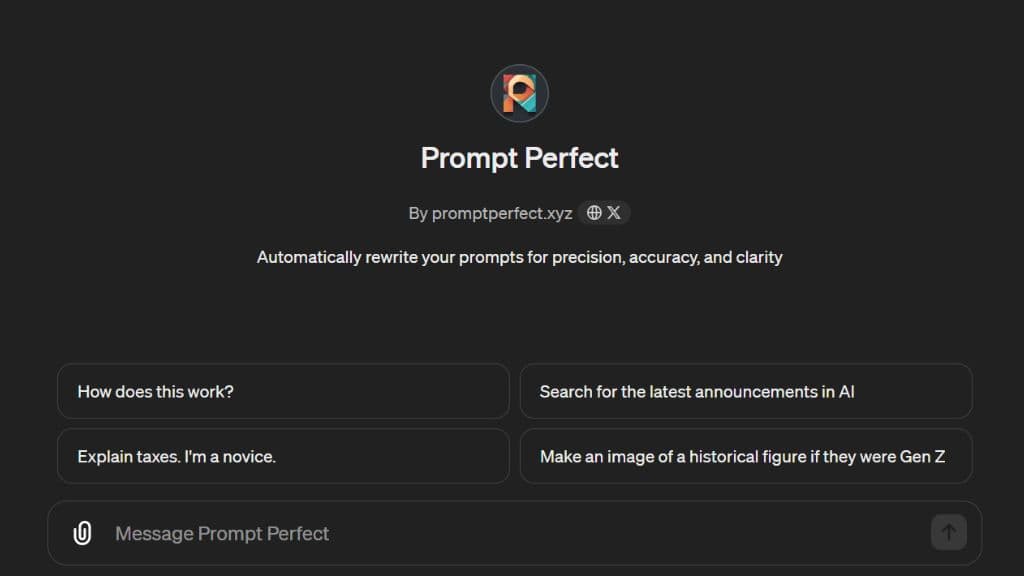
If you’ve ever struggled with crafting the perfect prompt, this GPT is for you. It tweaks and clarifies your instructions to ensure that ChatGPT’s NLP system understands your message intent, giving you the best possible response. I think It is great for both new and advanced chatbot users.
2. Papr Memory
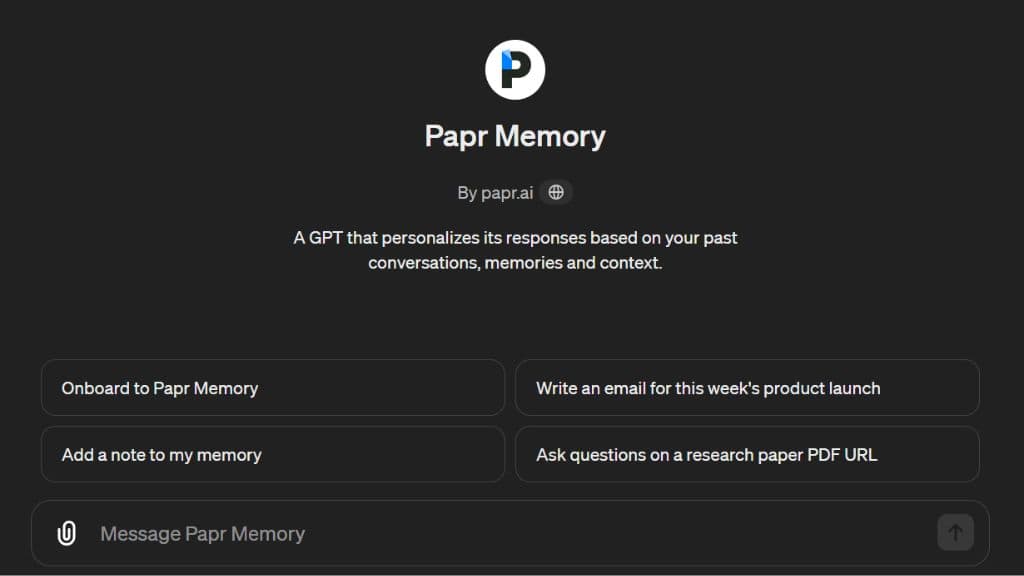
One recurring issue I face with ChatGPT is that it forgets past conversations after a few chats. This happens because of its contextual memory capacity. The solution to this is the Papr Memory GPT. It creates extra storage where you can save all your past discussions, settings, and preferences. Since using it, I’ve no longer had to copy-paste information repeatedly just to remind ChatGPT of its previous responses.
3. Wolfram
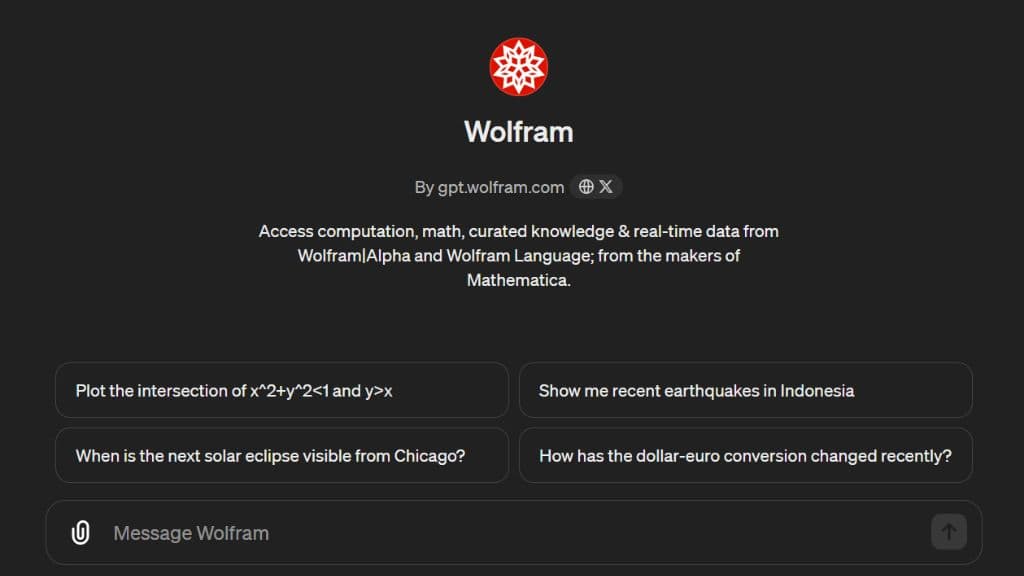
Wolfram is a game-changer for students, researchers, and professionals who need accurate, data-driven answers to complex questions. It’s great for fields like math, science, and statistics where you need precise, data-backed answers. With this GPT, you can take on various data-heavy tasks, from data sheet analysis to theoretical physics breakdowns.
4. Kayak
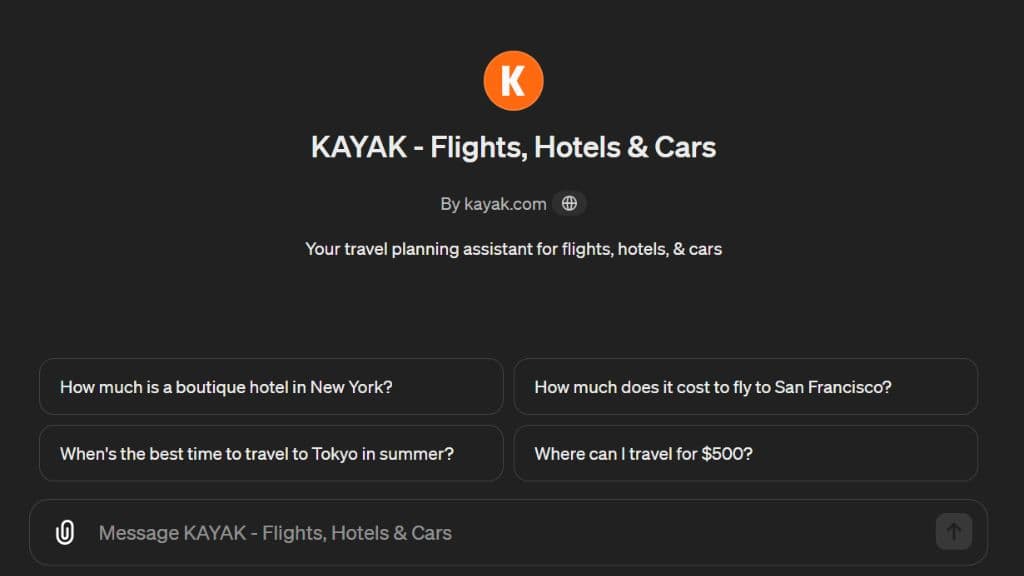
If you are a frequent traveller like me, then say goodbye to the old days of jumping between websites to plan your trips. With this GPT, you can book flights and hotels, read reviews, and get expert travel advice — all without leaving ChatGPT.
Once you provide your travel details, it showcases a variety of flight options, including information on costs, potential layovers or delays, and popular airlines. You can quickly compare options, and make your choice.
5. Diagrams: Show Me
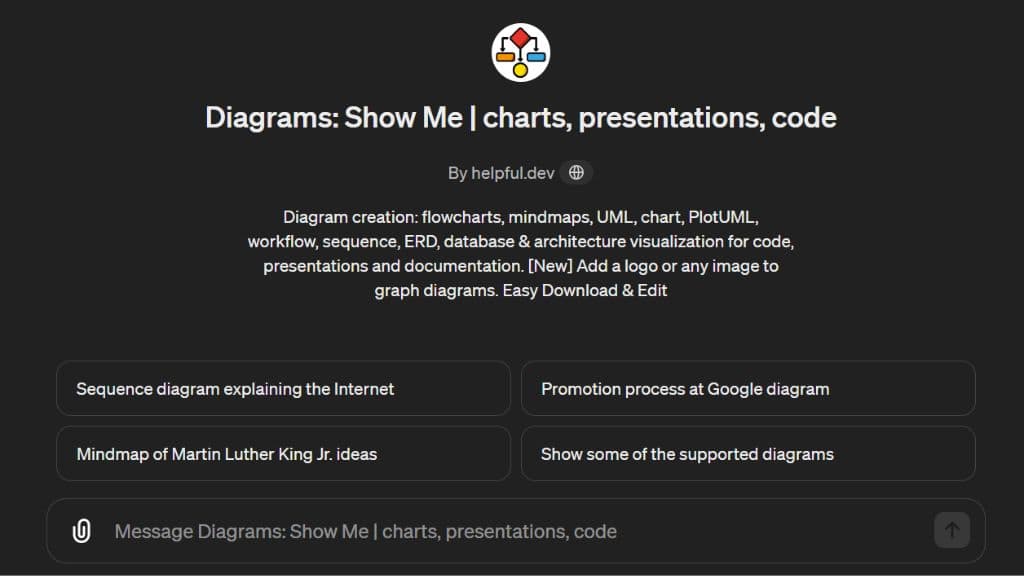
This GPT will turn your complex ideas into easy-to-understand visuals. It acts like your own personal illustrator, helping you create various types of diagrams, flowcharts, organizational charts, mind maps, and more — all from simple text inputs. It is very helpful if you are brainstorming new ideas, clarifying tricky concepts, or mapping out a project.
6. Ask Your PDF
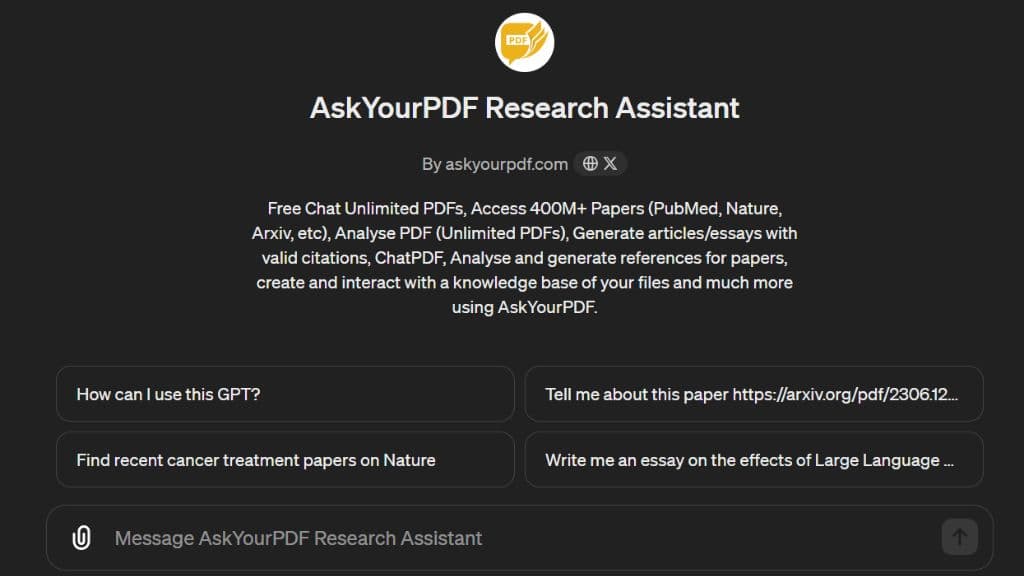
As the name suggests, Ask Your PDF converts PDFs into a searchable and interactive format, allowing you to ask questions and receive answers straight from the document. It’s very helpful for anyone who works with lengthy files and wants a fast, efficient way to pinpoint specific information.
7. Video Insights
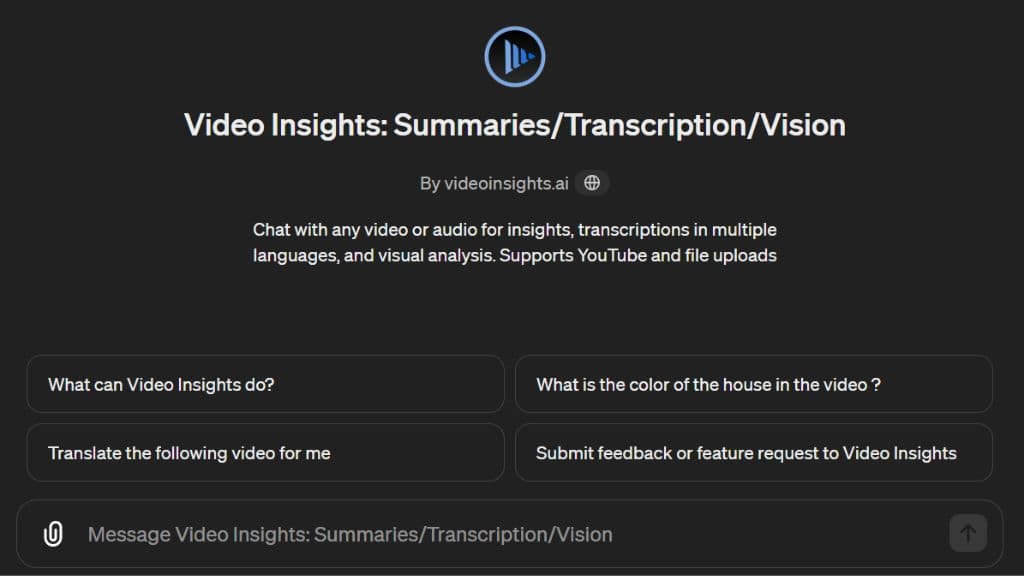
Whether you are a student, working adult, or just someone looking to dissect a YouTube video, you can try out this GPT. It creates transcriptions, key takeaways, and even concise summaries of videos.
In addition, for content creators, it helps analyze video trends and determine which topics or styles resonate the most with audiences. This can help tailor your content strategy to better engage viewers.
8. Canva
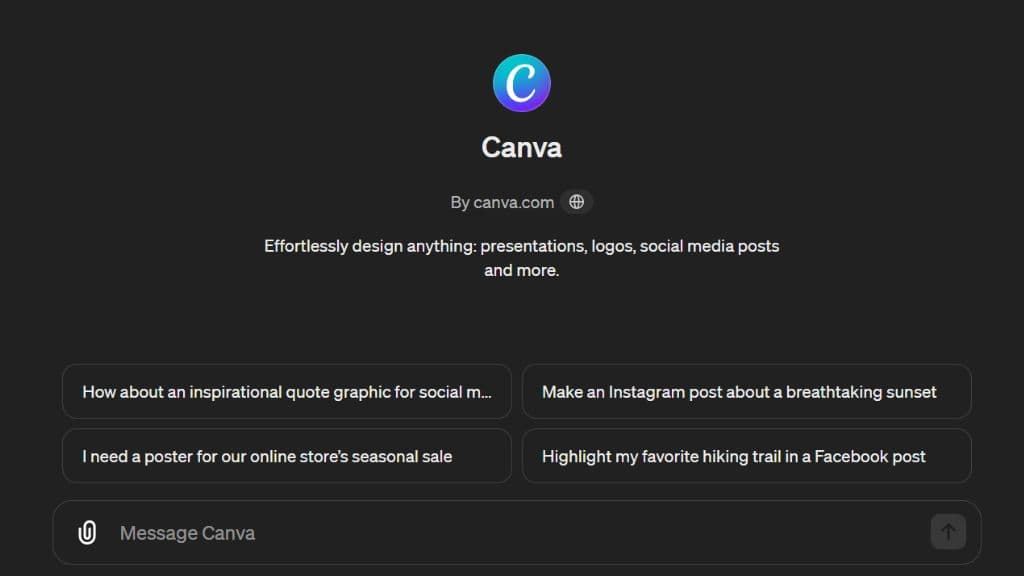
If you’re familiar with Canva’s web app, you know how easy it is to create designs by dragging and dropping images. But with this GPT, it takes the workflow a step further. If you give it a prompt, it will automatically generate a design for you in Canva. This GPT simplifies the process even more, making it a breeze to bring your creative ideas without the hassle of manual adjustments.
How to Use GPTs in ChatGPT?
Once you have your Plus subscription, using ChatGPT GPTs is very easy. Here’s how.
- Go to ChatGPT and tap on Explore GPTs.
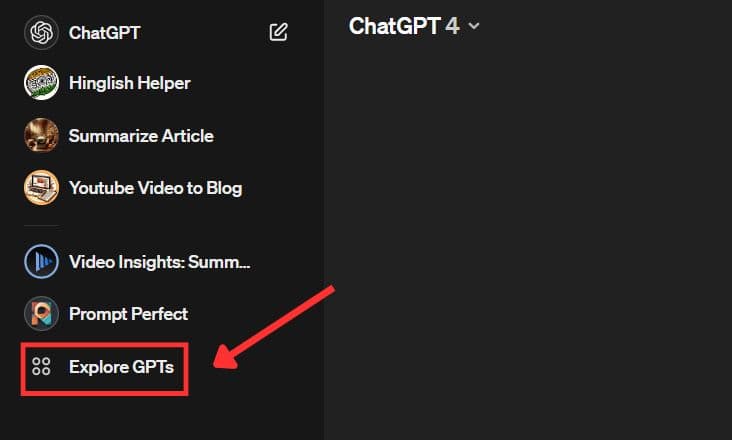
- Here you will see most used GPTs, and you can use the search box to find any other option.
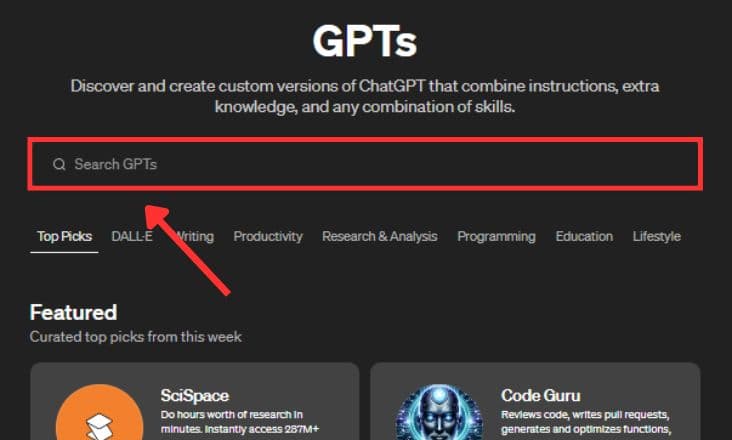
- After selecting the GPT, just tap Start Chat to start integrate the GPT into your ChatGPT account.
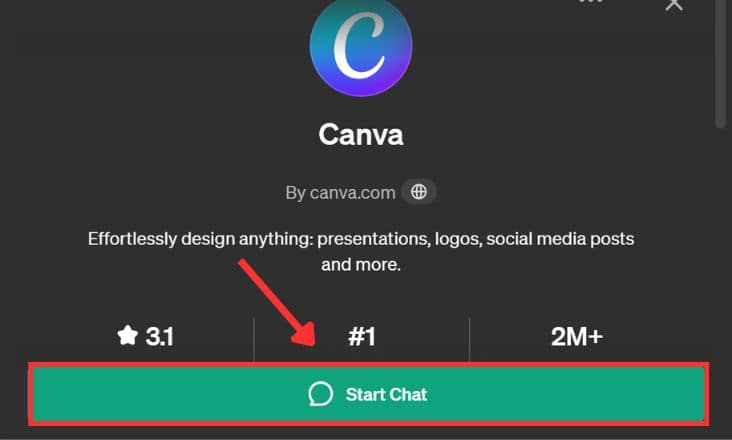
GPTs offer a wide range of functions for various users. Whether you’re using ChatGPT to research schoolwork or streamline your daily workflow, there’s likely a suitable GPT for you.